STAY TUNED!
Subscribe to our newsletter and get the 600+ pages eBook Inside ARES:
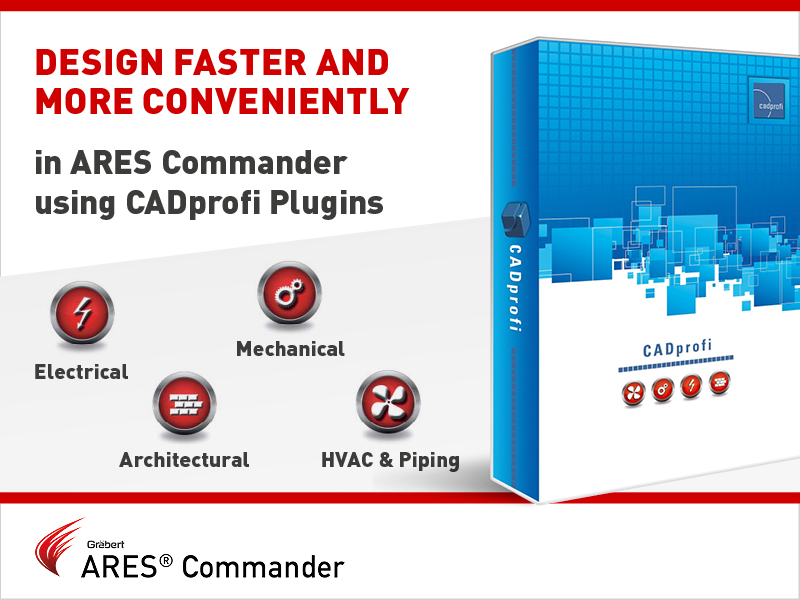
CADprofi Plugins helps in designing architectural and mechanical projects, as well as plumbing and electrical installations.
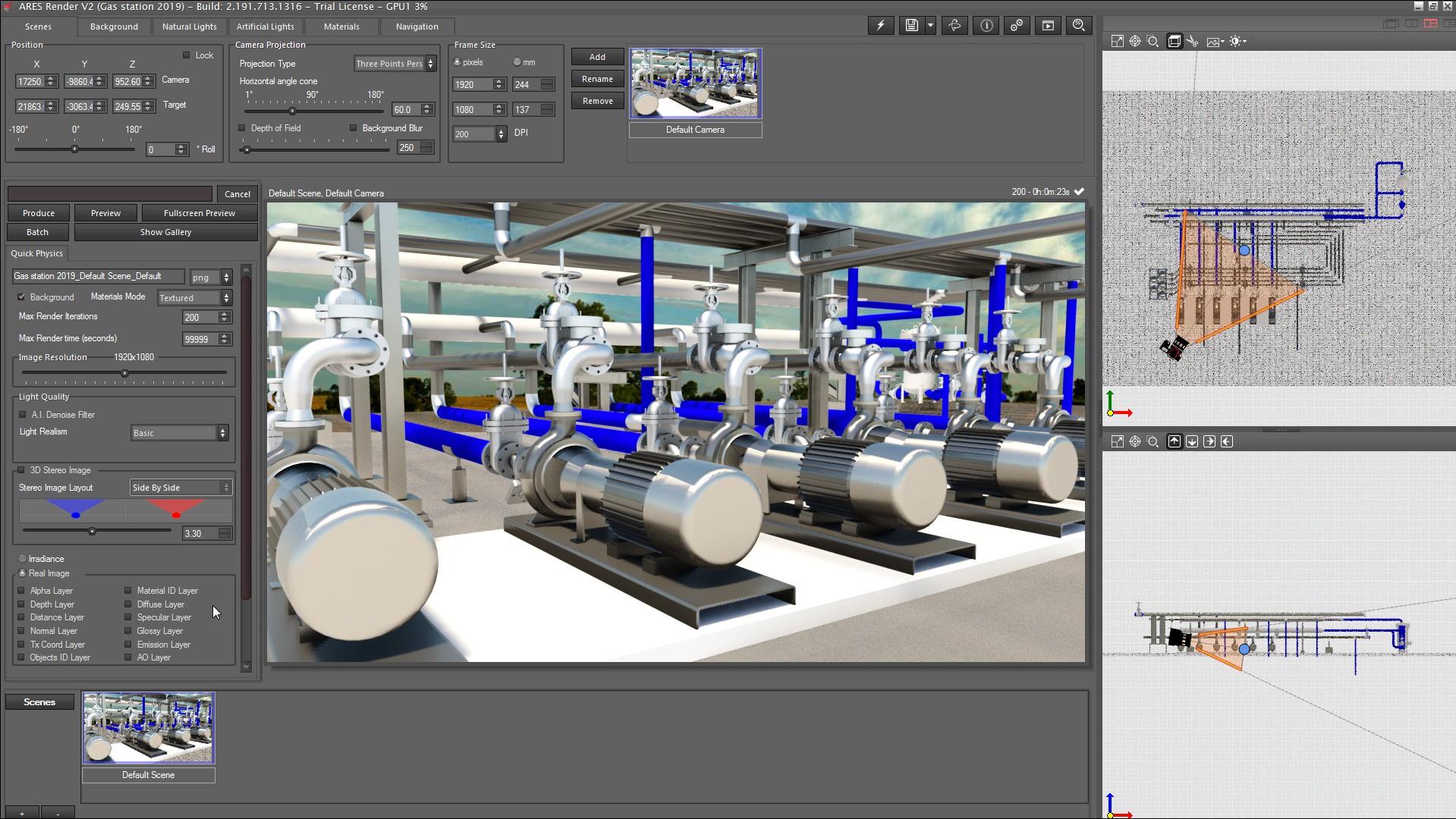
ARES Render, is a plugin for ARES Commander that will allow us to render in real-time and generate high-resolution photo-realistic images quickly and easily, thanks to the powerful tools offered by this plugin.

‘ In a collaborative environment, multiple users can work and access drawings from any device, at any time. As Greabert GmbH offer trinity of CAD as cad solution available for Web, Desktop and Mobile. ‘

This video explains the ARES Trinity of CAD workflow starting from ARES Commander to ARES Kudo and ARES Touch, including use cases for prominent features such as Voice Note, Picture Note, Commenting and view-only links. We are working on ARES Commander with an open drawing from a local folder. Using the CLOUD STORAGE palette, we can save the drawing in a cloud storage service like Box, Google Drive, Dropbox or Microsoft OneDrive. In this way, we will be able to continue working with this project, from any other device because any modification we will save here locally is instantly synchronized with the cloud storage and therefore all the other users and all my devices. In this example, we have uploaded this version of the drawing to the cloud in a BOX folder. A VOICE NOTE appears in the drawing. Let’s play it… “Hello Milton, Please send me more information about

This course introduces the productive tools and intelligent features that you can use to create DWG and DXF files with ARES® Commander and to edit existing files. Additionally, the document describes the exchange of data between ARES® Commander and other CAD programs.

Use Point Cloud Data in ARES Commander The UNDET Point Cloud Plugin for ARES Commander lets you import and handle point cloud data directly inside the ARES CAD Software. Project Management + Undet Indexer – Allows to bring in numerous file types from different scanner vendors. *.E57, *.LAS, *.LAZ, *.PTS, *.DP, *.FLS, *.FPR, *.LSPROJ, *.FWS, *.CL3, *.CLR, *.ZFS, *.RSP, ASCII / NEZ (X,Y,Z/i/RGB). So you can bring in point clouds derived from any technology or application such as Airborne LiDAR, UAV/UAS/Drones, Mobile Mapping Systems, Terrestrial Scanners, Handheld Scanners or Photogrammetry. + Open – Open Undet projects (load point cloud to CAD environment). + Close – Unload point cloud Clipping Box Management + Create, resize, turn on/off Undet Clipping Box – Undet Clipping Box allows rapid point cloud slicing, from bigger chunks to the dollar-bill slices. Color Management + Point Cloud Coloring Options – Enables rendering in natural colors, by intensity, or by
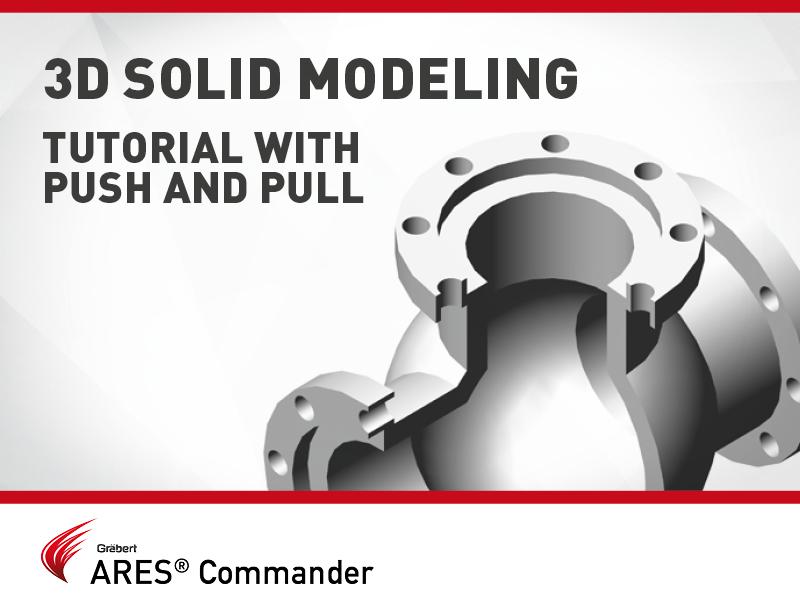
In this video, we will see in action the command Push and Pull of ARES Commander, as well as other functions to model this 3D drawing.
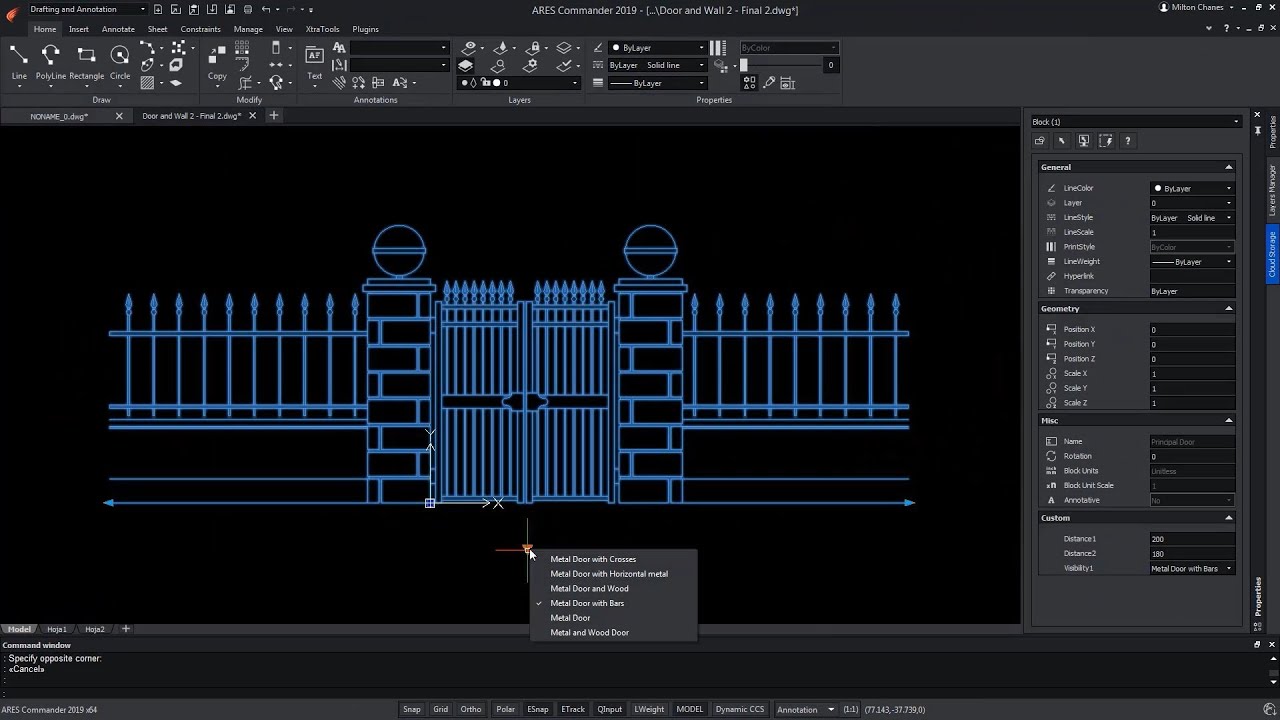
The new Custom Block Editor of ARES Commander helps you to create smarter blocks. In this video we show how to use grips and parametric actions such as Move, Scale, Stretch, Rotate, Pattern, or Mirror. You can also create custom blocks with different states having elements that are hidden or shown. Combining multiple of these grips and actions allows you to create much smarter blocks. One custom block may replace tens of the blocks you currently use which will significantly increase your productivity.

In continuation of our first tutorial on custom blocks, we would like to introduce further features for customizable blocks with a second tutorial. At first, we focus on creating a customizable block that can be mirrored after insertion by clicking on a special handle and later, to create two different variants of a block using the visibility state.
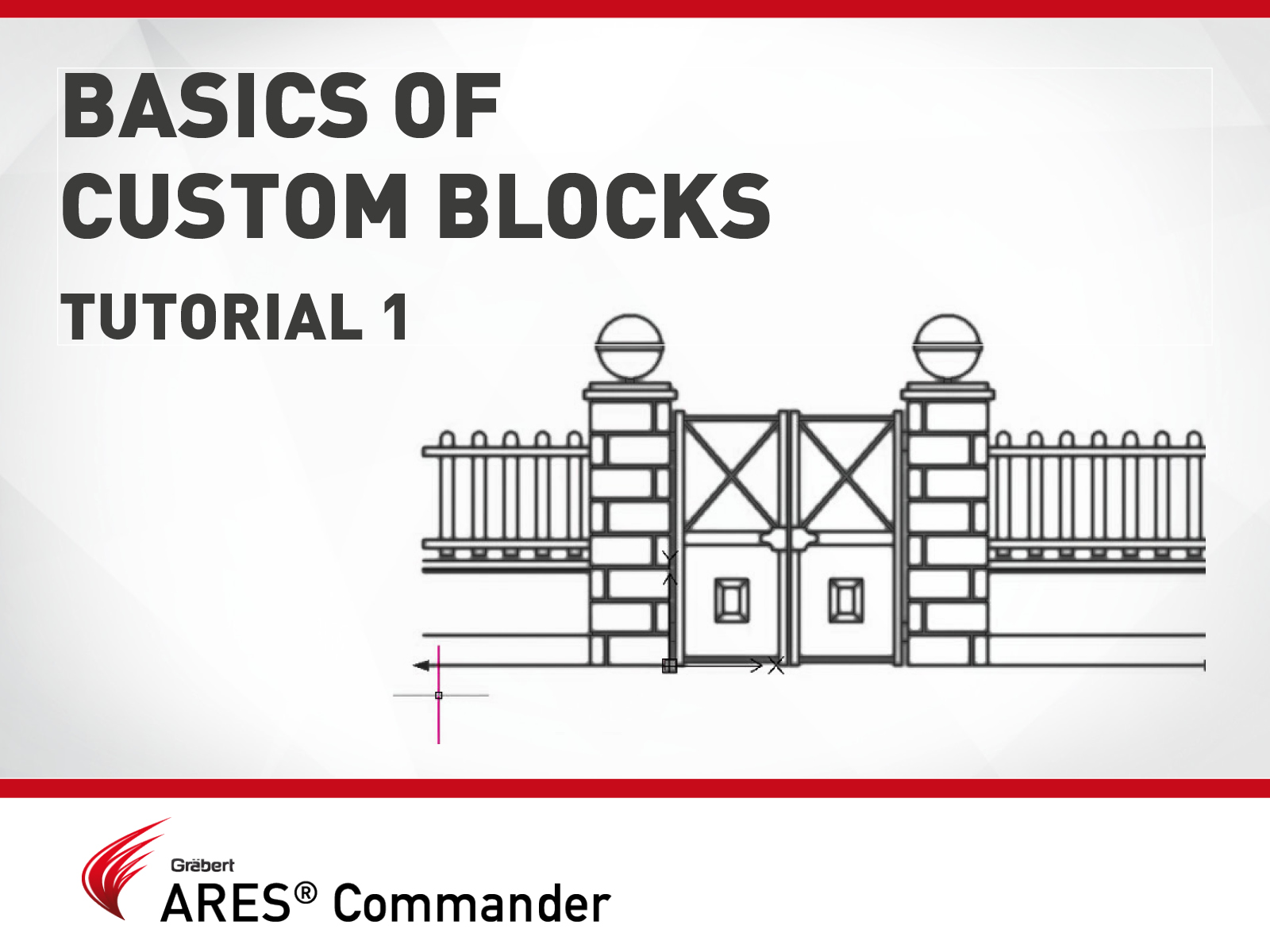
Custom blocks are blocks for which you can define rules and constraints that allow you to quickly change their size, shape, and appearance.
Subscribe to our newsletter and get the 600+ pages eBook Inside ARES:
Did you know that ARES Touch, our mobile DWG Viewer & Editor, is available for both Android and iOS?