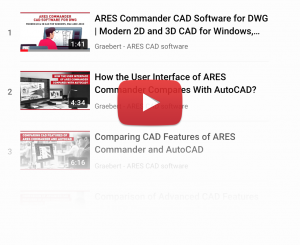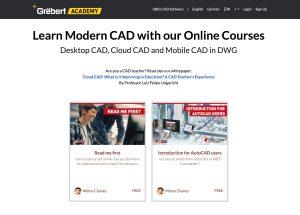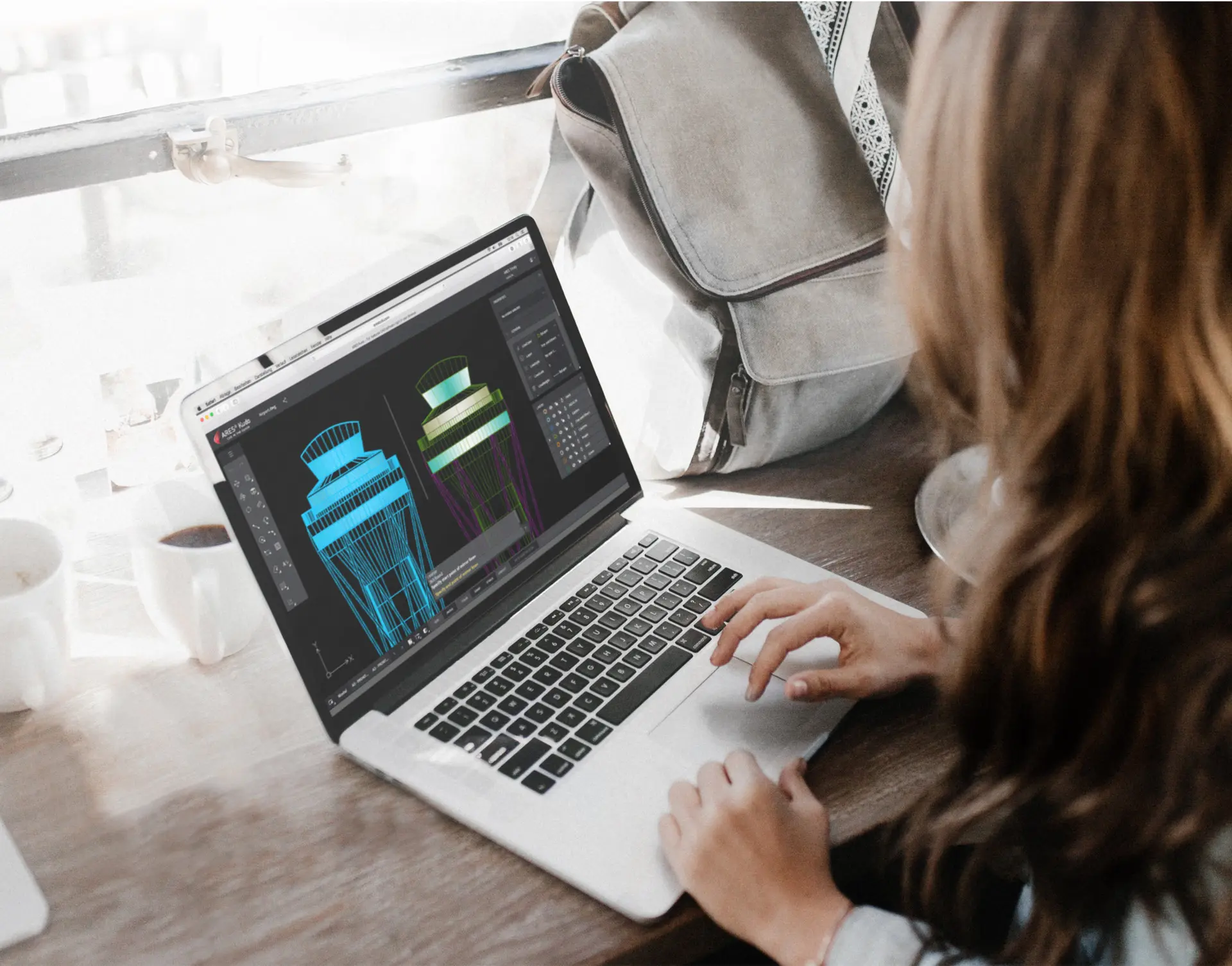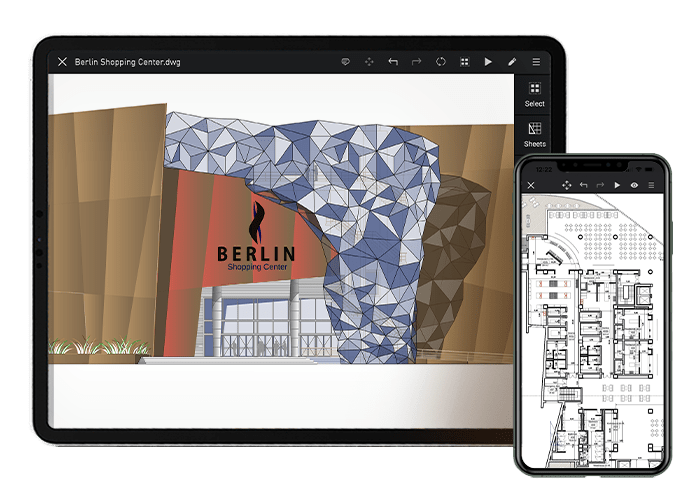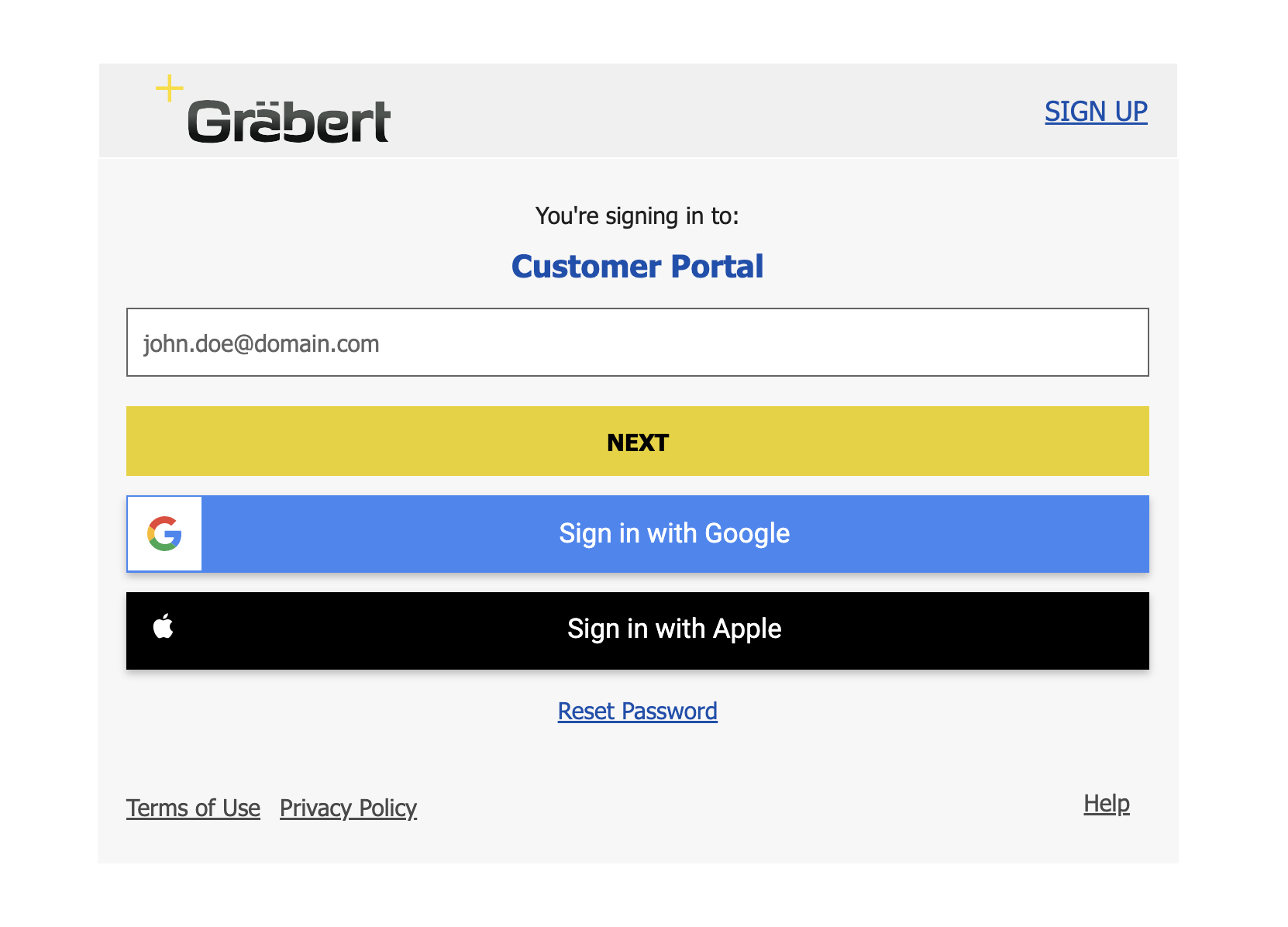Enable Modern CAD Workflows in DWG
with the ARES Trinity of CAD Software
Start your free 30-day trial for the ARES CAD Software
by following the steps 1 to 3 below
Step 1 Create & Validate your Graebert Account
To enable modern and integrated CAD workflows within the ARES Trinity of CAD Software, you’ll first need to create a Graebert Account to identify yourself on all devices across all Graebert products.
Your Graebert Account allows you to:
Activate your 30-day trial period
Connect to & save drawing data online
Manage your license & profile
Use your license on multiple devices
Did you know?You can manage your Profile, Account, and Licenses at any time via our Customer Portal.
Step 2 Get ready & install the software
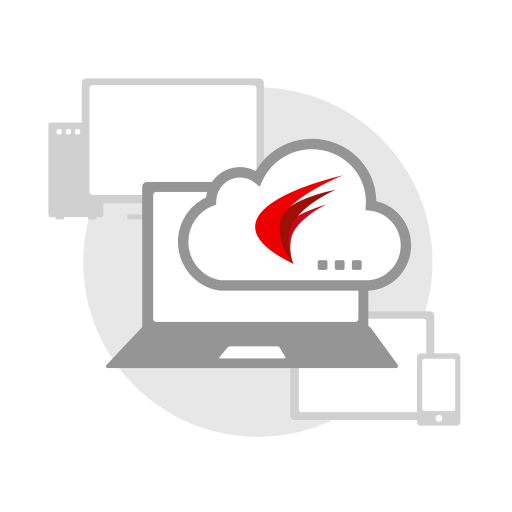
ARES Kudo
Login & Use CAD Online
No installation required: Use your Graebert Account to login to kudo.graebert.com and start using our Cloud CAD software solution directly inside your internet browser. Work directly with DWG files stored inside the cloud – no matter the device or platform.
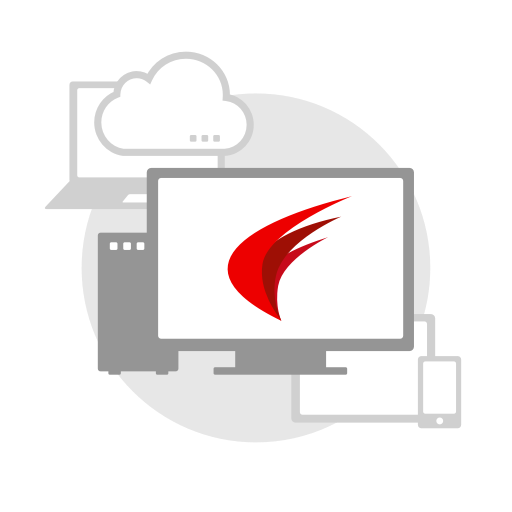
ARES Commander
Download, Install & Login
Download and install ARES Commander (available for Windows, MacOS, and Linux) on your desktop computer to start creating and modifying DWG drawings in 2D and 3D.
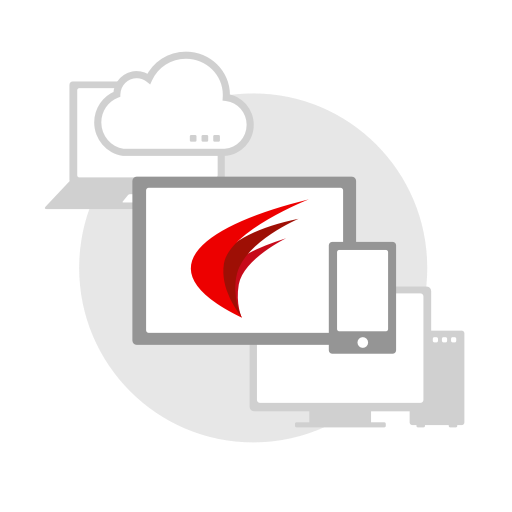
ARES Touch
Download, Install & Connect
Download ARES Touch (available for Android and iOS) from the official app store for your device to take your DWG drawings on the go. Connect to and access the same DWG drawings stored online (in any cloud storage service) by authenticating with your Graebert Account credentials.
Step 3 Get started with the ARES Trinity of CAD Software