STAY TUNED!
Subscribe to our newsletter and get the 600+ pages eBook Inside ARES:

Learn 3D Drawing Basics 1 00:00:09,660 –> 00:00:15,180 To create this part in 3D, we will simply need polylines. 2 00:00:15,980 –> 00:00:20,360 You will see in this video how they will be converted into three-dimensional elements 3 00:00:20,360 –> 00:00:23,820 with commands such as Extrude and Revolve. 4 00:00:24,260 –> 00:00:27,620 In this example, we can see several rectangles. 5 00:00:27,860 –> 00:00:31,439 A rectangle is a certain kind of a closed polyline. 6 00:00:31,600 –> 00:00:33,160 Here is one, 7 00:00:33,320 –> 00:00:34,460 here another … 8 00:00:34,580 –> 00:00:38,180 and here are more rectangles – in total we have six. 9 00:00:38,240 –> 00:00:40,160 Here we have a circle 10 00:00:41,680 –> 00:00:45,920 and on the other side we have two closed polylines. 11 00:00:47,20 –> 00:00:49,500 Let’s now create this part in 3D. 12 00:00:51,80 –> 00:00:55,300 We first work with this rectangle, whose corners should

Anthony Frausto-Robledo from Architosh covers Graebert meeting 2015 “I was blown away by both the volume and quality of Graebert’s announcements this year” Read the full article on Architosh here

Ralph Grabowski from WorldCAD Access talks about ARES Map “ARES Map adds a GIS tab to the ribbon, as illustrated above. The first step in using it is to connect to one of Esri’s many base maps. Then connect to a map service, like maps of wildfires or wind turbines or water networks at the desired level of detail. Data connected to a place on the map is displayed in new GIS Data tab of the ARES Properties palette.” Read the full article on WorldCADAccess.

Ralph Grabowski from WorldCAD Access talks about ARES Touch “Graebert GmbH is now the first CAD vendor that will be providing a drafting program on all viable platforms, says Ralph Grabowski. The platforms include: • Android • iOS (iPhone and iPad) • Linux desktop • OS X (Macintosh) • Web browser (OS-independent) • Windows desktop” Read the full article on WorldCADAccess here

Esri European User Conference 2015 October 14-16, 2015 Salzburg, Austria Learn more about Esri Events

Amit Kumar from CADblogbyamit talks about the new features of ARES Commander “Tons of new features in ARES Commander 2015 Service Pack 2, AREA command functionality developed to visualize selected area. Now you can see selected area in different color. Adding area and subtracting area will have a different color.” . Read the full article on CADBlogbyAmit

Amit Kumar talks about the ExplodeX Command in CADblogbyamit “With the ExplodeX command in ARES Commander, you can convert Ellipses and Splines into PolyLines. The command is useful to prepare drawings to export to other software programs that do not support Ellipses or Splines.” Read the full article on CADBlogbyamit here.
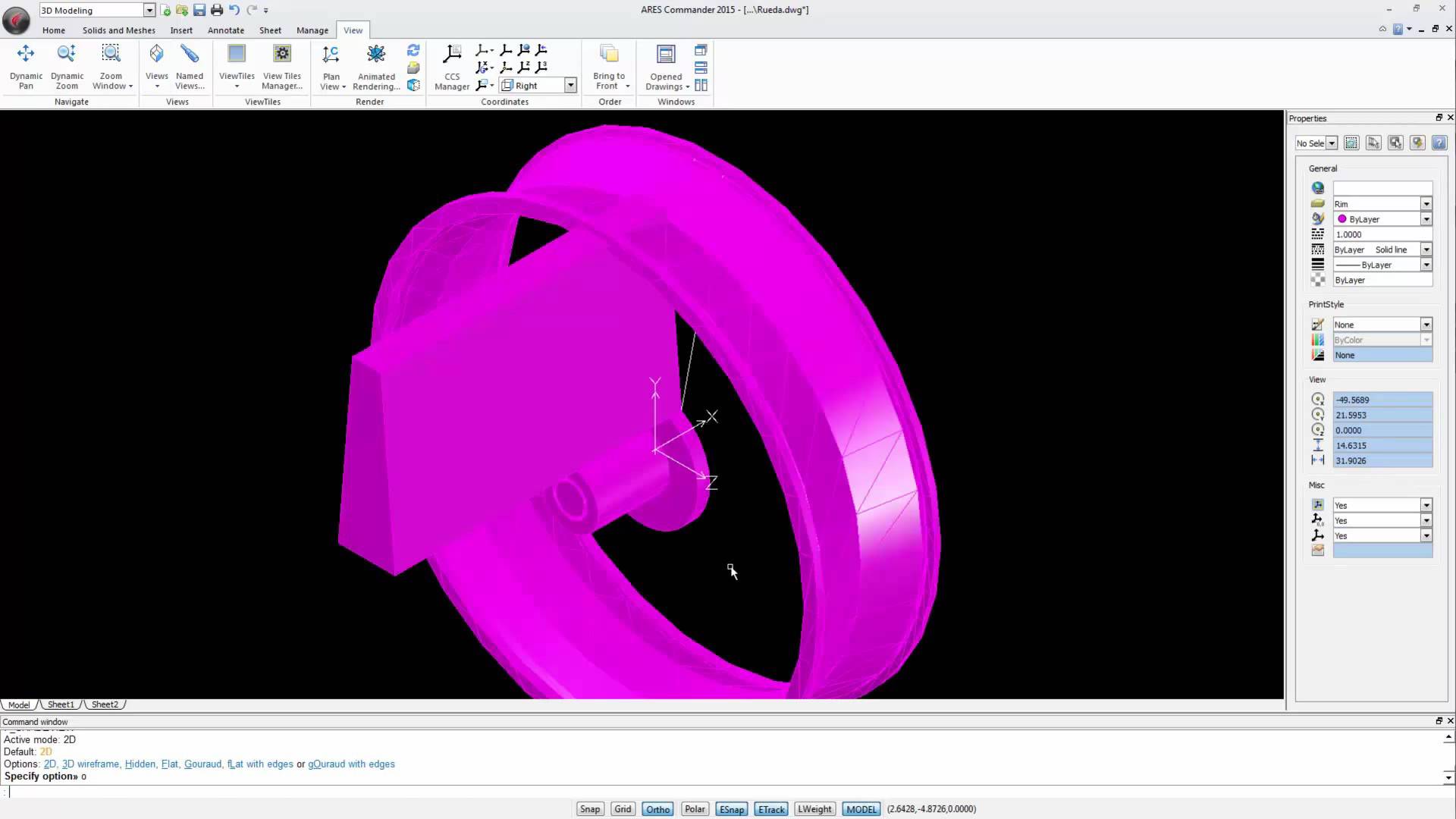
Watch the videos divided into 4 parts to learn more about 3D modeling in ARES Commander. Make changes to the external drawing 1 00:00:08,920 –> 00:00:10,720 We are working with this wooden bike 2 00:00:10,840 –> 00:00:14,420 which is not only a toy, but also a mechanical project. 3 00:00:14,580 –> 00:00:19,80 In previous videos, we saw how to create the saddle and its structure 4 00:00:19,280 –> 00:00:21,340 as well as wheels, 5 00:00:23,140 –> 00:00:26,380 frame, fork, and handlebar of this bike. 6 00:00:26,600 –> 00:00:30,620 The wheels are inserted in this drawing as external references. 7 00:00:30,700 –> 00:00:35,379 But the remaining parts of the bicycle are created directly in this drawing. 8 00:00:35,800 –> 00:00:42,80 To finalize the wheel we will open the wheel file to make the changes directly in this external drawing (XREF). 9 00:00:42,240 –> 00:00:47,720 As a result, the changes will appear
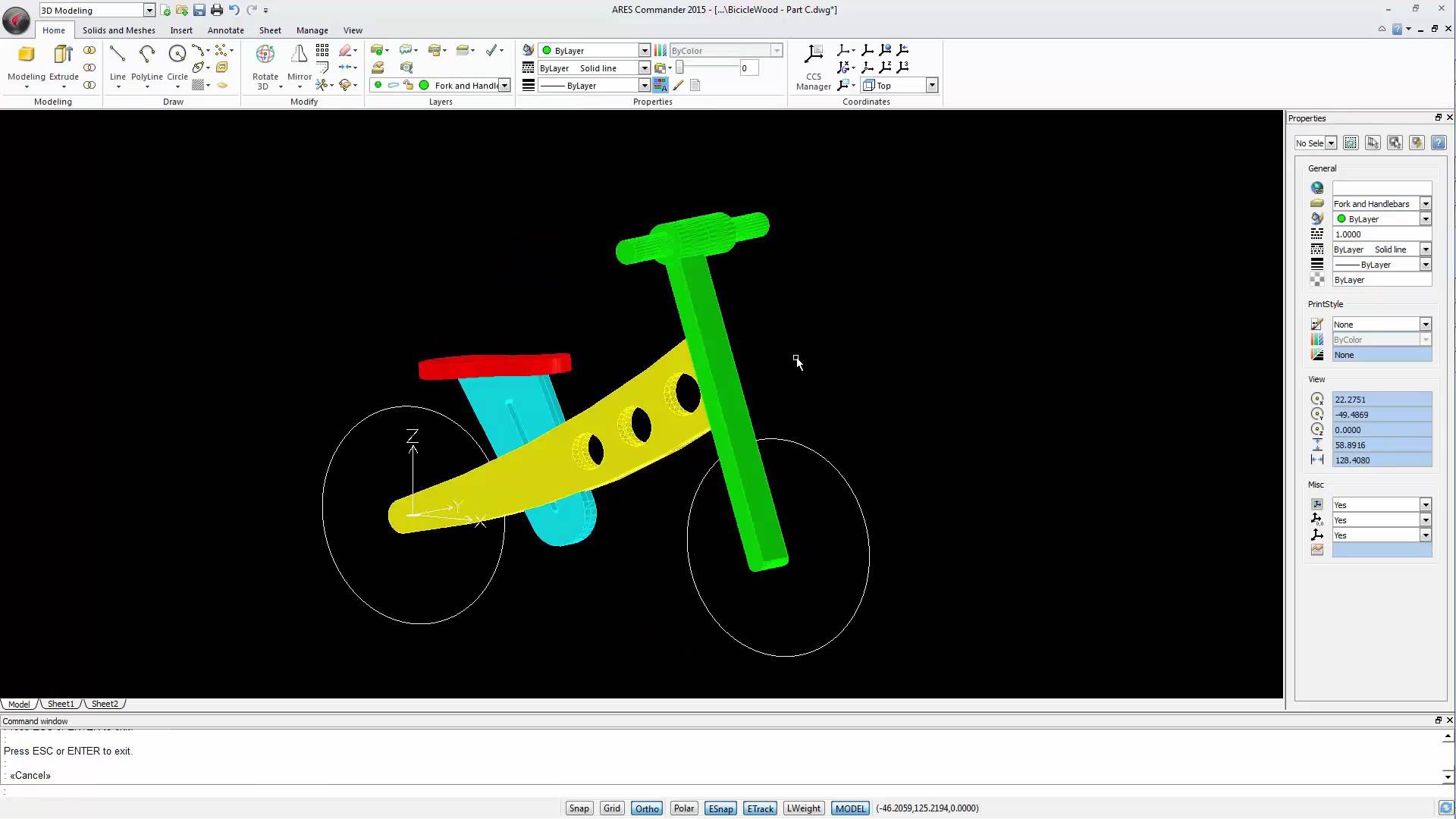
Watch the videos divided into 4 parts to learn more about 3D modeling in ARES Commander. Working with the Frame of 3D Model 1 00:00:09,340 –> 00:00:14,40 In this video we will create the frame and the fork of the wooden bicycle. 2 00:00:15,660 –> 00:00:22,360 To create this part of the structure we just need a closed polyline describing the outline of this shape. 3 00:00:22,700 –> 00:00:26,119 And then these circles to create the holes in it. 4 00:00:26,320 –> 00:00:31,160 The method we will use here is to redraw the outline of this figure. 5 00:00:31,880 –> 00:00:34,540 So, let’s select the polyline function. 6 00:00:35,180 –> 00:00:37,171 We can start here. 7 00:00:38,980 –> 00:00:42,199 In this case we need an arc in this section. 8 00:00:42,820 –> 00:00:46,420 For that we chose the option ARC with the “A” key 9 00:00:47,100 –> 00:00:49,380 and simply

Watch the videos divided into 4 parts to learn more about 3D modeling in ARES Commander. Create 3D Solids with the REVOLVE command 1 00:00:08,540 –> 00:00:13,719 In this video, we concentrate on the wheel. We will build it in 2 stages. 2 00:00:13,920 –> 00:00:19,800 This video is focused on the first stage, that is to say the design of the “rim” and the “tire” – 3 00:00:19,940 –> 00:00:23,180 two solids created with the command REVOLVE. 4 00:00:23,540 –> 00:00:28,480 To create these solids by revolution we need 2 closed polylines. 5 00:00:30,160 –> 00:00:34,20 One closed polyline will be used to create the rim 6 00:00:34,200 –> 00:00:37,50 and another one to create the tire. 7 00:00:37,120 –> 00:00:43,290 To create these polylines, we use the basic drawing and editing 2D commands. 8 00:00:43,290 –> 00:00:48,390 We start by creating a graphical reference – a rectangle. 9
Subscribe to our newsletter and get the 600+ pages eBook Inside ARES:
Did you know that ARES Touch, our mobile DWG Viewer & Editor, is available for both Android and iOS?