Cycling Selection Option in ARES Commander 2023
Cycling Selection Option in ARES Commander 2023
- 27/06/2022
- Posted by: Graebert
- Category: Videos
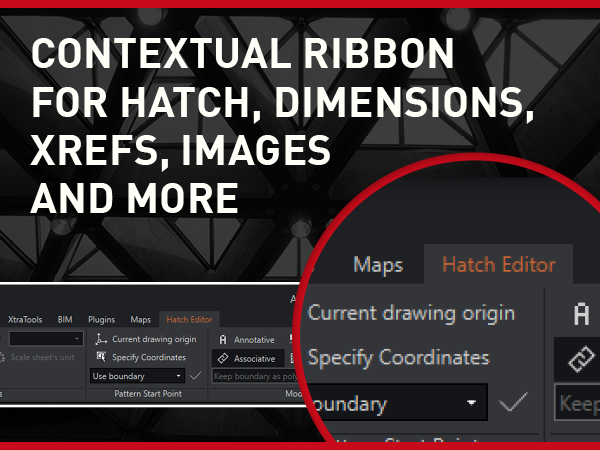
Selection Methods
In this video, you will see the new cycling selection option. Before you dive deeper into this feature, let’s look into some other selection methods, which were introduced previously. First of all, entities can be selected simply by clicking on them.
Secondly, you can make selections with windows. If you drag your mouse from left to right, the resulting window will be blue, and only the entities fully inside it will be selected. If you move from right to left instead, you will create what is called a capture window. This type of window is green, and entities crossing its border will also be “captured,” hence the name. After selecting entities, you can also remove items from the current selection.
To do this, you must hold Shift while you click on the entities you want to remove. You can remove them one by one, or make a window or capture type selection.
Smart select option
Recently, the lasso selection option was introduced. To use it, simply click and hold down the left mouse button while dragging. It is helpful when making a form selection.
But sometimes, these simple methods fall a bit short. And this is particularly true when many entities are overlapping, like the hatch and other entities in this example. It can become very frustrating.
In the Properties palette, you could already find the smart select option, which enables you to filter out entities according to various criteria. It is powerful, but it can take time.
You could even use this drop-down that appears in the Properties palette. It allows you some quick access, thanks to the filter by type of entities option. But it does not allow individual selection, only by type.
Cycling Selection
The new cycling selection option solves the problem in a much more intuitive way.
Whenever you hover over the cursor on overlapping entities, you will see this icon. This helps you to display a list of the entities and select only the one you want. Cycling selection can be deactivated from the status bar. You can easily turn this feature on and off. It can also be turned on or off using the Ctrl + W key combination.
You can also access the cycling selection settings from the status bar by right-clicking. If you position the mouse pointer on top of overlapping entities, the Shift + space bar combination allows you to jump between the different elements.
It is another way to perform cycling selection without opening the drop-down menu. Finally, if you have multiple entities overlapping each other, it could be that some of these are just duplicates that were previously created by mistake. A quick reminder that the Discard Duplicates command can help you to clean up your drawing.
Start a Free 30-Day Trial of ARES Commander 2023
Are you looking for a cost-effective solution to help you enhance your productivity? Then sign up for a free 30-day trial of ARES Commander. This trial contains all three CAD solutions ARES Commander, ARES Touch, and ARES Kudo, allowing you to try Graebert’s 2D CAD on your desktop, mobile device, or the cloud. Start your free trial today and take advantage of the features!