Cloud: ARES CAD Software enables easy collaboration for DWG drawings
- 07/01/2021
- Posted by: Graebert
- Category: Product NewsVideos
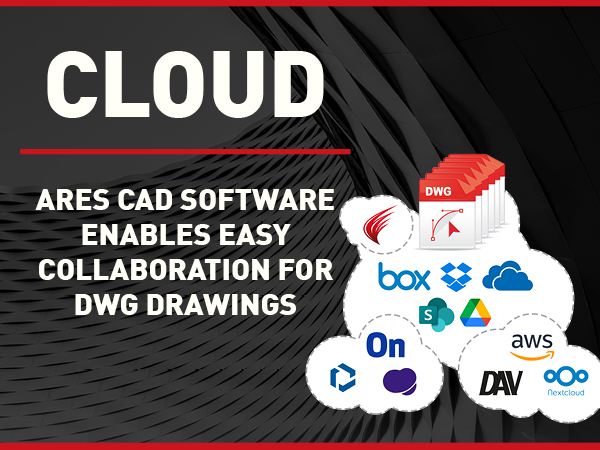
Robert Gräbert, CTO at Gräbert GmbH explains how to integrate CAD software with DWG in Cloud: Private Cloud, Google Drive, OneDrive, Box, AWS…
Trinity features for ARES Commander, ARES Touch and ARES Kudo
One of the key competitive advantages of the ARES CAD Software is the Trinity concept building synergies between ARES Commander, the desktop version for Windows, Mac, and Linux computers, ARES Kudo (Cloud), and ARES Touch (Mobile version for Android and iOS).
The Trinity features enable modern collaboration workflows significantly improving the work-interaction between the users working with ARES Commander at the office and their colleagues or customers.
These collaboration features bring also the agility of cloud-based collaboration workflows inside ARES Commander, without needing to compromise on features or changing your work environment.
As the Trinity features rely on our cloud service ARES Kudo, you need to stay on subscription to enjoy these features. This is the case if you have an Annual Plan, a 3 Years Plan or a Perpetual or Flex license with a valid subscription.
Storage: The largest choice of integrations to connect to your CAD data
Centralizing files in a cloud environment can bring a lot of agility and makes working in a team easier. But the value of a modern CAD environment can only be unlocked when we connect our CAD tools to your data.
The ARES Trinity is integrating closely with the APIs of all major cloud-based services. For companies using AWS, we also provide direct integrations with company owned S3 buckets as well as file collaboration solutions, such as Nextcloud.
And for companies that require dedicated servers, we offer the possibility to work with on premise data. Through a dedicated link, our products can be connected to these private servers, leveraging the WebDAV protocol.

No matter the implementation, it is very important to us that customer admins have full control and can restrict which storages are allowed within their company. We see our role in supporting the customer providing different options based on the operational and security requirements of the partner.
Integration with Trimble Connect

Trimble Connect is the cornerstone of the Trimble ecosystem of products. Many users of Connect are working with DWG files every day. With AutoCAD or other CAD solutions they constantly have to download files from Trimble Connect and upload them again after modification.
With ARES, each user can access and modify drawings in sync with Trimble Connect while managing access to avoid conflicting updates.
Integration with Hancom Space
Hancom is the market leader in South Korea for office suite software, both on desktop and in the cloud. Similarly to the integration with Trimble Connect, Hancom Space is connected directly in all the ARES products. The integration with Hancom is part of Graebert’s strategy of collaborating with regional champions and supports our growing market presence in Korea.
Google Drive: Support for Shared Drives
The integration with Google Drive is enhanced by the support of Shared Drives. Shared drives are used by Business and Enterprise users of Google Drive to store and share files with a team. Shared drive files belong to the team instead of an individual.
So you can now use with the ARES Trinity files stored either in “My Drive” or in “Shared Drives”.
New ARES Kudo Drive
The new ARES Kudo Drive, is powered by the S3 from AWS, which offers high performance and scalability. AWS allows us to deliver this new capability on a global scale.
The ARES Kudo Drive available today for all current subscribers and trial users. It is available inside ARES Kudo, ARES Commander and ARES Touch at no additional cost.

We provide many ready-to-use sample drawings, and you can upload your own drawings to explore all the Trinity features without any further configuration such as connecting your own storage accounts.
Upcoming Cloud Storage Options in ARES CAD Software
Google Workspace Marketplace
The integration with the Google ecosystem will further extend with the integration in Google’s marketplace. Besides making ARES Kudo more discoverable for the Google users, this is facilitating a smoother workflow with the Google Workspace products (aka Google Suite) such as Google Docs, Google Sheet or Google Drive:
- While Using Google – Use the “Open With” menu option and choose “ARES Kudo” to open and edit DWG files.
- DWG file will open in ARES Kudo in a new tab and you can explore all new unique features.


Integration with Microsoft SharePoint support
The support for Microsoft Sharepoint is extending the already existing integration with Microsoft OneDrive and Microsoft OneDrive for Business.
- Extended support of Microsoft drives
- Along with OneDrive and One Drive for Business, now you can add Sharepoint as Cloud Storage
- Similar to OneDrive and One Drive for Business, you can create and edit the dwg files from SharePoint
Features Recently Released in Cloud CAD ARES Kudo
Here is a recap of the features released in 2020 after the release of ARES Commander 2020.
New languages support
Along with English, ARES Kudo now supports German, Polish, Korean, and Japanese languages
Enhanced Save notification
Enhanced Save notifications helps to understand detailed information of last drawing modification such as
- The user name, who has done the drawing modifications
- Time and date of last drawing modification

Kudo performance improvements
- Continue improving opening time for large drawings
- Continue improving interactive performance
New editing features
ARES Commander offers numerous features to help you work easily on your DWG drawings. Explore them below:
Convertpolyline
Use the ConvertPolyLine command to convert lightweight PolyLines to heavyweight PolyLines and vice versa.
ExplodeX
Use the ExplodeX command to convert Ellipses and Splines into PolyLines. The command is useful to prepare drawings to export to other software programs that do not support Ellipses or Splines.
Save as copy
Use the SaveAs command to save a copy of the current drawing under a new name, new format, or location
Paste as block
You can copy a group of entities and past them as a block. This command can be accessed from the RMB menu as well as from the command line.
Copying with a Reference Point to the Clipboard
Use the Copy@ command to copy selected entities and a reference point from the drawing onto the operating system clipboard. From the clipboard, you can paste the entities into open drawings using the Paste and PasteAsBlock commands.The entities selected with Copy@ remain on the clipboard until you place new entities on the clipboard.
3D orbit
3D Orbit functionality can now also be achieved by holding the SHIFT key and using PAN with the mouse wheel
Rectangle command enhancement
Now you can create a rectangle using new options like “Center”, “3 Point Corner”, “3 Point Center” options.
Justify text
Now you can use the JustifyText command to modify the justification point of Notes and SimpleNotes.
Isolated Entities and unisolate entities
You can use the IsolateEntities command to isolate selected entities by hiding all other entities. And UNISOLATEENTITIES command to unisolate. Use the IsolateEntities command to isolate selected entities by hiding all other entities. Isolating entities can help when you need to edit complex geometry. To restore visibility, use the UnisolateEntities command
Get properties
Use the GetProperties command to view details of an entity, including the entity’s type, Layer, LineColor, LineStyle, LineWeight, mode (model or sheet), its coordinates, and other details depending on its type.
Select Matching
Use the SelectMatching command to select drawing entities of the same type and with shared properties. This helps you to use subsequent commands on the group of entities.
Hide entities
Use the HideEntities command to hide selected entities. Hiding entities can help when you need to edit complex geometry. To restore visibility, use the UnisolateEntities command.
Paste @SourcePosition
Use the Paste@SourcePosition command to paste entities from the operating system clipboard using the coordinates of the source drawing
PathPattern
You can use the PathPattern command to create copies of specified entities along a path.
Export
Now you can export the drawing to following file formats using the Export command with the help of Export dialog .bmp, .jpeg, .png, .sld, .stl
CLIPREFERENCE
You can display only part of a Reference (a Referenced drawing file) or a Block. The entity is clipped at a boundary you create or specify. You can create one clipping boundary per Reference or Block.
Spell Check
New implementation of a spell checker is available to check the spelling of Text in drawings.
Roll view
Use RollView commands to view your model interactively in 3D with the camera moving and the model stationary. You cannot edit the drawing when the software is in RollView mode because the RollView commands are active.
Roll view vertical
Use the RollViewVertical command to tilt the view of your model vertically about an imaginary horizontal axis.
Roll view horizontal
Use the RollViewHorizontal command to swivel the view of your model horizontally about an imaginary vertical axis.
Export BMP
We have enhanced the export feature by adding a new “ExportBMP” command. Use the ExportBMP command to save the current view to a bitmap (BMP) file
Richline
RichLine entities consist of two or more parallel linear constructions created as one object. Before using RichLine entities, you can create custom RichLineStyles to specify the LineColor, LineStyle, and other entity properties. The default RichLineStyle is named Standard.
Support for keyboard functional keys
Now you can On/Off/On the Snap, Grid, Ortho, Polar, E-track, Esnap etc.. via Functional keys combination with shift or any other key. Shift + F3 = ESNAP, Shift + F7 = GRID, SHift + F8 = ORTHO, Shift + F10 = POLAR, Shift + F11 = ETRACK
Better integration of ARES Kudo with ARES Commander and ARES Touch
Now ARES Kudo is capable of detecting if ARES Commander or ARES Touch are installed on your device. As a result, when you are opening a file in ARES Kudo, you may for example switch to ARES Commander and continue the work on the same file.
This integration is in the continuity of the efforts done also with email notifications as described in the chapter of the Trinity features:

This feature can be accessed in ARES Kudo from multiple locations.



Get Emails about changes made on the drawing via Email Notifications
The new Email notifications are improving the collaboration among the different users working around a project. They notify the users about the modifications, comments and markups on the drawings they are working on.
Each user can define his preferences for the frequency of email notifications for a specific file and in general by default:
- After any modification
- Hourly recap: No more than once per hour
- Daily recap: No more than once per day
- Never: Turn off e-mail notification
Notifications include all the recent changes organized in a comprehensive way: - Thumbnail of the drawing
- History of modifications by each user
- Comments and markups
- Transcription into the text of voice recording markups
- Picture Recording markups are also shown with thumbnails
And a direct link enables the user to open the drawing from the email.
Example of email notification:

Tag, Stamp, and Mark Your Drawings With New Markup features
Predefined Stamps
The stamp markups introduced previously have been enhanced with the ability to configure ready-to-use predefined stamps.
Attach predefined stamps or enter custom text


Transcription of Voice Recordings
Voice Recording Markups can be created with ARES Commander, Touch and Kudo. But they are especially useful on the smartphone, where it is easier to record your voice than to enter text. It is therefore a very convenient method to collect the feedback of the users on the go
Voice Recording Markup in ARES Touch

Voice Recording Markup in ARES Kudo

Transcription of voice-recordings is powered by Artificial Intelligence from AWS. They make it easy to read a comment that was inserted with voice by converting the audio into text, based on the user language. The transcript of the Voice Recording will further be displayed in different places:
- Inside the Commenting palette of ARES Commander, ARES Touch and ARES Kudo
- Inside the email notifications
Auto-tagging of images

Similarly the Picture Recording Markups are photos or images inserted via the Commenting palette in ARES Commander, Touch and Kudo. Multiple images can be inserted in the same markup. Typically this is also a feature that is very convenient to use on mobile devices, to share feedback or information with the users at the office.
The new auto-tagging feature is also powered by Artificial Intelligence from AWS and is analyzing the pictures to automatically suggest tags. Tags help to identify objects, people, text, scenes, and activities in images, as well as detect any inappropriate content.
Track Changes Made in Your Drawing With Version History Palette
In the past, you would use multiple files to manage the evolution of a same project. It is just fine when you have only a couple of people and versions. But it quickly becomes a source of mistakes when more people are involved.
Now, with Cloud storage and the new Version History, you will simply update the same file and can read all the history of the drawing, even if multiple users are working on it. And this is true for all the Cloud storage providers we support.
Version history works with all the cloud storage integrations supported in the ARES Trinity.
Version History palette in ARES Commander
The version history palette was released in the ARES CAD 2022 Beta version. Download and try now the ARES Commander 2022.
| Command name: | VERSIONHISTORY |
| Ribbon: | Collaborate > Utilities > Version History |
| Menu: | Collaborate > Version History |
| Keyboard shortcut: | Not available |

In the Version History palette users can track changes on drawings stored in cloud storages, displaying when some change was made and who made the change. With support from Drawing Compare it’s possible to review the difference between any two versions. Another important use case is reverting last changes and promoting an old version as current/last.
The Version History feature in ARES Kudo:



Open your drawing in ARES Kudo, ARES Commander or ARES Touch
After clicking on the OPEN DRAWING button in an email notification, the system will detect if ARES Commander or ARES Touch are installed on the system. Depending on the scenario, the user will be offered to open the drawing in his Internet Browser with ARES Kudo and/or ARES Touch (iOS or Android mobile devices) or ARES Commander (Windows, Mac and Linux computers).
Share Your Drawings With Anyone With View-Only Links Enhancements
View-only links enable ARES users to share View-only access with external contacts. Such View-only links are URLs that open directly in their Internet Browser and are always up-to-date.
Enhanced control on View-only links
This ability was enhanced with more advanced settings for securing access like “Password protected View-Only link” and defining “Expiry Date”.

Create View-only links from ARES Touch
In addition to ARES Commander and ARES Kudo, it is now possible to generate and share View-only links from ARES Touch as well: Create, share or edit your view only links directly within ARES Touch. Open “Sharing options…” from the file menu for drawings.

Upcoming features of ARES Kudo to be released in 2021
These are some of the features that you can expect to see soon in ARES Kudo.
Version Compare and Drawing Compare features in ARES Kudo enable to compare any two versions or any two drawings. The difference between them (two versions or two drawings) is shown in different colors, as in ARES Commander.
Using this feature you can easily track the changes like drawing modifications, newly added entities or removed entities from the two versions or two drawings.

Results will be displayed in a new window with differences.

Ability to compare any two drawings (as already possible in ARES Commander)

Improve Collaboration with ARES Commander 2022
The beta of ARES Commander 2022 is now available to the public. The official launch of ARES Commander 2022 will follow in spring 2021.
(Please note that the next version of ARES Commander will be version 2022. The current version is version 2020. Graebert is skipping one version number this year. This will however have no impact on our subscribers: if your subscription is not expired, you will be entitled to the new version, no matter what is the new version number of ARES Commander.)
Download the “What’s new in ARES 2022” Document
Read in-depth about the upcoming and released features of ARES Commander 2022 below: