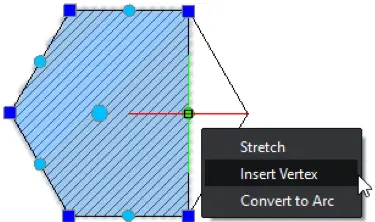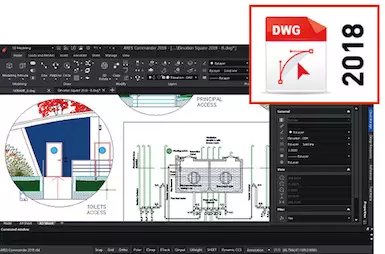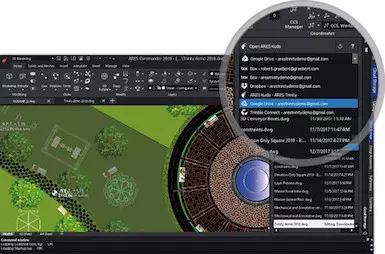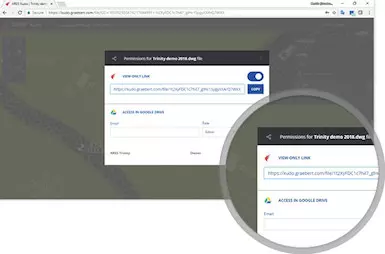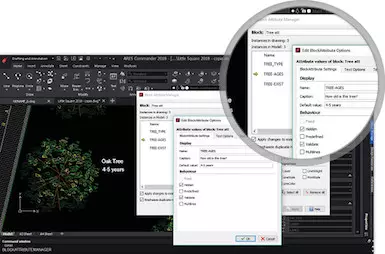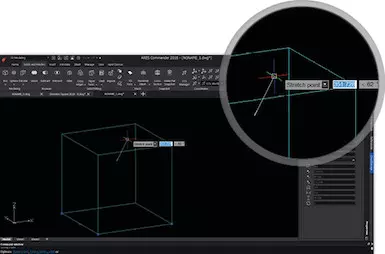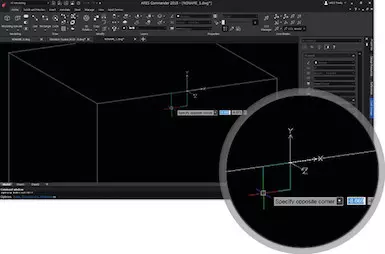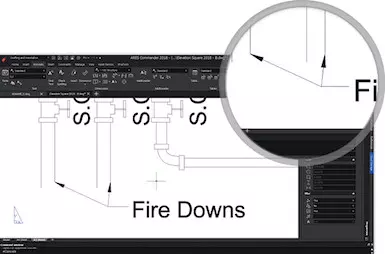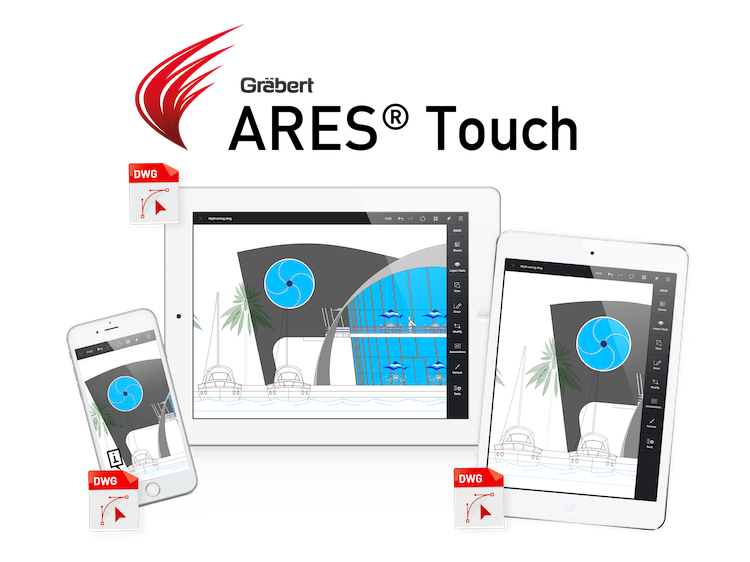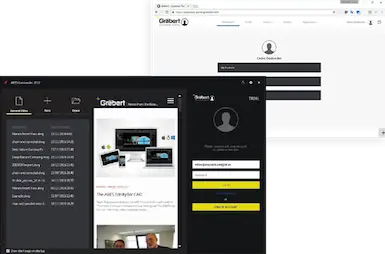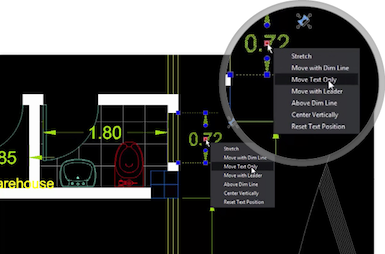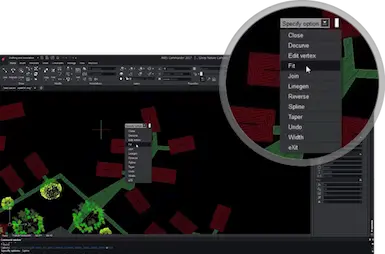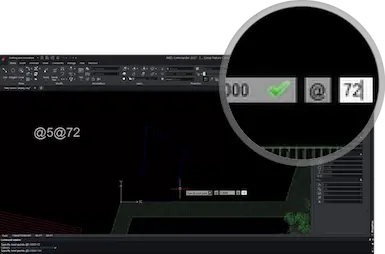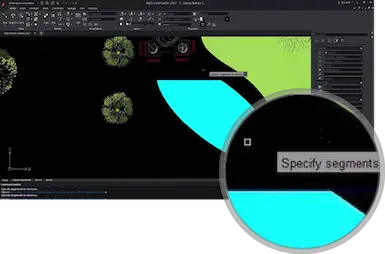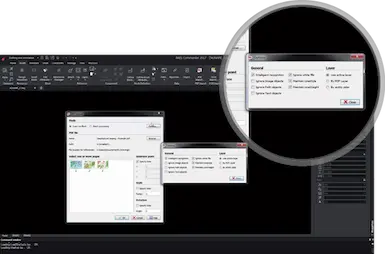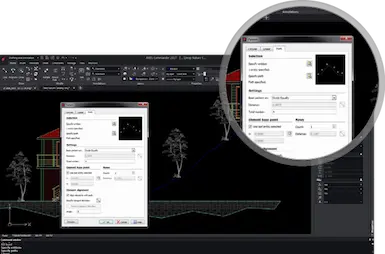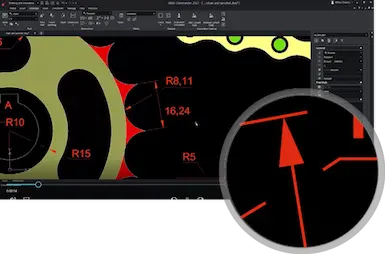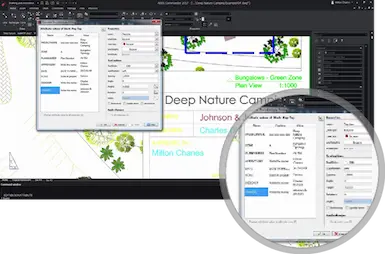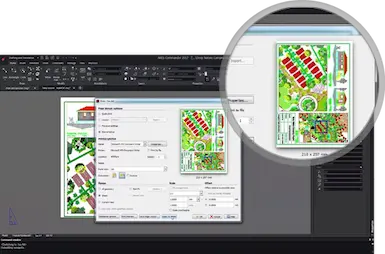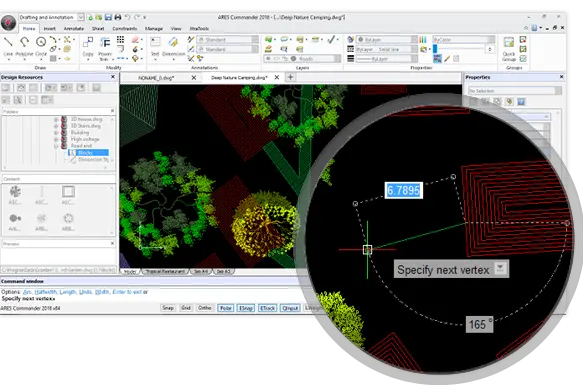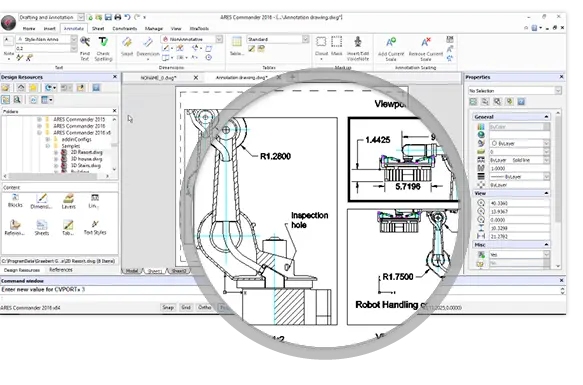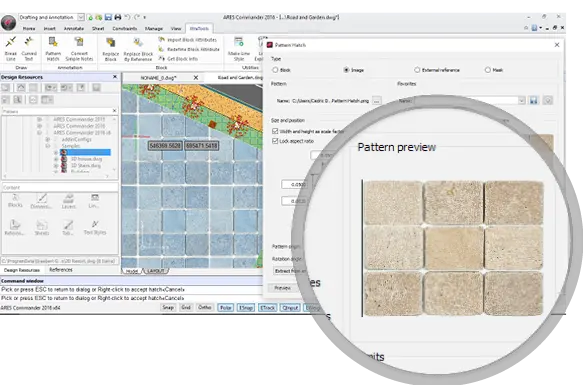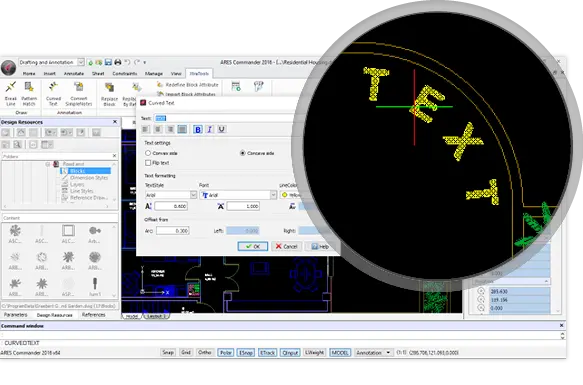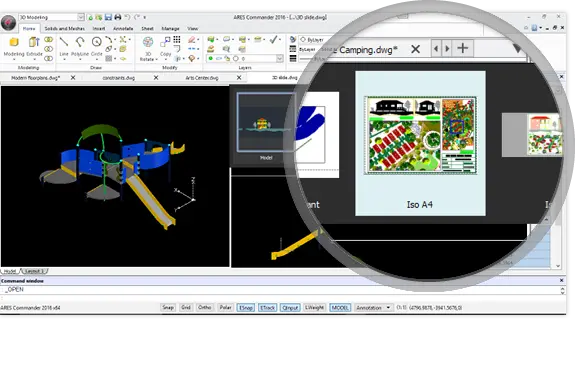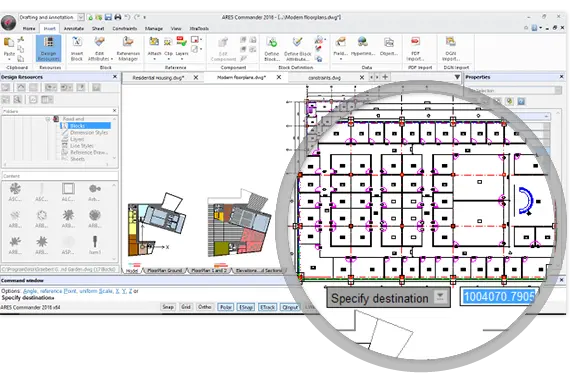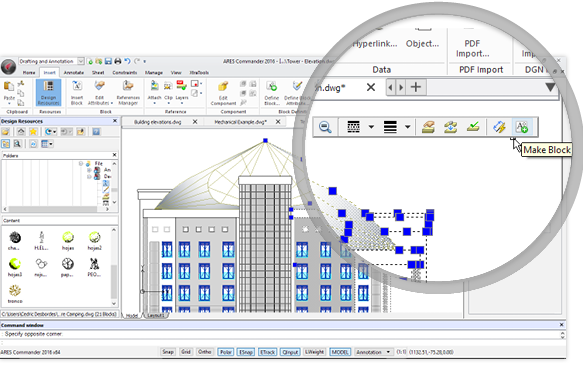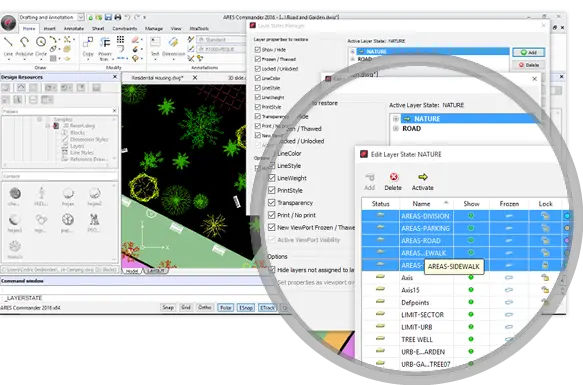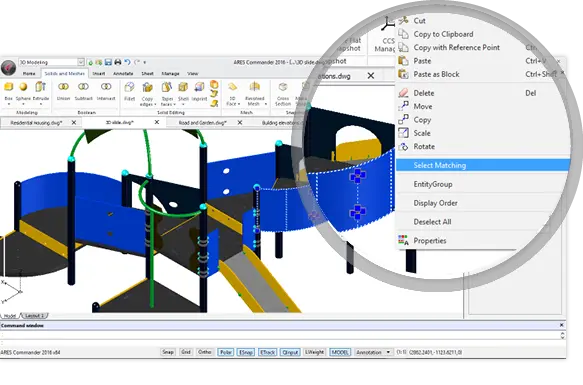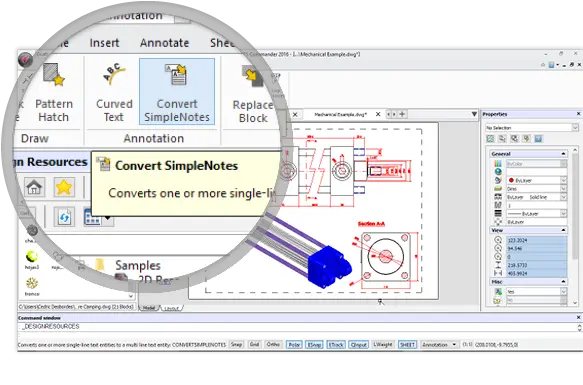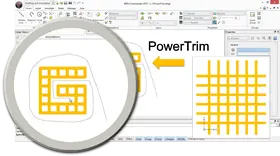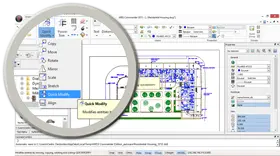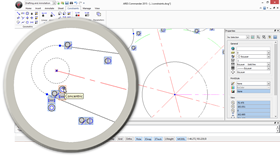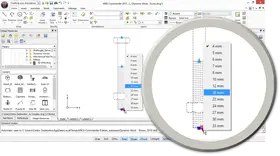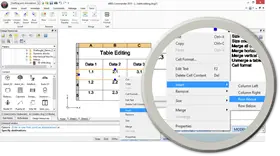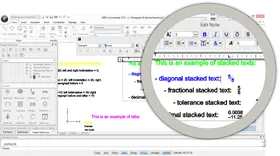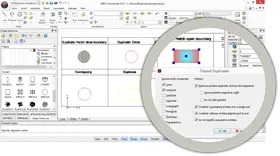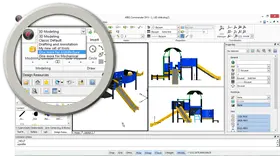Older Features
Top new features in ARES Commander 2020
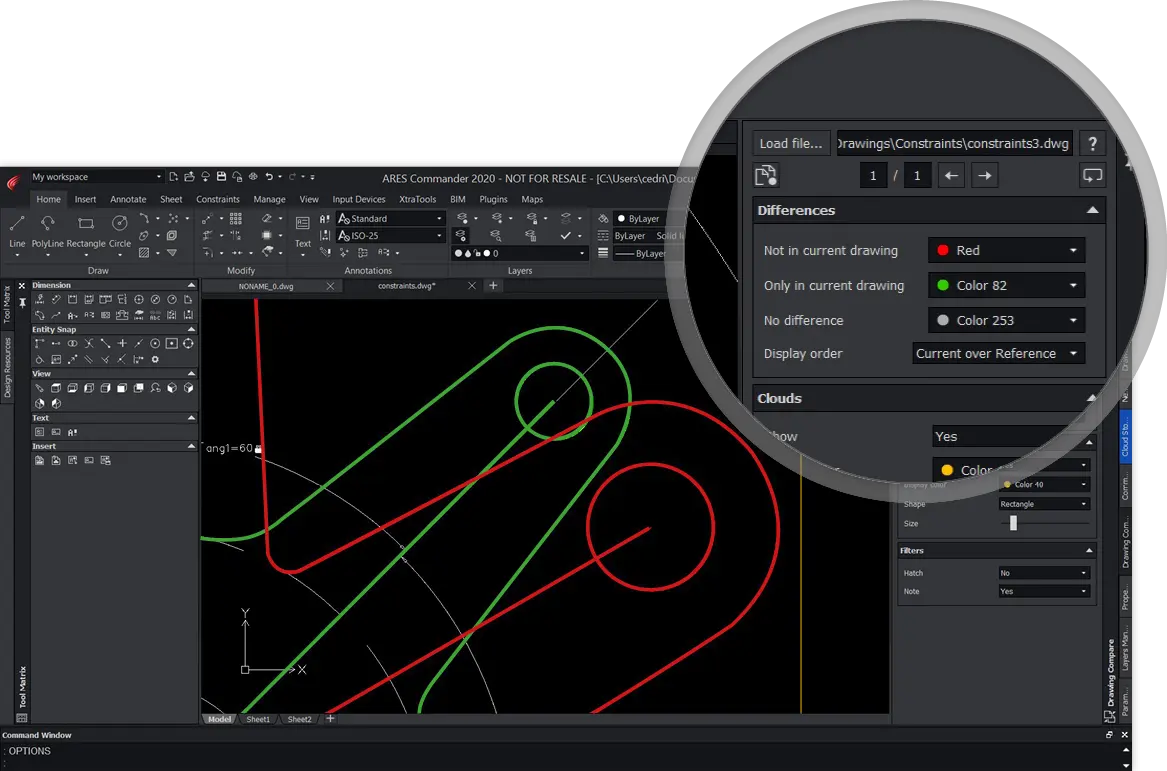
Drawing Compare
Compare two versions of a drawing to display the differences with colors
The new Drawing Compare palette allows you to compare the current drawing with another one.
E.g.: Understand modifications made by a colleague, compare two options for the same project, show before and after… etc.
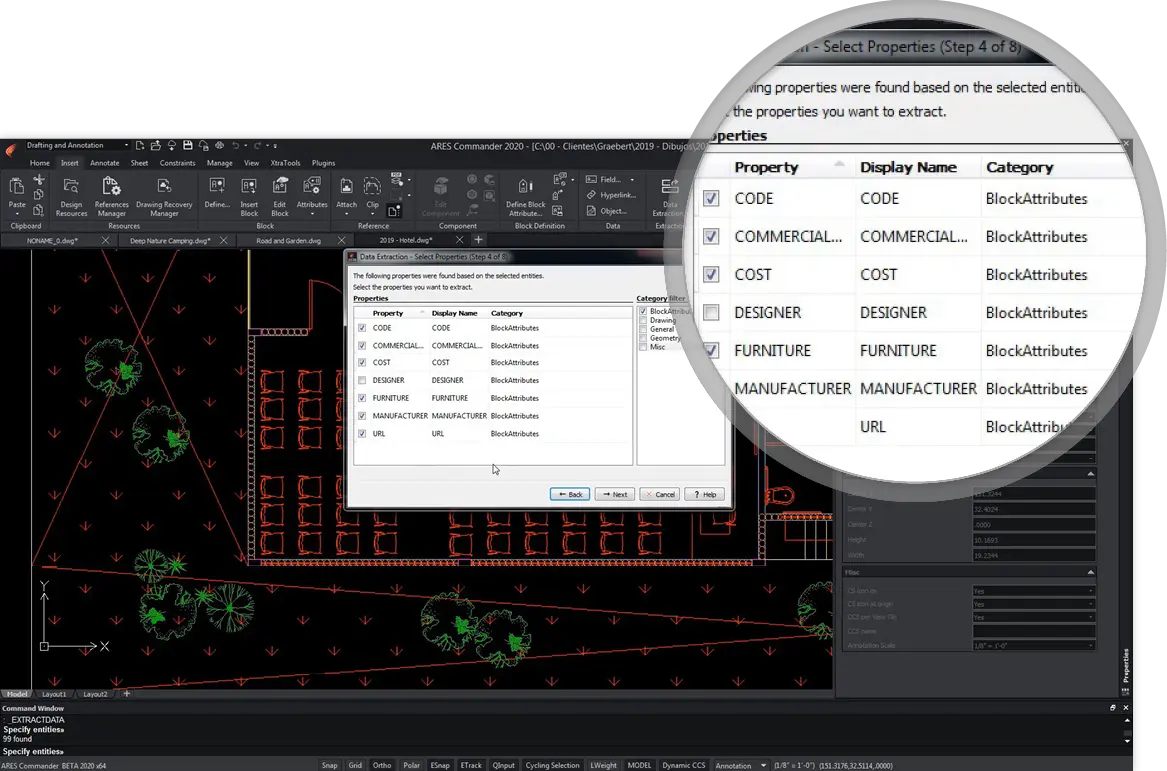
Data Extraction
Extract information from entities or blocks to a table or a CSV file
The Data Extraction wizard enables you to quickly create a bill of materials or to extract other types of information from your drawings.
Select entities and filter only the data you want to extract. You can further insert it as a table in the drawing or generate a file that can be imported in a spreadsheet.
Available in ARES Commander 2020 Windows 64-bit versions only
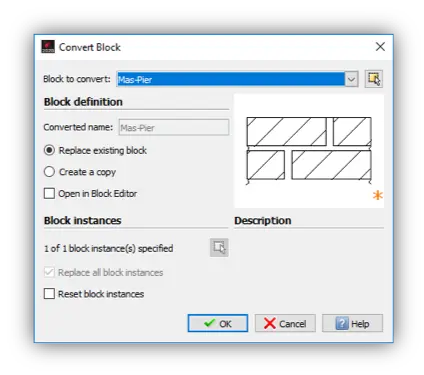
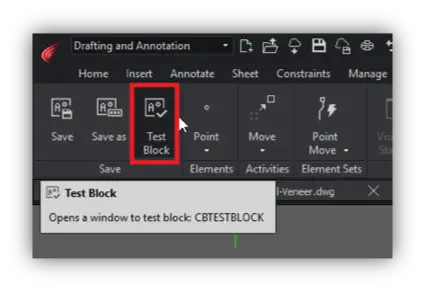
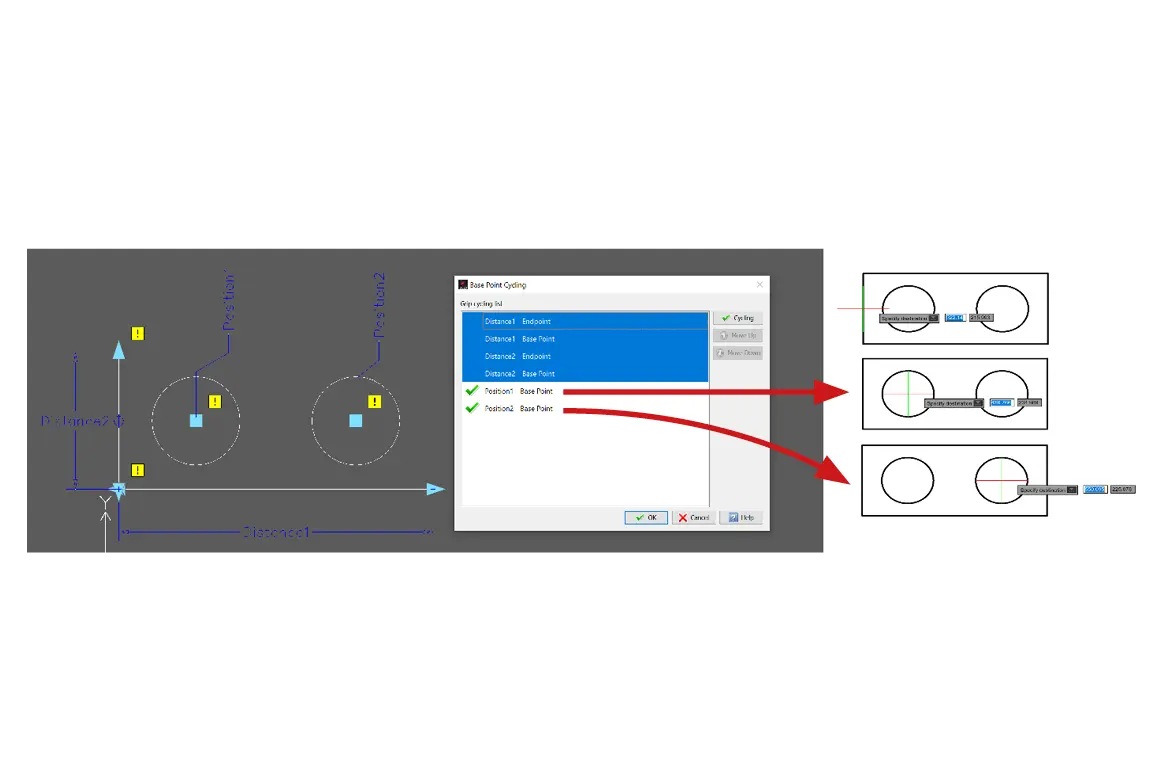
Custom Blocks Improvements
Equivalent to the dynamic blocks in other CAD software, you can use the custom blocks to create smarter entities, which size and look will adapt parametrically with additional grips. You may also include a dropdown menu to switch between different types and options for the same block.
Convert dynamic blocks into custom blocks
You can use dynamic blocks created with AutoCAD as they are. They will keep their intelligence and parameters in ARES Commander. But now you may alternatively use the CBCONVERT command to convert them into custom blocks which definition can be further modified with ARES Commander
Test mode in the Block Editor
The Block Editor includes now a “Test Block” feature (Command CBTESTBLOCK) to try your custom block definition without exiting the Block Editor.
Distance multiplier and angle offset
Previously you could already define a value as an increment to eventually limit how an entity would vary in size and avoid, for example, configurations that cannot exist or be produced.
Now, the distance multiplier lets you alternatively specify a factor by which a distance value of the custom block is increased or decreased (for example, double the size after each increment).
The angle offset works the same but with angles. You may, for example, define that entities could only rotate with angle increments of 60°.
Define multiple base points
Traditional blocks have only one base point. Now custom blocks enable you to define more base points to choose from during insertion. By pressing the Ctrl key you could cycle between them which significantly helps to position and align the block without any further actions.
Grip Editing of Hatches and Gradients
Manipulate the contour of your hatch or gradient hatch like if it was a Polyline
Select any hatch entity and you will see grips that will help you to manipulate directly the shape. Hovering over a grip point displays also a contextual menu with editing options.
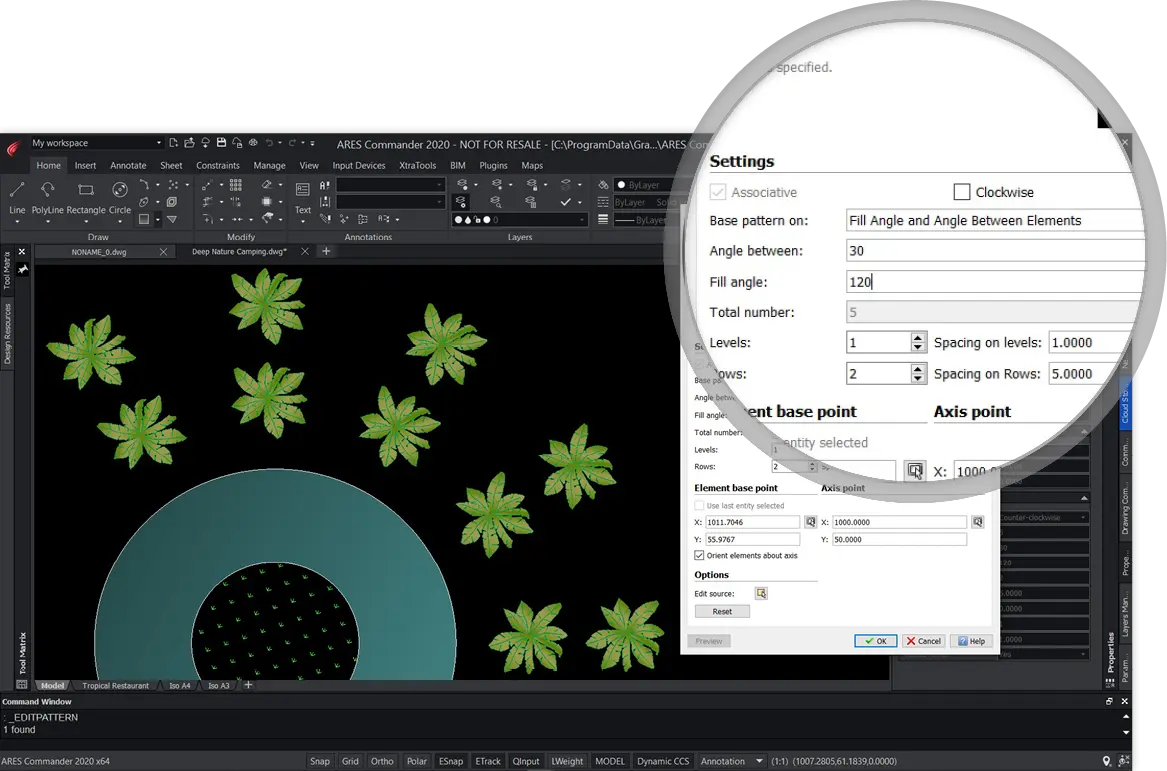
Associative Patterns
Array copies of the same entity along multiple lines and columns and modify the pattern as you wish
Patterns allow you to replicate an entity following a linear or circular organization or along a path. These patterns are now associative. You can now edit them using grips or by a double-click on the associative pattern.
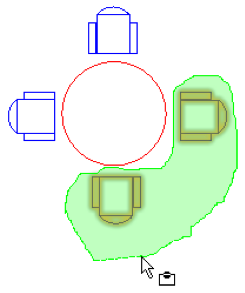
Lasso Selection
New selection method to save time!
Use the lasso selection method to specify entities within an irregularly formed contour specified by dragging the cursor.
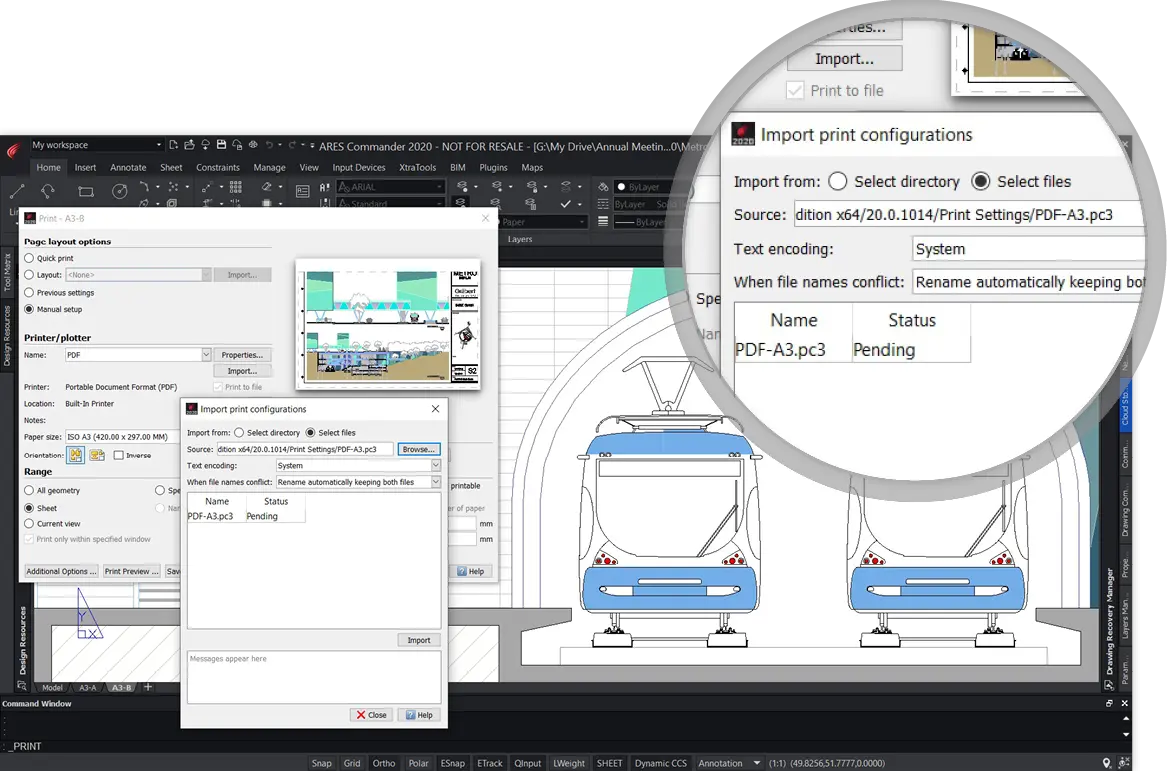
PCX Print Configuration Files
Equivalent to the PC3 format in other CAD software
Import PC3 files or create and save new printer configuration files in PCX format. It makes it easy to reuse and share with colleagues the same configuration for successive printings.
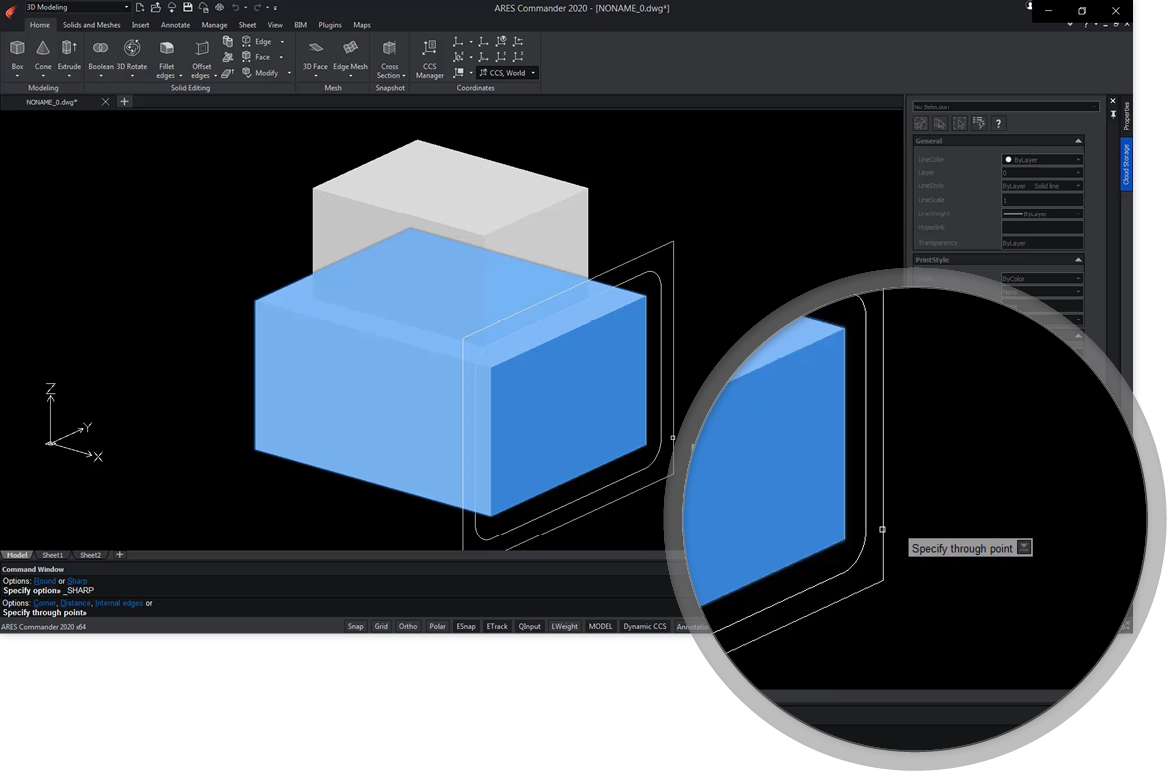
Work Faster in 3D
New OFFSETEDGES and CONVERTEDGES commands
These new commands help you to extract 2D entities from the edges of 3D solids or surfaces.
This is in particular useful to extract construction entities you will use as a reference to create other 3D shapes combining with boolean operations or Push/pull actions.
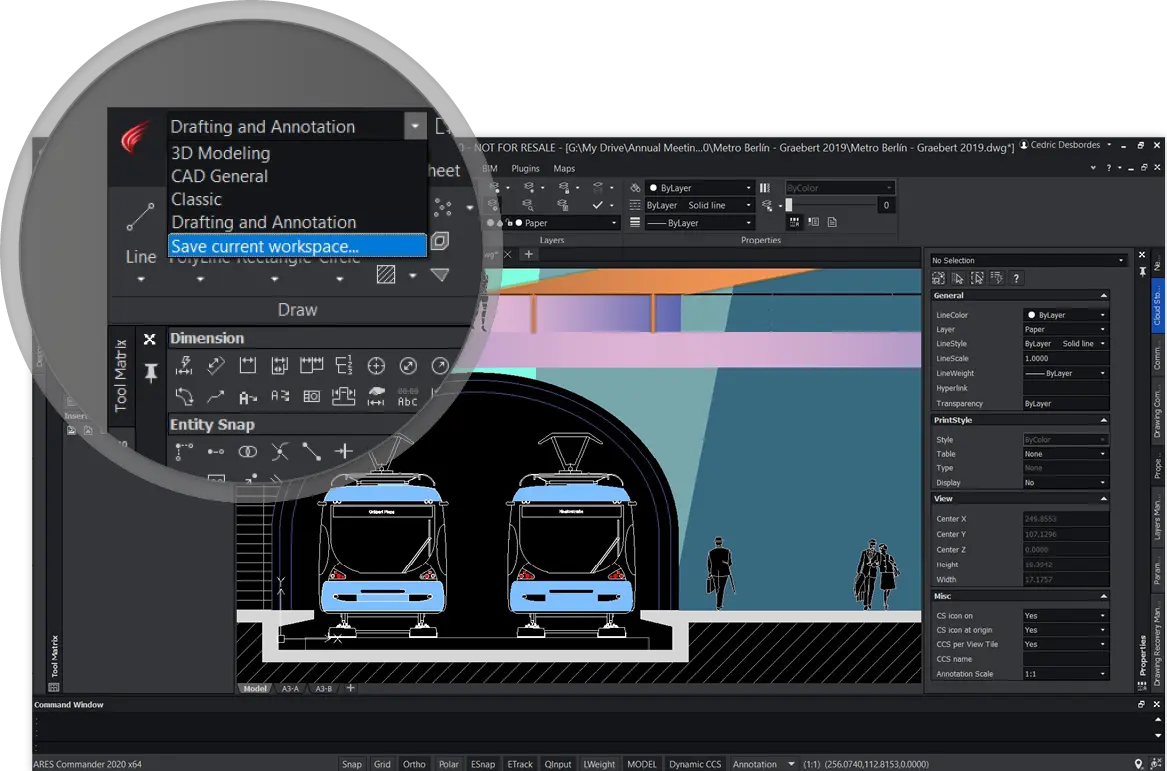
Customize Your Workspaces
New CAD General workspace
The CAD General workspace offers an alternative ribbon to the default “Drafting & Annotation” workspace of ARES Commander. Icons are reorganized to facilitate the switch from AutoCAD or other similar CAD software.
Easily create and save your workspaces
Reorganize the user interface of ARES Commander as you wish and save your configuration as a new workspace.
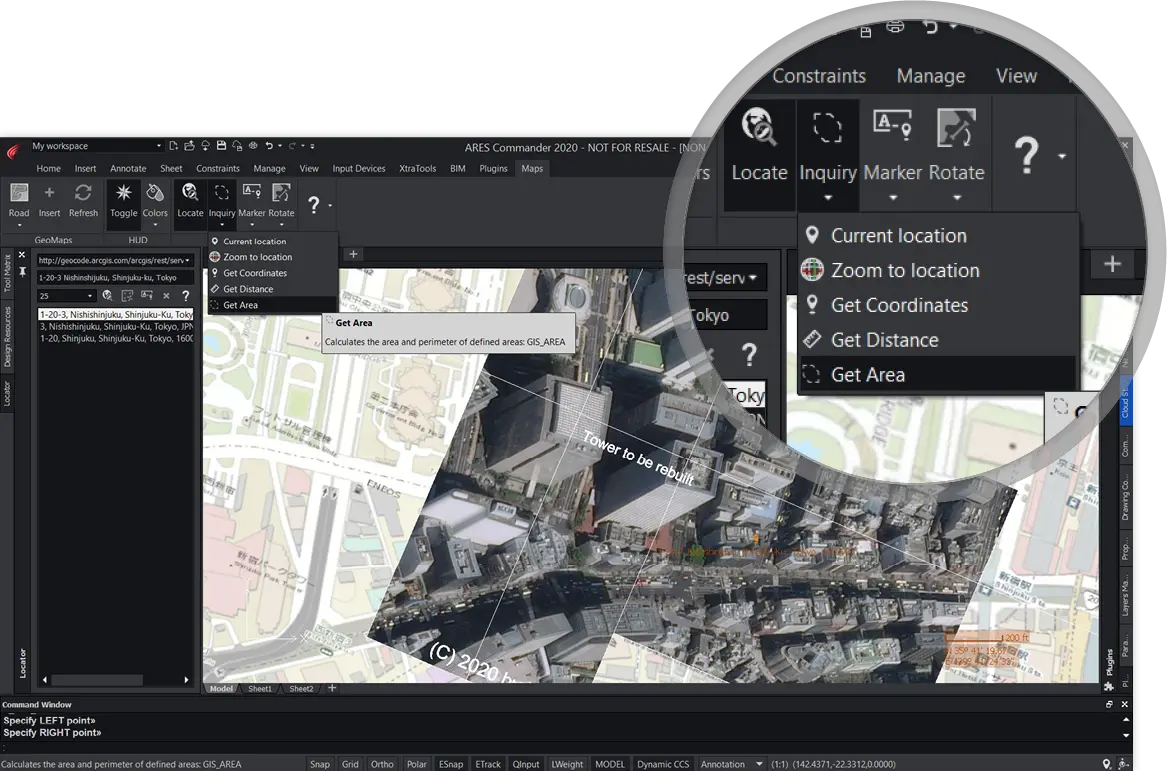
Maps for ARES Commander
Free maps service for ARES Commander subscribers
Search for any address and get street maps and satellite images to insert in the background of your drawings.
This professional map service is developed in collaboration with Esri, the world leader for GIS solutions. Maps are geo-referenced and offer different levels of details depending on the zoom factor.
You can draw on top of these base maps or use the enquiry tools to collect the coordinates of a specific point, the area of a specific selection or the distance between two points.
This plugin relies on web-based service and is free but only if your ARES subscription is valid.
New Markup Features
The new markup features let you share comments and feedback with a new type of annotation features. Unlike other annotation tools such as text or dimensions, markups do not insert any entity in the drawing, they are like a collaboration layer on top of the drawing. Markups can be created from ARES Commander, ARES Touch, and ARES Kudo. They are synchronized in real-time across all the ARES users and their devices. For that reason, it is a service operated in the cloud. To use markups it is therefore required to use ARES Commander’s Cloud storage palette to save the drawing in Cloud storage.
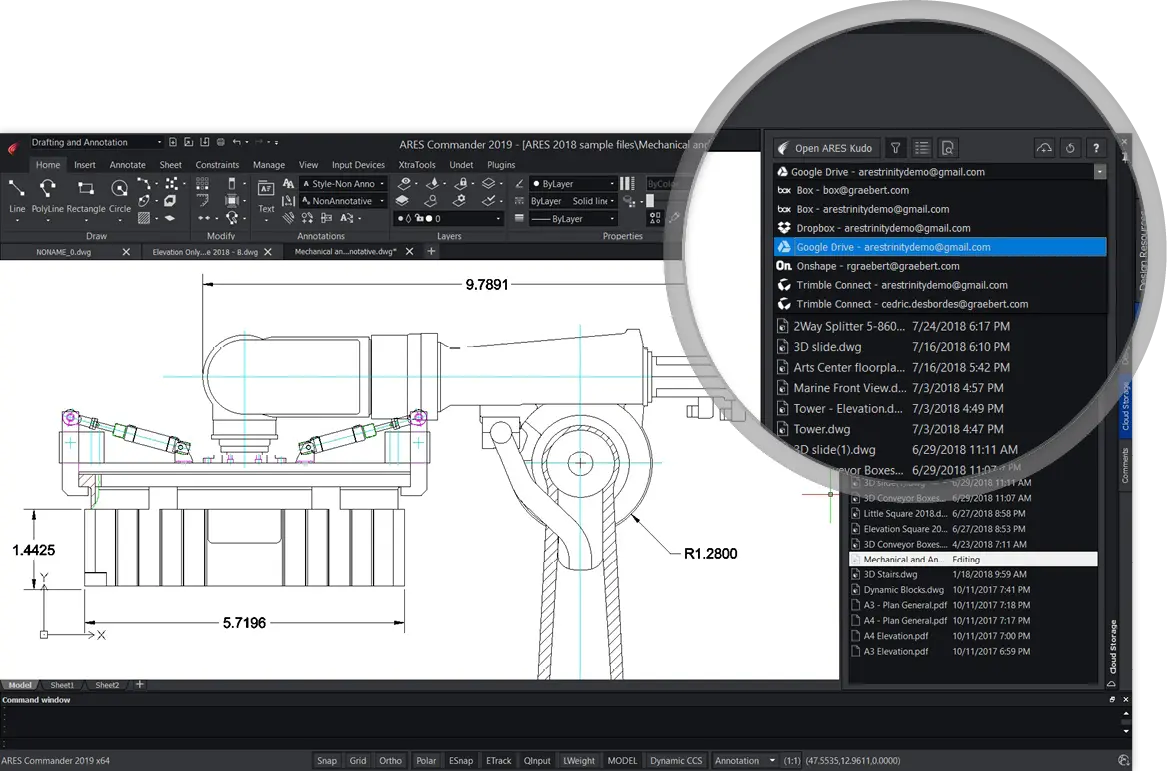
Get started with markups
First, you need to use the Cloud Storage palette to enable live synchronization of your drawing
The Cloud storage palette is the blue tab you find on the right inside ARES Commander. The first time you use this palette you will need to connect a Cloud Storage such as Google Drive, Box, Dropbox, OneDrive, Onshape or Trimble Connect.
Next, you can use “Save to Cloud” from the File menu or the command
SAVETOCLOUDSTORAGE to share a drawing with your Cloud Storage.
With the Cloud Storage palette, your drawings will follow you on any device, on ARES Commander, ARES Touch or ARES Kudo. With this palette, you can browse the Cloud Storage to find a drawing and open it for editing in ARES Commander. You keep the comfort to work locally and any modification you save in ARES Commander is synchronized. The drawing is therefore always up-to-date on any device and for each user. Simultaneously, comments and markups will also be live updated.
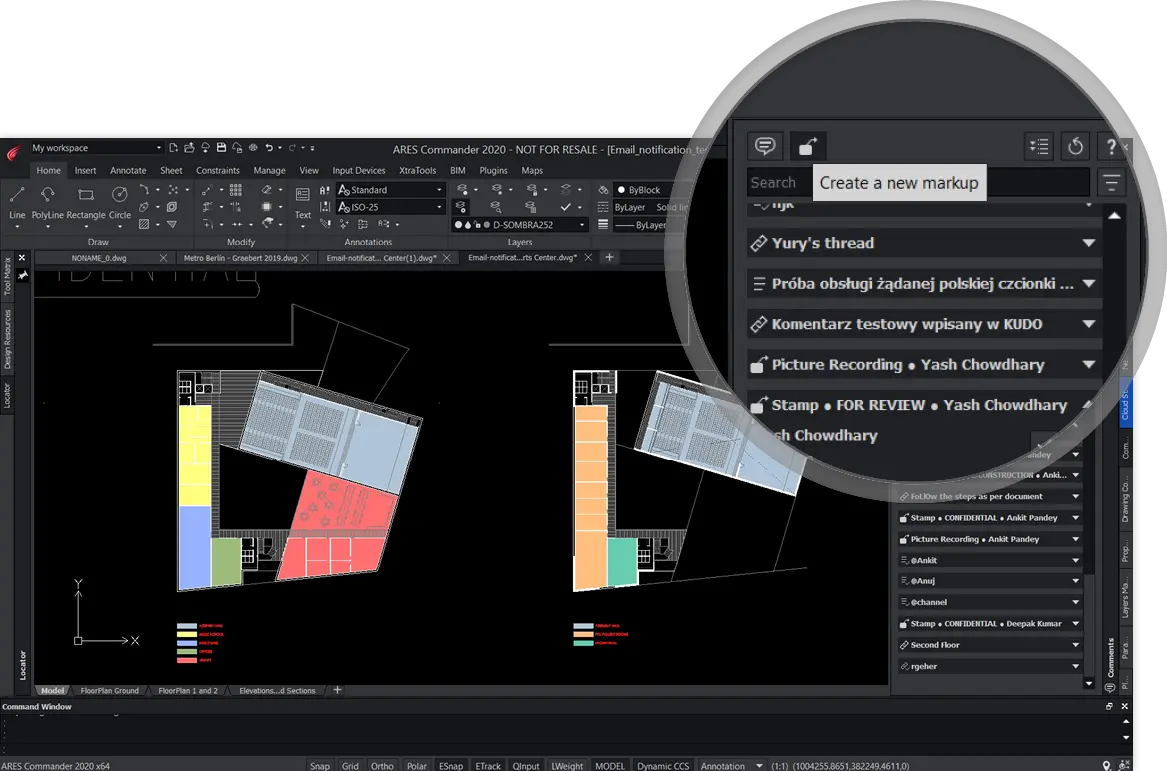
Comments and Markups
Both Comments and Markup features are found in the
Commenting palette of ARES Commander
You can show or hide the Commenting palette by doing a right-click in the ribbon area and choosing it in the list.
Comments and Markups are showing up in the same palette. Comments allow you to enter the text that you may link to a selection of entities. In turn, Markups enable you to interact in the discussion about the drawing with other types of annotations.
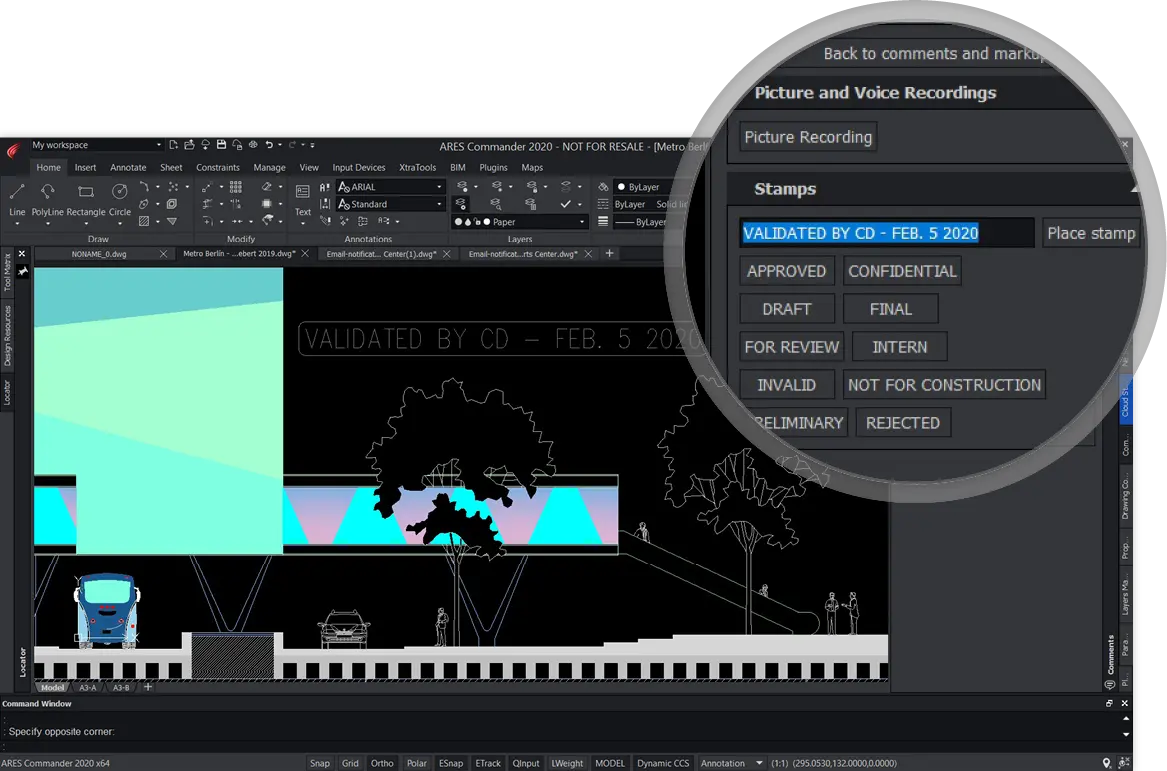
Stamp Markups
Use predefined and custom stamps
Stamps can be used, for example, to indicate if your drawing (or a portion of it) is confidential, draft, approved, rejected, validated… etc.
You can also create your own stamps with custom texts including, for instance, the date of the validation and by whom.
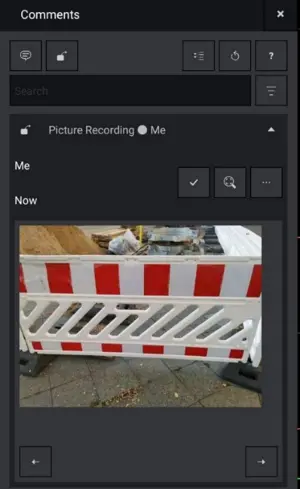
Picture Markups
Annotate drawings with pictures
Frequently an image would tell more about a situation than a large paragraph of text. This is even more true when you are on-site and you are commenting from your smartphone or tablet with ARES Touch.
With Markups, you can insert the images inside the discussion thread of the Commenting palette instead of inside of the drawing. Your Picture Markup can also be linked to a selection of entities and you can include multiple images in the same markup.
New BIM Features
The version 2020 represents the first step of Graebert’s revolutionary roadmap to build the best-in-class CAD platform to document BIM projects
Building Information Modeling (BIM) software has been around for more than twenty years already. There is a strong interest in BIM because it represents a smarter way to collaborate around construction projects.
Nevertheless, statistics show that less than 20% of the users have transitioned to BIM. Why? The amount and complexity of technical information are increasing with the deployment of 3D, BIM and simulation. Drawings help to organize this information with a higher level of detail, which is in particular needed for execution, operations, maintenance, or legal purposes.
Another major reason is that the files shared with customers represent a liability. Highly detailed 2D drawings are much easier to assess and validate than 3D BIM files in which information is hidden in properties.
This explains why, even the organizations that are massively using BIM, keep employing 3 to 10 times more CAD users working on drawings.
The key problem, however, is that the quality of the 2D output from BIM software is reputedly very poor. There is a broken workflow between BIM and CAD users resulting in a terrible waste of time and resources. More generally, the value of BIM would significantly increase if the BIM data could also be shared, in an efficient way, with the other professionals involved in the project. This is why Graebert is focusing its efforts around drawings and data extraction.
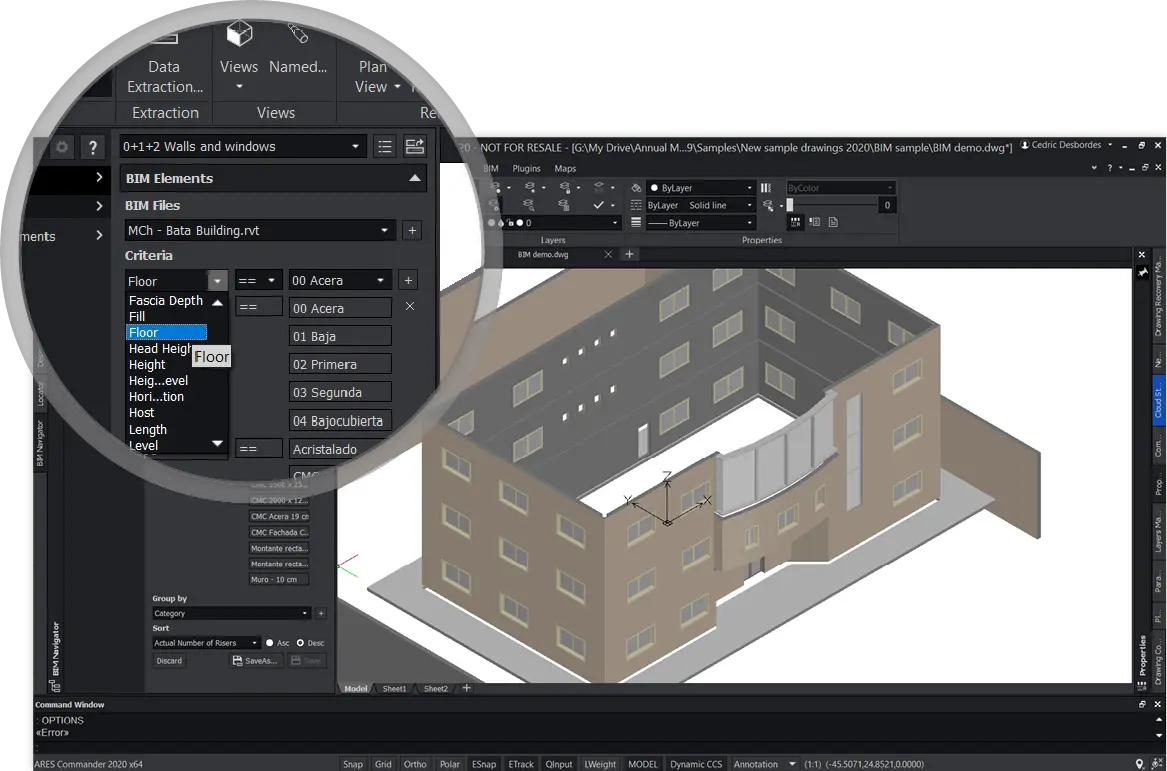
BIM Navigator
Import IFC and RVT files and filter out only the BIM information you need
The BIM Navigator palette enables you to import and view one or multiple BIM files in ARES Commander. Supported formats include IFC (versions 2X3, 4 and 4×2), as well as RVT (Revit versions 2011 through 2020). You can further use the filters to show/hide only the objects you need, combining criteria such as the discipline, category, floor, class, or other BIM properties.
Available in ARES Commander 2020 Windows 64-bit versions only
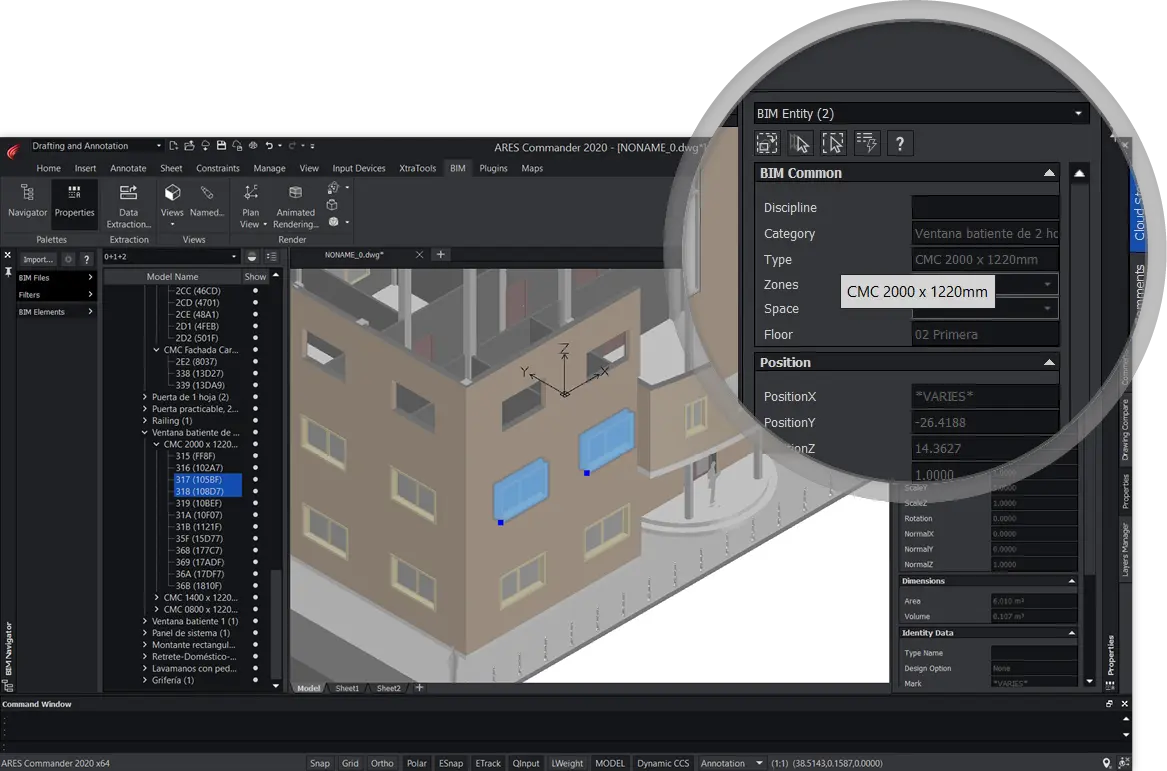
Read BIM Properties
Select objects and read their BIM properties
While viewing and rotating the BIM project you can select objects. The BIM Navigator will highlight them in the Elements tree and the Properties Palette will display their BIM properties. Alternatively, you may select the objects from the elements tree and they will be highlighted in the project.
Available in ARES Commander 2020 Windows 64-bit versions only
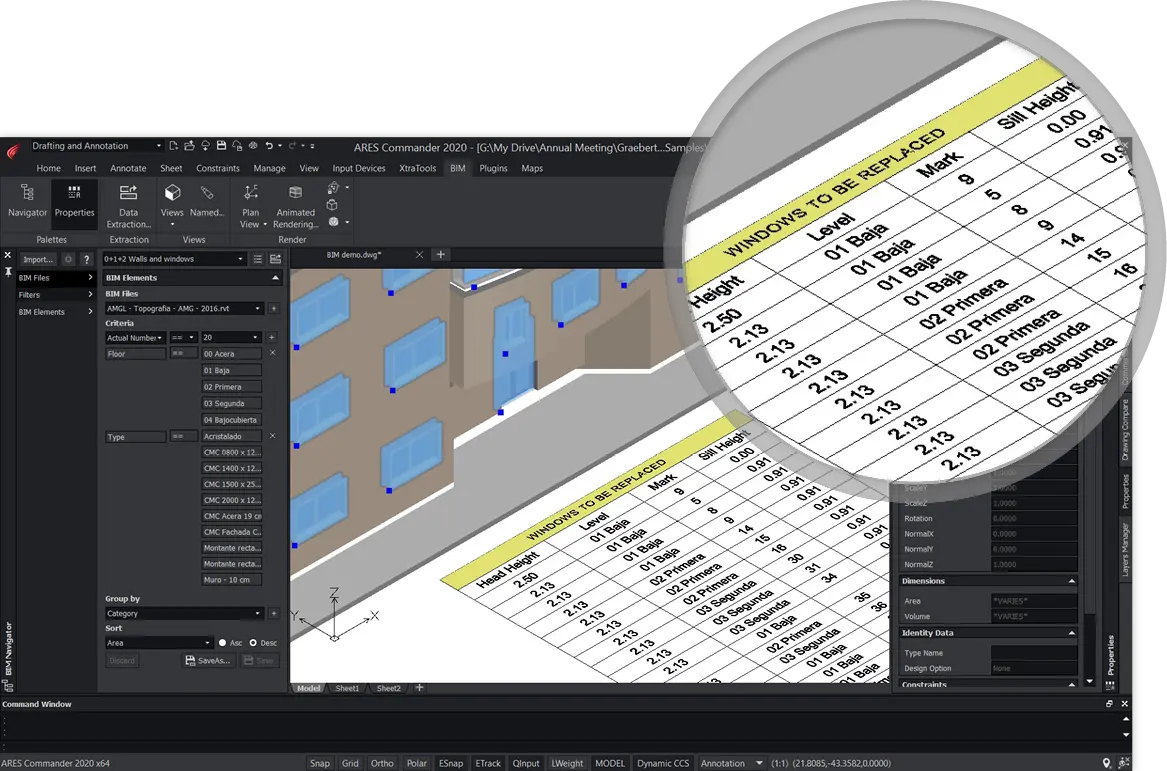
BIM Data Extraction
Export the properties of selected BIM objects into tables in the drawing or CSV files for spreadsheets
Select BIM entities manually, or from the filters in the BIM Navigator, and extract their BIM data. The wizard helps you to isolate only the properties you need. The data can be inserted as a table in the drawing or exported to a CSV-file for use in Excel or other programs.
Available in ARES Commander 2020 Windows 64-bit versions only

BIM Drawings
Extract 2D drawings from sections of the BIM project
Specify section planes to extract any 2D drawing from the 2D BIM project and use ARES Commander’s CAD tools to further document the project with details or annotations.
Top new features in ARES Commander 2019
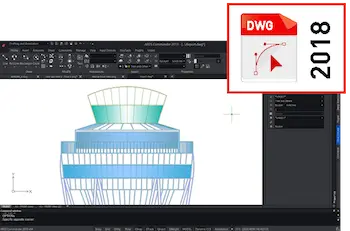
Save in DWG 2018 format
Unrivaled compatibility with the latest DWG file format
ARES Commander is using the DWG format as its native format which makes it easy to share files with other CAD software such as AutoCAD® or MicroStation®. In the previous version we released the possibility to read and modify drawings saved in the DWG 2018 format. Now, this format becomes also the default format to save your drawings.
You keep also the ability to save in previous versions of the DWG format. Other drawing formats supported include DXF, DWF, DWT, DWS and DGN (import).
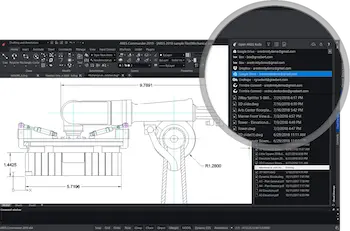
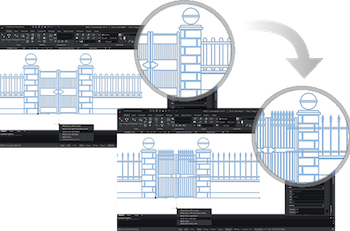
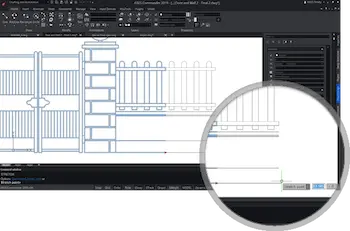
Customizable Blocks
The new Custom Block Editor helps you to create smarter blocks
The Custom Block Editor is launched with the command _EDITCUSTOMBLOCK or after a double-click on a block. You can use it to modify any block reference and also make them parametric in size and shape.
The contextual ribbon includes features to combine special grips and actions such as Move, Scale, Stretch, Rotate, Pattern, or Mirror.
You may, for example, create a custom block whose size can be dynamically adjusted with a grip you can stretch.
Allow switching between different types of the same block
You can also create custom blocks with different states having elements that are hidden or shown. This allows, for example, to use only one block to show different options.
One Custom Block can replace many blocks
Combining multiple of these grips and actions allows you to create much smarter blocks. One custom block may replace ten of the blocks you currently use and would therefore significantly increase your productivity.
The Custom Block Editor includes also Constraints features to further add intelligence to Custom Blocks with geometric rules.
Layer Manager Palette and Dialog
The Layer dialog has been redesigned and is now available as a palette
The new Layer Manager is now resizable and can be used as a palette that can be either floating or docked on the side. You can keep quick access to layers and many related features such as Layer States, Layer Preview or Isolate Layer.
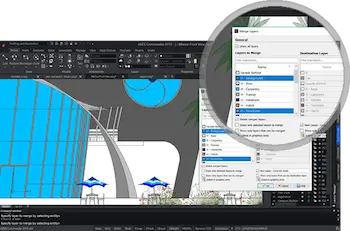
Merge Layers
This new command helps you to reorganize your layers
The command Merge Layer, also available from the new Layer Manager, will assist you in merging the content of selected layers into another one. This may be used, for example, when you receive a drawing and want to simplify or rename the layers as expected in your project.
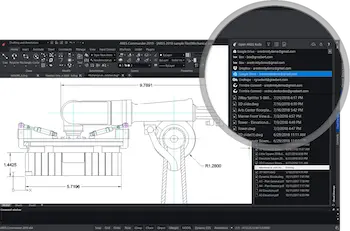
Cloud Storage Palette
Create and Modify drawings in sync with Cloud Storage
The Cloud Storage Palette allows you to browse and edit locally in ARES Commander the drawings you store in Google Drive, Box, DropBox, OneDrive, Onshape and Trimble Connect.
It makes it very easy to synchronize modifications across users and devices. The file is always the latest version and your files follow you when you work from another computer or on your mobile devices.
Some recent enhancements include the possibility to add storage from ARES Commander. You may also generate a view only-link directly from this palette to share your drawing as a URL for viewing purposes. Other options include filters and file options.
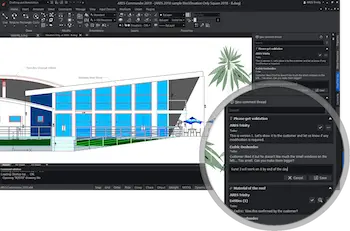
Commenting Palette
Improved collaboration around the project
The Commenting Palette allows to comment on drawings synchronized by the Cloud Storage Palette. You may add a general comment to the drawing or link your comment to selected entities.
Your colleagues will see your comments and be able to answer them. It gives you an interactive and productive way to improve the collaboration around the drawing.

Push and Pull
Create or modify 3D solids in a very intuitive way
With Push and Pull you can select the face of a 3D solid or 2D entities and extrude or subtract them in 3D. You can edit 3D solids by pushing or pulling faces. Push and Pull will also extrude closed areas like a rectangle, closed polyline or circle into a 3D solid and subtract any enclosed area. Alternatively, you can Push and Pull only selected entities. Arcs or Splines are converted into meshed surfaces.

Chamfer edges of 3D solids
Modify the edges of 3D solids or adjacent surfaces
Chamfer Edges works in 3D similarly as for the Chamfer command you use in 2D. It creates a sloped transition between two surfaces or adjacent faces on a 3D solid whose distance can be customized. Alternatively, you can also round an edge with the command Fillet Edges.
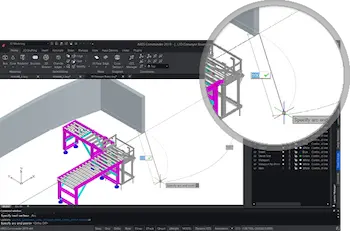
PolySolid
Create 3D Solids in the shape of a wall
With PolySolid you can create 3D walls with constant height and width just like you draw polylines. Segments can, therefore, be straight or curved. PolySolids can be created by selecting points. Alternatively, you can convert existing 2D entities such as polylines, arcs or lines into 3D PolySolid entities.
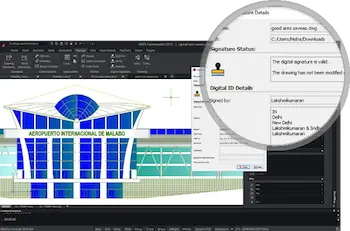
Digital Signature for your drawings
Authenticate your drawings with a digital certificate*
A digital signature helps organizations sustain proof of the signer’s identity, intent, and the integrity of electronic documents. It guarantees that a file has not changed since the file was signed. Use cases include call for tenders, certifications, construction permits, and more.
*Certificates to be purchased separately
Also in this 2019 release of ARES Commander:
New Highlighting of entities
Entities are highlighted on mouse over
Fly over entities and you will see them highlighted in color. It helps to identify which entities to select with direct visual feedback before you click and validate the selection.
4K icons for Light Grey style
Improved support for HD screens
In ARES Commander you can use the default Dark Style or switch to the Light Grey style with the command UI Style. The Light Grey style is now supporting high-resolution screens with brand new 4K icons.
STL Import
Import STL files as 3D objects
The STL format is popular for sharing 3D drawings and in particular for 3D printing. Besides being able to export in this format, ARES Commander is now able to import STL files.
Enhanced support for 3D mouse
Enjoy working in 3D with a SpaceMouse®
The integration of the 3D Connexion SDK improves the compatibility with 3D Connexion’s SpaceMouse® range of devices.
Top new features in ARES Commander 2018
The ARES Trinity of CAD Software
Buy ARES Commander and enjoy ARES Touch and ARES Kudo as a bonus
Use ARES Touch on Android® and iOS® smartphones and tablets to read, modify or annotate drawings on the go. ARES Kudo further adds the agility of the Cloud, synchronizing files across users and devices. With ARES Kudo you may also read, share and soon modify your DWG drawings online. Don’t miss our video to understand how these three solutions are working together to improve your workflows:
Read and modify DWG 2018 format
ARES Commander is now able to read the new DWG format and keeps offering therefore an unrivaled compatibility
Read and modify DWG files up to the latest version of this popular format (R2018). With ARES Commander you can create or modify drawings and save them directly in DWG, up to version 2013-2017 or any previous version. Your files can therefore be further shared with other CAD software such as AutoCAD® or MicroStation®. Other file formats supported include DXF, DWF, DWT or DGN (import).
Cloud Storages Palette
Connect ARES Commander with your Cloud Storage services and ARES Kudo will synchronize your modifications
Powered by ARES Kudo, the Cloud Storage palette brings the agility of the Cloud to ARES Commander. This palette will show the files you have in Cloud Storage services such as Google Drive®, Box®, Dropbox® or OneDrive®. The palette lets you work on the files locally before automatically synchronizing back any change. You may for example start a project on one computer, continue it on another one and further check the project on site with ARES Touch.
ARES Kudo – CAD in the Cloud
Modern DWG Editing directly in your Web browser
ARES Kudo runs in your Internet browser. You can read, share and modify DWG drawings online. Nothing to install, nothing to update you can use it from any computer via a simple login.
Share View-only Link
Use ARES Kudo to generate a URL where your contacts can view the latest state of your project, directly in their Internet browser
With this feature you can turn on and off a link that can be shared to view your file online, for free, without any install. The link is live updated when you modify the drawing and is therefore always up-to-date. When needed you can also close access at any time.
Redefine Base Point of a Block
Change the base point of a block in your drawing, without exploding it
The new _REDEFINEBASEPOINT command helps you to set a new base point for the blocks. The new base point will apply to the selected block but also to any previous or future insertion. This avoids for example to explode and recreate the block before replacing it.
Block Attributes Manager
Edit and reorganize Block Attributes properties within a simple dialog
The new Block Attributes Manager (BAM) lets you redefine the attributes definitions of a block in a very intuitive way. You may define if an attribute is visible or not, change the order, the invites, default values and more parameters, directly from a comprehensive dialog.
3D Solids Editing with Grips and Properties Palette
Use grips and properties palette to modify 3D solid primitives
When selecting 3D solid primitives such as a box or a cylinder you will see new grips that allow you to edit directly the dimensions of the solid. You may also give a direction with your mouse and enter a fixed value with the Quick Input. Alternatively you may change the shape by editing the variables in the properties palette.
Dynamic Custom Coordinate System (CCS)
Enable the Dynamic CCS to automatically align the coordinate system to the face you are editing
The Dynamic CCS can be turned on or off from a toggle in the bottom of the User Interface or by pressing F6. When enabled the CCS is automatically changing as you fly over a surface.
2D and 3D HELIXs
Create 2D spirals and 3D helices
The HELIX is a new entity that can be used in 2D to create spirals or in 3D to create helices. You may further use an HELIX as an extrusion path and create complex shapes such as bolt threads, circular stairs or ramps.
Formulas in Tables and Export to Excel
Use formulas in tables without leaving your drawings and improve workflows with Microsoft Excel® with import/export features
When you select a table you will now see a contextual ribbon allowing to insert formulas such as the sum or average of a column or equations. You may also use Paste selected to copy a table from Excel or use the new _EXPORTTABLE command to export a table in your drawing to a .csv file that can be further used in Excel or other spreadsheets.
Annotate with MultiLeaders
Use MultiLeaders to annotate drawings with a single text and multiple arrows
MultiLeaders avoid to repeat a same text multiple times. You can use it to relate the same text with multiple arrows. The command _MULTILEADER is also associated to the command _MULTILEADERSTYLES to create and manage MultiLeader styles and keep a consistent style across your drawings.
Usability Improvements
Move entities incrementally with arrow keys, copy entities to current layer or paste content from the clipboard to the current layer
You may now select entities and move them with the arrows of your keyboard by an increment that can be adjusted in the options. This helps to adjust the position of entities in an interactive way.
While using the _COPY command you may also select to copy entities directly to the current layer instead of their original layer. Similarly the _PASTE command allows you to place the content of the clipboard to the current layer.
Also in this 2018 release of ARES Commander:
_UISTYLE
Allows to switch between the default Dark (black) user interface and the previous Light (grey) one. This command is associated to the system variable _COLORTHEME
_EDITMULTLEADER
Is used to edit MULTILEADER entities to add for example an arrow to the same text
¹ ARES Touch and ARES Kudo will be working for the duration of your Graebert subscription. 12 months of Graebert subscription are included when you buy a new license or upgrade. When your subscription expires, you will be invited to renew it to continue receiving upgrades and email support but also keep using ARES Touch and ARES Kudo.
Top new features previously released in ARES Commander 2017
ARES Touch for Android® and iOS®
Fresh new UI and release of the iOS version
Create, modify, annotate and share your DWG drawings on the go! ARES Touch is the most complete solution for CAD on smartphones and tablets and it is now available for both Android and iOS. ARES Touch gets also the brand new dark User Interface introduced in ARES Commander 2017. You get ARES Touch for free¹ when you buy ARES Commander!
New “Trinity” Dark User Interface
The new Dark UI is harmonizing the user interface across all the ARES CAD software and introducing new features
The new Dark UI contributes to Graebert’s unique “Trinity” concept offering a seamless user experience across desktop, mobile and cloud. Besides the fresh and modern look and feel you will enjoy enhancements such as auto-hiding palettes, command line completion, history for undo-redo and a welcome screen.
Customer portal to manage licenses and devices
Use your license on any computer and enjoy maximum flexibility
The new Customer Portal facilitates the management of your licenses and subscriptions. You can also use your license to work from any computer. Indeed the same user can activate his license on up to two computers simultaneously and log out at any time to use his license on other computers.
Multifunctional Grips
Quick editing options appear when you fly over mid and end point grips
Fly over entity grips and you will discover new contextual shortcut menus offering quick editing features that can vary based on the entity type: edit the length or stretch an entity from its end point grip, change the radius of an arc, insert a vertex on a polyline or convert an arc into a polyline.
Polylines Editing Improvements
Add vertex to midpoint, convert a segment to an arc or line and more
New options in the command EDITPOLYLINE offer an increased productivity in the edition of polylines. You may convert an arc segment into a line and vice-versa, you may also add a vertex to the midpoint of a segment and change its position. Other new options include Taper and Reverse.
Relative Angles in Coordinate Input
Use the “@” prefix to enter the angle from the last given segment
You can now use the “@” prefix to enter relative angles just like you are already used to for relative distances. This unique ability simplifies significantly the coordinate input when you draw successive lines or polyline segments.
Trim and PowerTrim in Hatches and Gradients
Unrivaled flexibility to edit the shape of your hatches and gradients
You can now trim hatches and gradients with the TRIM and POWERTRIM commands. It’s never been easier to edit the shape of the areas containing hatches and gradients. Divided hatches and gradients maintain associativity and remain as one entity.
Advanced PDF to DWG conversion
New features allow to recover more information from the PDF
Besides converting or batch-processing your PDF files into DWG files, ARES Commander offers now the option to recover the layers organization and names but also to maintain the LineStyle and LineWeight of entities.
Insert Center Lines
Insert Centerlines between pairs of lines, concentric arc and polyline segments
Very popular for Mechanical design but also very helpful in other situations, the CENTERLINE command will draw a line at equidistance of the pair of entities you selected. The CENTER linestyle will be assigned by default and you can fine tune the extension of the Centerline.
Pattern Along Any Path
Copy entities along a path defined by another entity
Array multiple copies of a chosen entity along a line, polyline, arc, circle, ellipse or spline. Different options let you define the distance and total number of insertions but also how to align each insertion with the chosen
Split Dimension Lines
Split Dimension lines and extension lines to avoid any overlap
Improve the readability of your annotations, when a dimension line or an extension line is overlapping another entity the command SPLITDIMENSION will help you split them with a default or manual distance without breaking the associativity.
Advanced Block Attributes Editing
New dialog for advanced editing of block attributes and properties
Select one or more block insertions and use this new dialog to edit one or more attributes but also block properties such as layer, linestyle, color, text style and more.
Dynamic Print Preview
The Print settings dialog has been redesigned to improve productivity
Enjoy a reorganized dialog for Print settings with a dynamic preview representing your drawing as it would be printed. You no longer need to switch between settings and preview to adjust your print configuration.
More XtraTools™ Commands
More power features to help you solve tedious tasks – Now also on Mac and Linux
Take a look to the XtraTools² menu or ribbon tab and you will discover many new features to manage layouts viewports, import/export dimension styles, create nice text labels, scale blocks, define draw order by color, and more.
Also in this 2017 release of ARES Commander:
SetByLayer
Change property overrides of selected entities to ByLayer
The new SETBYLAYER command helps you to edit entities that should inherit layer properties and decide which properties are affected: color, linetype, lineweight.
ChangeSpace
Move entities from Model Space to Layouts and vice-versa
The new CHANGESPACE command facilitates the migration of content between Model and Paper Spaces. Besides moving the entities, this command will insert the entities at the same location and at the right scale considering the scale ratio of the viewport in the layout.
New features previously released in ARES Commander 2016
Quick Input
Dynamic information and input boxes, right next to your cursor
Enter coordinates, angles and distances right next to your cursor. Quick Input also displays dynamic information about lengths, angles, prompts and options. The interaction with ARES Commander has never been so intuitive and fast.
Annotation Scaling
Smart scaling of annotations on layout sheets and printouts
Annotative scaling adjusts the size and scale of your dimensions, texts, hatches and blocks to the scale of each viewport. Annotations are displayed with consistent and uniform sizes across all viewports in layouts sheets.
Pattern Hatch
Improve your drawings with hatches using images or blocks – Windows® only²
Create hatches using patterns of images or blocks. Advanced options include scaling, spacing and rotation of the pattern of your choice. PatternHatch is one of the new XtraTools™ commands introduced with ARES Commander 2016.
Curved Text
New text feature to draw texts along or inside arcs – Windows only²
Create curved text entities along an arc. Some options include text formatting, offset distance and choice between convex or concave sides of the arc. You will find the CurvedText command in the new XtraTools™ menu and tab.
Drawing Tabs
Switch easily between open drawings
Drawing Tabs are now displayed at the top of the drawing window area. When flying your cursor over one tab you see a preview of the drawing and its different layouts to switch quickly to the desired view.
DGN Import
Convert DGN files into DWG entities you can modify in ARES Commander
The ImportDGN command inserts content from DGN files (V7 or V8) as a block in your drawing. The .dgn format is popular among users of MicroStation® and some other CAD software. DGN import offers you a higher interoperability with other professionals.
Head-up Display toolbar
Quick editing options available from a contextual toolbar
This new contextual toolbar appears next to your cursor when you select entities. Shortcuts include zoom to selection, change entity layer, change LineStyle or LineWidth, and the possibility to create a dimension or a block from the selection.
LayerState Manager
Create and manage configurations of layers
The new LayerState Manager allows you to create and name different scenarios for your layers to easily switch between them. You may for example hide some layers and change their color to show different aspects of the same project.
New selection methods
Quickly isolate or hide entities in your drawings – search and select entities sharing similar properties
SelectMatching allows you to find similar entities. IsolateEntities and HideEntities let you to show or hide parts of your drawing. IsolateLayers is also improved with new option to lock and fade the remaining layers.
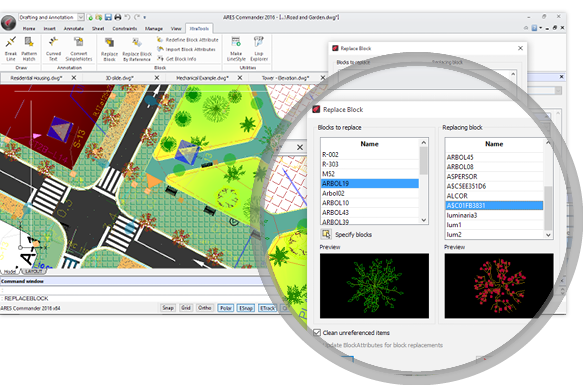
New utility tools for blocks
New XtraTools™ commands to manage blocks faster – Windows only²
ReplaceBlock and ReplaceBlockByReference help you substitute existing blocks by others. GetBlockInfo generates a report listing the number of occurrences of each block. Other commands help you to import or redefine block attributes.
More XtraTools™ Commands
New power features to help you solve tedious tasks – Windows only²
ARES Commander 2016 introduces a new group of productivity-driven commands. Besides PatternHatch and CurvedText or the utility tools for blocks some of these features include Break Lines, Convert a single line text into a multiline one, Make LineStyles by specifying entities , and a Lisp Explorer.
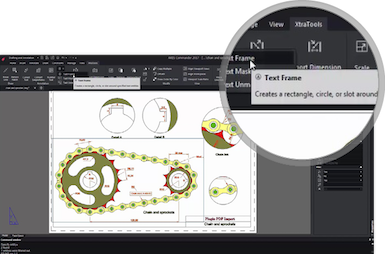
Dimension Location Snap
Improve the visual impact of your annotations
When activated, this new setting lets you define an incremental distance between successive dimension lines. Radius and diameter dimension lines are also placed at specified angle intervals. Your drawings look cleaner and better organized.
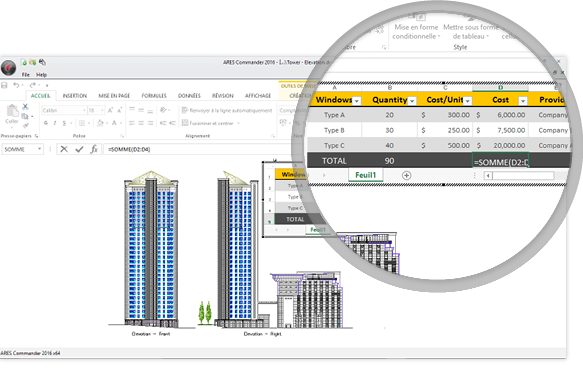
Improved OLE Support (Windows only)
Insert Excel tables or other elements linked with Microsoft® Office
The PasteSelected command provides a paste link option allowing you to use the features of Microsoft Office directly in your CAD drawing to edit the content with the OpenOLE command.
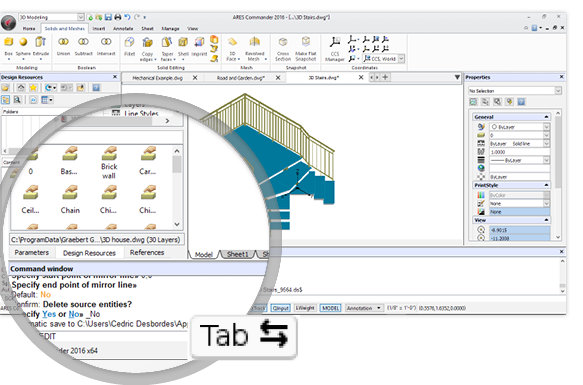
Command name completion
ARES Commander helps you find keyboard commands
Search for command names and system variables by entering the first letters in the command bar and pressing the Tab key for suggestions.
Multiline Block Attributes
Create block attributes with paragraphs of text
Block attributes creation and modification is enhanced in ARES Commander 2016. You can now create multiline texts as block attributes and use all the text formatting options available for multiline texts.
Improved Properties Palette
Properties groups can now be collapsed or expanded
The Properties Palette helps you to browse the properties of selected entities faster. Now you can collapse or expand properties groups which is in particular useful for some entity types that have many properties such as dimensions.
Export WMF
Export the current view to a .wmf file
The ExportWMF command allows you to export content to a .wmf file. The Windows MetaFile (WMF) format offers you higher interoperability to share with non-CAD Software.
Support for Picture Notes
Improved collaboration with ARES Touch
Picture Notes inserted in your drawings on your smartphone or tablet with ARES Touch are now displayed in ARES Commander. Picture Notes help you to annotate your drawings with photos and related comments.
New features previously released in ARES Commander 2015

ARES Touch for Android
ARES Touch: The power of ARES Commander on Android tablets (and smartphones).
Discover the first .dwg-based full CAD software for Android tablets. Its user interface is both adapted for touch and intuitive for ARES users. Files are synchronized via Dropbox or Google Drive or shared by USB. You get ARES Touch for free* when you buy ARES Commander!
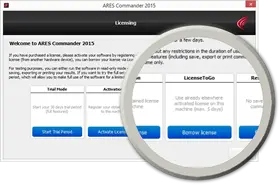
LicenseToGo
The new activation dialogs make it very easy to use your license from other computers.
Use your Product Key to activate your license on another computer, eventually under a different OS (Windows, Mac OS X or Linux). You can work from any PC*! Your LicenseToGo will last for up to 5 days and you can renew it after on the same PC or another one.
PowerTrim
Trim or extend entities faster than with any other CAD Software.
Trim multiple entities in once by moving your mouse around. Just describe a path with your mouse and ARES will trim while you move. If you use the shift key you do the same but with the Extend command.
QuickModify
Draw and modify much faster by combining these frequently used commands.
Use only one command to perform and combine multiple actions on a same selection of entities: Move, Rotate, Scale and/or Copy without leaving the command.
2D Constraints
Add intelligence to your drawings and capture the design intent to facilitate further modifications.
Powered by the CDS solver from Dassault Systèmes Spatial, this new set of features will help you to define relations between entities in terms of geometry (stay parallel, perpendicular, tangent…) or dimensions (equal length, proportional, formula…). When you will further modify one element the others will adapt following these constraints.
Dynamic blocks editing
Dynamic blocks are smart blocks you can configure with options and grips.
Edit dynamic blocks inserted in a DWG drawing by other CAD software such as AutoCAD. You can use the grips to dynamically and interactively modify these “intelligent” blocks and eventually reinsert them in the drawing. Creation of new dynamic blocks is not supported yet.
OnScreen Dimensions palette
Create or click on a dimension and you will see a contextual button to activate a new floating palette.
Editing dimensions has never been so quick and easy than with ARES Commander 2015! This new contextual palette helps you to edit them directly in the drawing: formatting, styles, tolerances, prefixes or suffixes and more. Modifications can also be saved and reused.
Tables edition
Quickly edit tables right inside your drawings with a contextual toolbar.
Click inside a Table cell or launch the command EditTableCell and you will get a toolbar with all the options to insert, resize, merge or delete cells, rows and columns.
In-place text editing
Click on any multiline text (Note) and you will see a new floating dialog for editing.
The Note command (MTEXT in AutoCAD) has been improved with a new contextual dialog to define advanced formatting like on a Word processor but directly in your .dwg drawing. The new Stack dialog helps you create fractions and tolerances in your text.
More bonus tools…
DiscardDuplicates and ExplodeBlockX help you fix your drawings.
DiscardDuplicates deletes duplicate entities and lets you define advanced settings to fine tune what should be ignored (similar to OVERKILL in AutoCAD). ExplodeBlockX explodes blocks or tables and converts attributes in text (similar to BURST in AutoCAD)
Customize the Ribbon
Reorganize the User Interface to boost your productivity.
Customize the tabs and panels of the Ribbon to group the tools you need and like. You may also create your own workspaces in addition to the 2D and 3D ones we created for you. Still, one of the workspaces allows you to switch back to traditional menus and toolbars if you prefer.
New features previously released in ARES® Commander Edition 2014

Layer Preview Tool
The new LayerPreview command offers a quick preview of the content of layers.
When dealing with drawings made of multiple layers it is frequently time-consuming to switch on and off layers to understand what is or is not on each layer. This feature instantly shows the content and lets you either restore the layers as before or after preview.
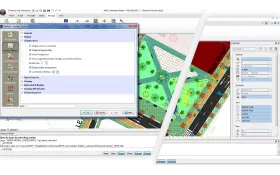
Layer and Entity Transparency
Transparency on specified layers help to reduce the display complexity of the drawing.
When you work on a drawing with tens of layers it is sometimes a little confusing, particularly when you receive a drawing with layers created by others and you want to add your own layers. With this feature you may fade selected layers or entities (e.g. hatches) but also define the fading for all the locked layers.
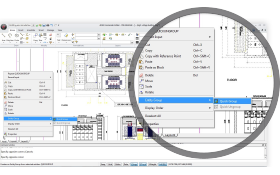
Quick Grouping and Ungrouping
Group and ungroup entities in two clicks via a right-click shortcut menu.
Groups offer an easy way to combine drawing entities without creating a block. You can later select only one entity to manipulate all the group. Each entity can be in several groups. You may select for example one entity to move all the groups it belongs to.
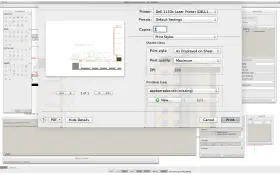
Fresh look & feel for MAC too
The Print and Page layout dialogs have been redesigned to meet Mac standards.
No ribbon interface on a Mac! With floating user interface elements, ARES Commander Edition 2014 is not only the most complete DWG CAD Software on Mac OS X, but also the one offering a Mac look and feel. Print and layout configuration dialogs have also been redesigned according to standards on any Mac.
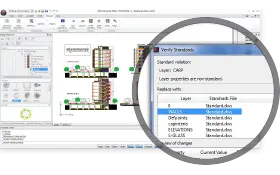
Drawing Standards (.dws files)
Drawing Standards help you to define and check the compliance of your drawing against custom, corporate and industry standards.
You may define some rules for the layers, line styles, dimension styles and text styles and this feature will not only spot the errors but also help you to fix them to achieve conformity.
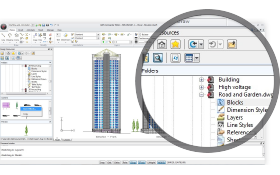
Design Resources palette
This new palette will significantly contribute to increase your productivity by very easily sharing content between files.
You may browse your computer or network to find useful contents to use in your drawing like blocks, reference drawings or images, layers, sheets, styles…
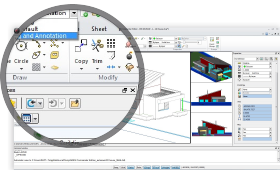
Fresh and modern look & feel
The new Ribbon interface introduces a modern and intuitive environment but you can switch back to the traditional interface at any time.
Designed for flexibility, ARES Commander Edition 2014 continues to offer the easiest transition: whether you learned to draw with menus or with the ribbon, you will find instantly a familiar work environment.

Layer Grouping & Filter
We have improved the Layers Manager to better group and filter the layers.
The Layers Manager now makes it incredibly fast and intuitive to group and filter layers. You can organize layers into groups and sub-groups and manage their visibility or lock them. The same layer can belong to several groups and you can simply drag and drop layers into groups. You may also search and filter them.
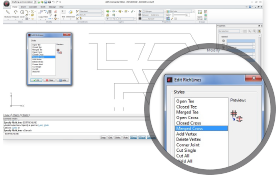
RichLine Editing completed
The EditRichLine command has been improved to edit multiple lines entities.
RichLines help you to draw smart multiple lines according to the styles you defined. RichLine editing is now completed with new commands to edit the RichLines like open, closed or merged Tee or Cross, Corner Joint and other options to break and weld.