Top 5 CAD Features of ARES Commander 2023 CAD Software
- 14/06/2022
- Posted by: Graebert
- Category: General News


If you want to get more done in less time, here are five new CAD Software features to try.
CAD software development pursues improvements in multiple areas — speed, user experience, interoperability, etc. — but ultimately, all these efforts serve one goal: greater productivity. It’s a subject that preoccupies CAD users and CAD managers alike: Are you using your work hours efficiently, or wasting time on unnecessary steps and outdated processes? Is your team meeting its project deadlines or falling behind? How can you streamline your workflows?
In ARES Commander 2023, you’ll find a host of improvements designed to boost your productivity, starting with our top five new features for CAD users. Contextual ribbons, linking table data with Excel, cycling selection, 3D View Navigator, and Pack and Go for sheet sets can help you get more out of the time you spend on CAD tasks. (To learn about more features and enhancements from the new release the list with the Top New Features of ARES Commander 2023, or download the brochure “Top NEW Features in ARES® Commander 2023, ARES® Touch and ARES® Kudo”.)
1. Find the Right Tools Automatically with Contextual Ribbons
To work efficiently on your drawings, easy access to the right tools is a must. For Windows users, the ARES Commander user interface is now enhanced with contextual ribbons that display relevant tools when you select certain entities in the graphics area.
Contextual ribbon tabs make it simple to access editing tools grouped according to the type of object selected. ARES Commander now offers contextual tabs for the following operations:
- Creating and editing hatches
- Editing table cells
- Editing PDF and DGN underlays
- Editing images and external references (xrefs)
- Editing annotation entities, dimensions, leaders, multileaders, and tolerance symbols.
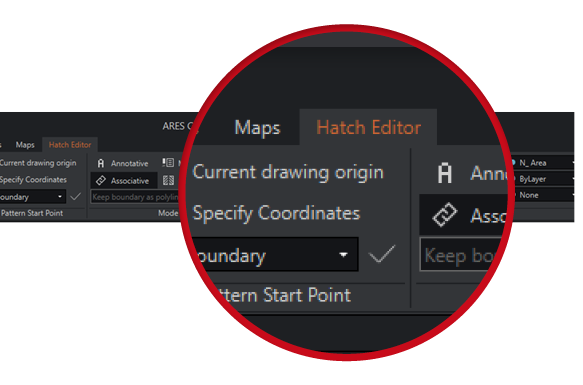
For example, when you select an external reference (xref), you will see a set of functions specific to that type of entity; a different set of functions will appear when you select a table cell. The contextual ribbon also appears when you run certain commands — like Hatch — to create new entities, replacing the old dialogs with functions built into the ribbon.
Context-specific tools make it faster and more intuitive to perform common tasks — there’s no time wasted in hunting through menus or trying to recall the name of the feature you need. And since these tools are located in the ribbon, your view of the graphics area won’t be obscured by modal dialog boxes.
2. Link Table Data with Excel and Other Spreadsheets
Many CAD users rely on spreadsheets in Microsoft Excel, Google Sheets, OpenOffice, or LibreOffice to manage important data — even though hassles can ensue when those spreadsheets act as data silos, isolated from the CAD software. Now, the content of your tables in ARES Commander can be linked with your Excel spreadsheets.
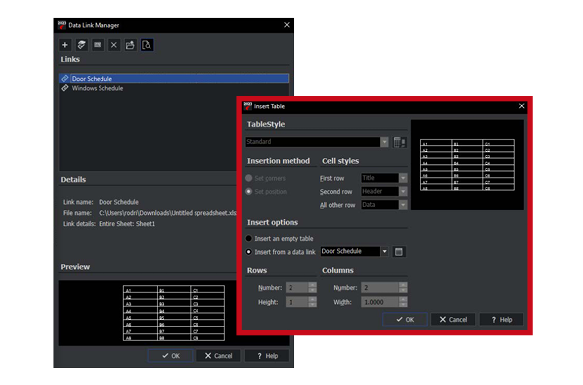
Instead of replicating completed spreadsheet data by retyping or copying it into a drawing, you can simply link an entire spreadsheet, a predefined cell range, or a specific group of cells for reuse in a table created in ARES Commander. Now you can enjoy the convenience and flexibility of using a spreadsheet editor to fill in and manage your data, without any extra work when it’s time to create a table.
And unlike pasted or retyped data, which can quickly become obsolete, our table content will stay up-to-date thanks to the bi-directional link between our drawing and the spreadsheet.
3. Pick the Perfect Entity from a Stack with Cycling Selection
Before the release of ARES Commander 2023, users had multiple means of selecting entities: lasso selection, capture windows, selection windows, and simply by clicking on them. Now, there’s another selection option available in your toolbox. Cycling selection will save you time — and prevent frustration — when you’re working with overlapping or stacked entities.
When you hover the mouse cursor over stacked entities, a small icon alerts you to the presence of multiple entities. Clicking to specify entities displays a dialog box, where you can select the entity you want to modify from a list.
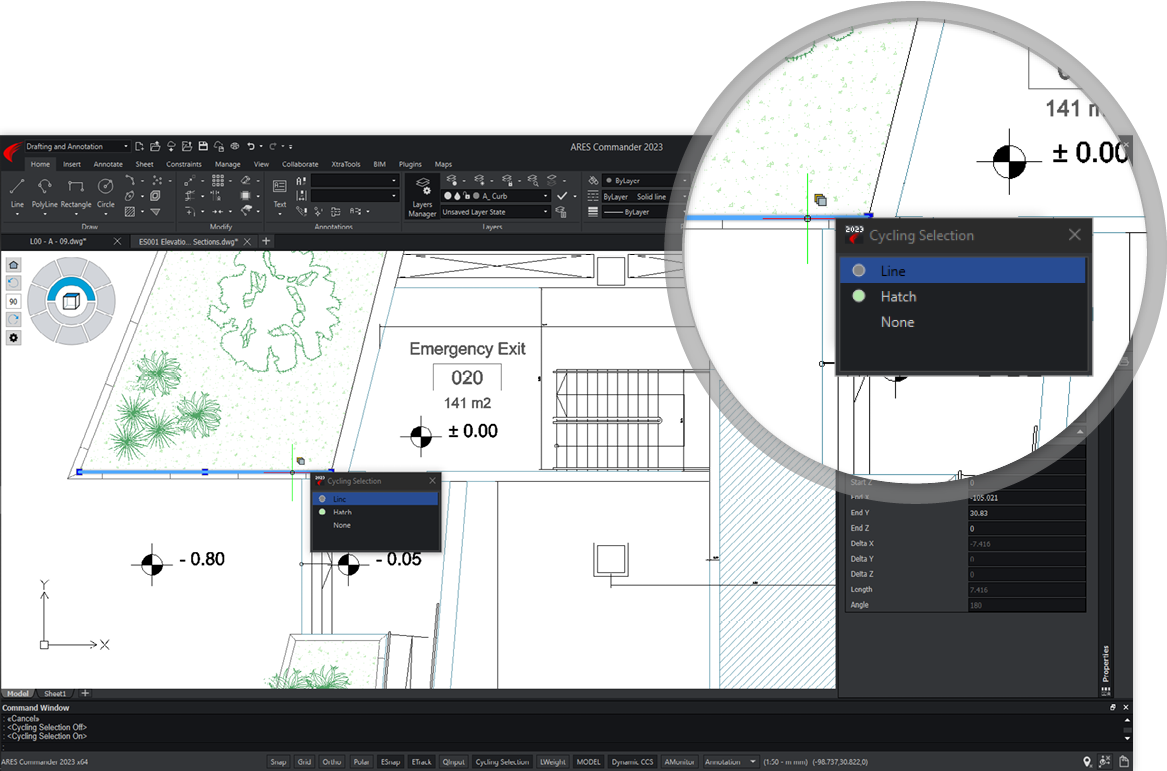
Cycling selection can also be performed without opening the drop-down menu: If we position the mouse pointer on top of overlapping entities, the Shift + space bar combination allows us to jump between the different elements.
4. Move Among Views Quickly with 3D View Navigator
When using the new View Navigator tool in a 3D environment, you can switch between standard and isometric views of the model with a single click. Views that were previously available through the Views menu — Top, Bottom, Left, Right, etc. — can now be selected directly from the View Navigator.
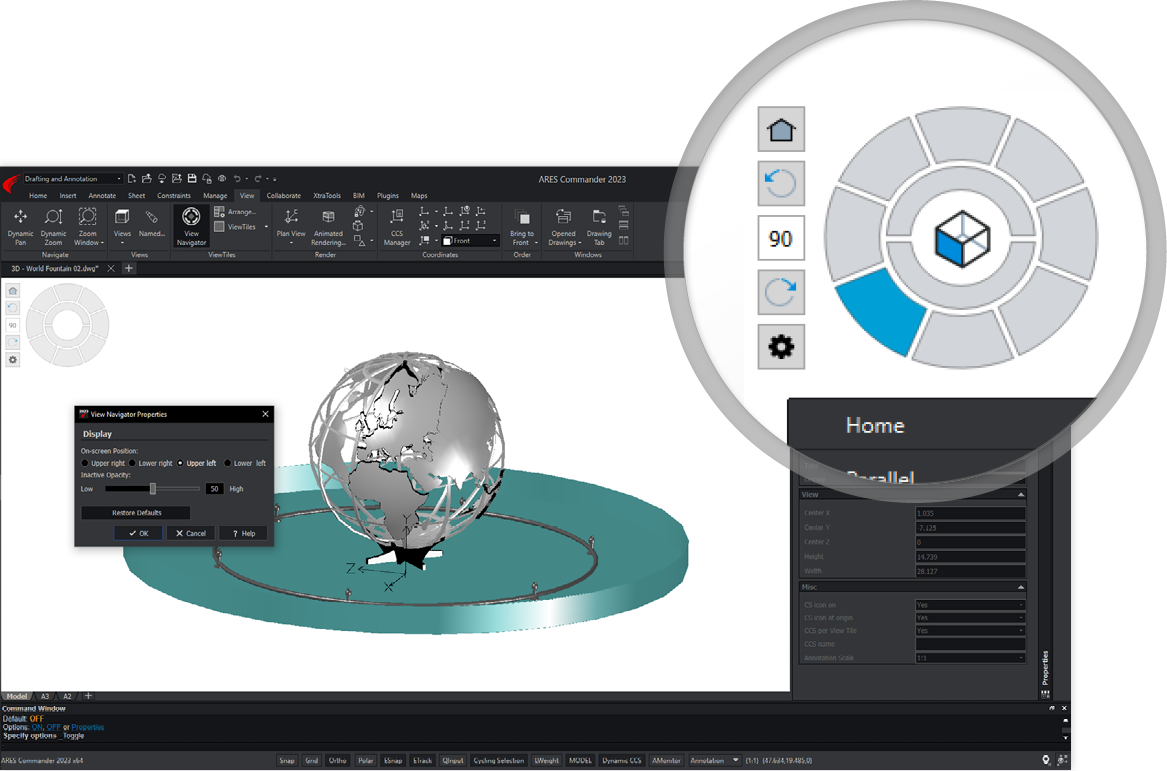
In addition, the View Navigator’s intuitive interface acts as a 3D orientation indicator, enabling you to see the current view direction at a glance.
Although the View Navigator is especially helpful while working in a 3D environment, as you can easily switch between parallel and perspective views, it is useful in 2D as well.
5. Share Sheet Sets Easily with Pack and Go
Is it time to send the big project out the door? Packaging projects to share with your collaborators is easier than ever, now that the Pack and Go feature has been improved for use with sheet sets. It automatically compiles all sheet set references — not just the drawings of your project, but also any images and underlays inserted in them.
Additionally, the directory structure is maintained with relative paths, ensuring that all links will remain intact when your contact unzips the project. The recipient will be able to open the main file (including all external references, inserted images, etc.) without fear of losing any references.
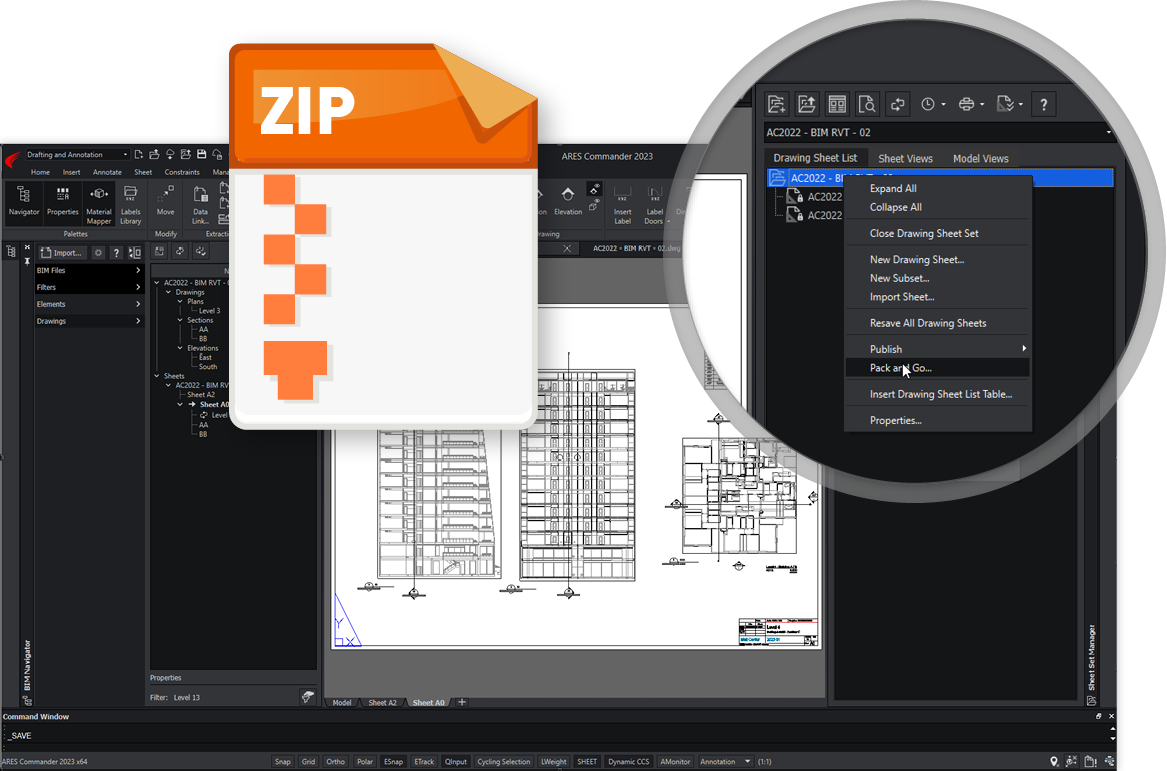
Are you looking for a cost-effective solution to help you enhance your productivity? Then sign up for a free 30-day trial of ARES Commander. This trial contains all three CAD solutions ARES Commander, ARES Touch, and ARES Kudo, allowing you to try Graebert’s 2D/3D CAD on your desktop, mobile device, or in the cloud. Start your free trial today and take advantage of the features!