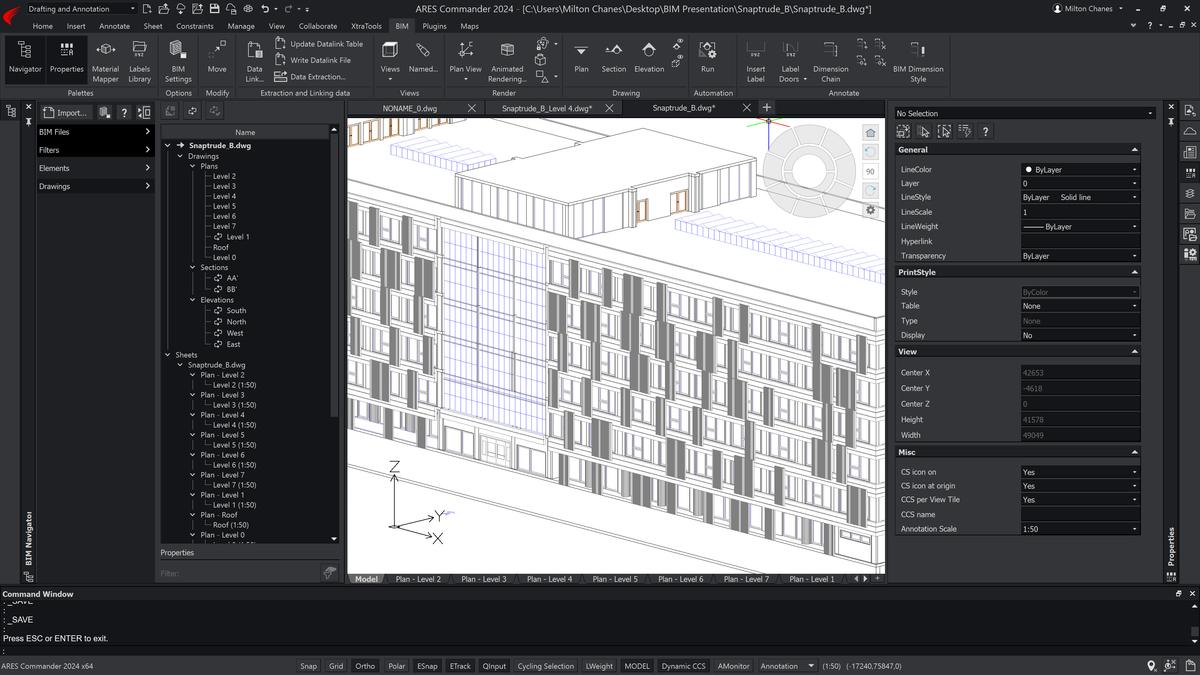Smarter DWG Drawings for BIM projects
Best-in-class CAD Software to documentRevit and IFC projects in DWG
Leverage the intelligence of BIM
to automate CAD drawings production
The amount and complexity of technical information in construction projects is increasing with the deployment of 3D, BIM and simulation. DWG CAD drawings can be used to document these projects with a higher level of detail and to drive focus on specific views and entities.
With ARES Commander you can import and view Revit and IFC files, but most interestingly you can extract 2D drawings from them, extract the BIM information into tables and draw additional CAD details on top of the geometry acquired from the BIM project.
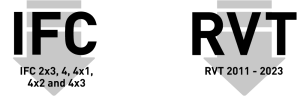

 |
Import .RVT or .IFC ModelsImport RVT 2011 to RVT 2025 (Revit file format) or IFC 2×3, 4, 4×1, 4×2, and 4×3 (open BIM exchange format) into your DWG files. |
 |
Filter BIM InformationFilter out the information you need from the BIM project and read BIM object properties. |

 |
Refresh DWG based on BIMRefresh the geometry of generated drawings with new versions of the BIM project once the project updates. Thus your DWG files stay up-to-date with the BIM-Model easily. |
 |
Auto-generate 2D drawingsExtract 2D drawings from the BIM project and add further DWG content. |
 |
Extract & Plot PropertiesExtract BIM object properties into tables or export to Microsoft Excel (eg. for cost calculation). |
Highlights of the BIM drawings features in ARES Commander
Click on any of the following topics to jump to the corresponding section
Fixing the broken workflow between CAD and BIM software

It is hard to understand why our models that are based on intelligent objects lose all their intelligence when we convert them into plans. We would prefer to invest our time in the design of a building instead of wasting it by finishing plans that were generated out of our models.
Steffen Lemmerzahl
Building Information Modeling (BIM) software has been around for more than twenty years. There is a strong interest in BIM because it represents a smarter way to collaborate around construction projects. Some of the leading solutions include Revit from Autodesk, ArchiCAD from Graphisoft, AllPlan from Nemetschek or Tekla Structures from Trimble.
Nevertheless, statistics show that less than 20% of the users have transitioned to BIM. DWG format remains the de facto standard for 2D execution drawings, operations or maintenance activities. Even the organizations that are massively using BIM, keep employing 3 to 10 times more CAD users working on 2D technical drawings.
The key problem, however, is that the quality of the 2D output from BIM software is reputedly very poor. There is a broken workflow between BIM and CAD users resulting in a terrible waste of time and resources.
We believe the value of BIM would significantly increase if the BIM data could also be shared, in an efficient way, with the other professionals involved in the project.
This is why we are focusing our efforts on BIM functionality in ARES CAD Software around DWG drawings and data extraction.
The Benefits of Connecting BIM to DWG
with ARES Commander
BIM models in itself are oceans of information
—
Dedicated DWG CAD Drawings help to organize this complexity by creating logical and practical documentation, providing specification to drive focus on important details of a project and are enabling commitment crucial for legal resposibility, reaching agreement and get validation.
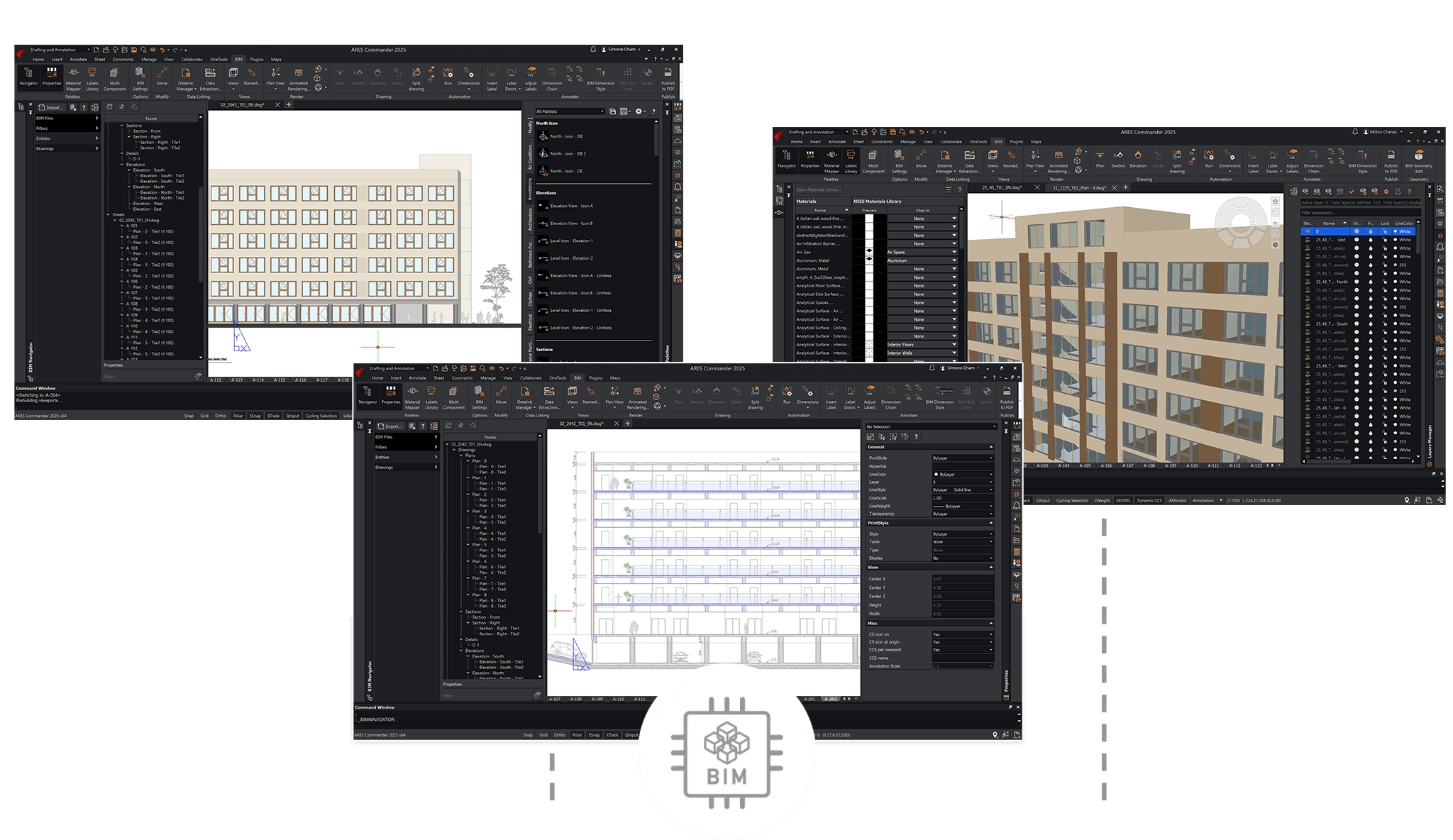


Faster drawings production with higher level of details
Highly detailed 2D drawings are much easier to assess and validate than 3D BIM files in which information is hidden in properties, which is another major reason why construction projects are documented with DWG technical drawings: the files shared with customers or partners represent a legal liability.
With drawings you can organize technical information in a logical and practical way. Drawings help to drive the focus on important details. They clarify what is committed and validated to execute properly the project.
To try our DWG for BIM features we recommend that you also download our sample project.
Smart & Intelligent DWG-Drawings from BIM files
with ARES Commander
BIM and CAD are two processes often run in parallel, following up or iterating upon each other, but yet – sometimes painfully disconnected resulting in time consuming manual re-work of already existing CAD drawings, i.e. when dimensions of a project change or the BIM Model gets updated in details.
BIM Drawings features in ARES Commander

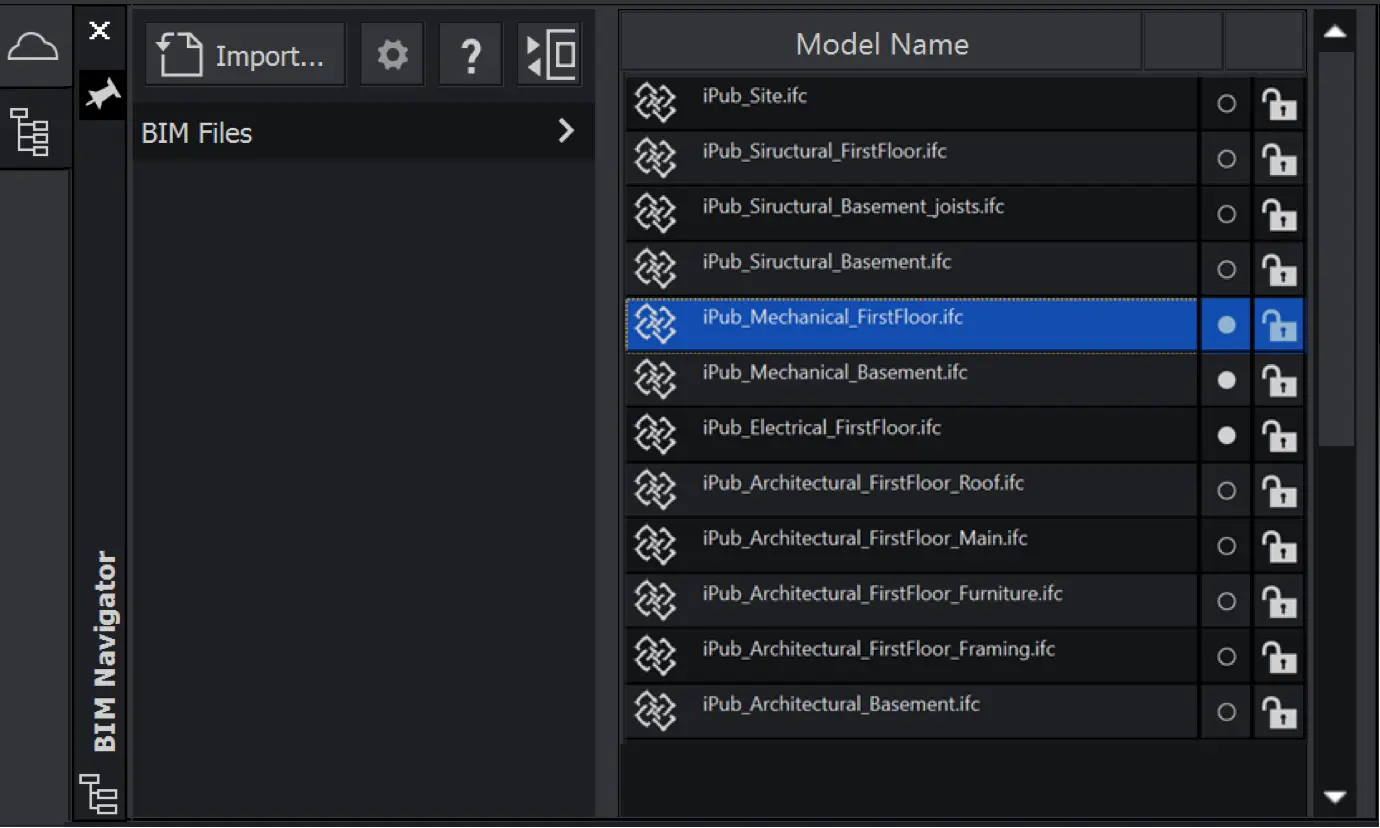
Import RVT & IFC projects in your DWG file
The BIM Navigator enables you to import both .rvt (Autodesk Revit(R) file format) and .ifc (IFC – Industry Foundation Classes) files. You can even combine BIM information from multiple files and visualize the result in 3D.
Explore the BIM information
Use the BIM Navigator to explore the construction tree of your BIM projects with all the disciplines, classes, types, objects and more. You can visualize the BIM project in 3D and the BIM objects will appear highlighted when they are selected in the BIM navigator.
View Navigator for BIM Drawings
The View Navigator is particularly useful for BIM projects, including Revit or IFC models imported into ARES Commander. You can easily examine your model from different angles, and create BIM drawings from them by using the Plan, Section, and Elevation features.
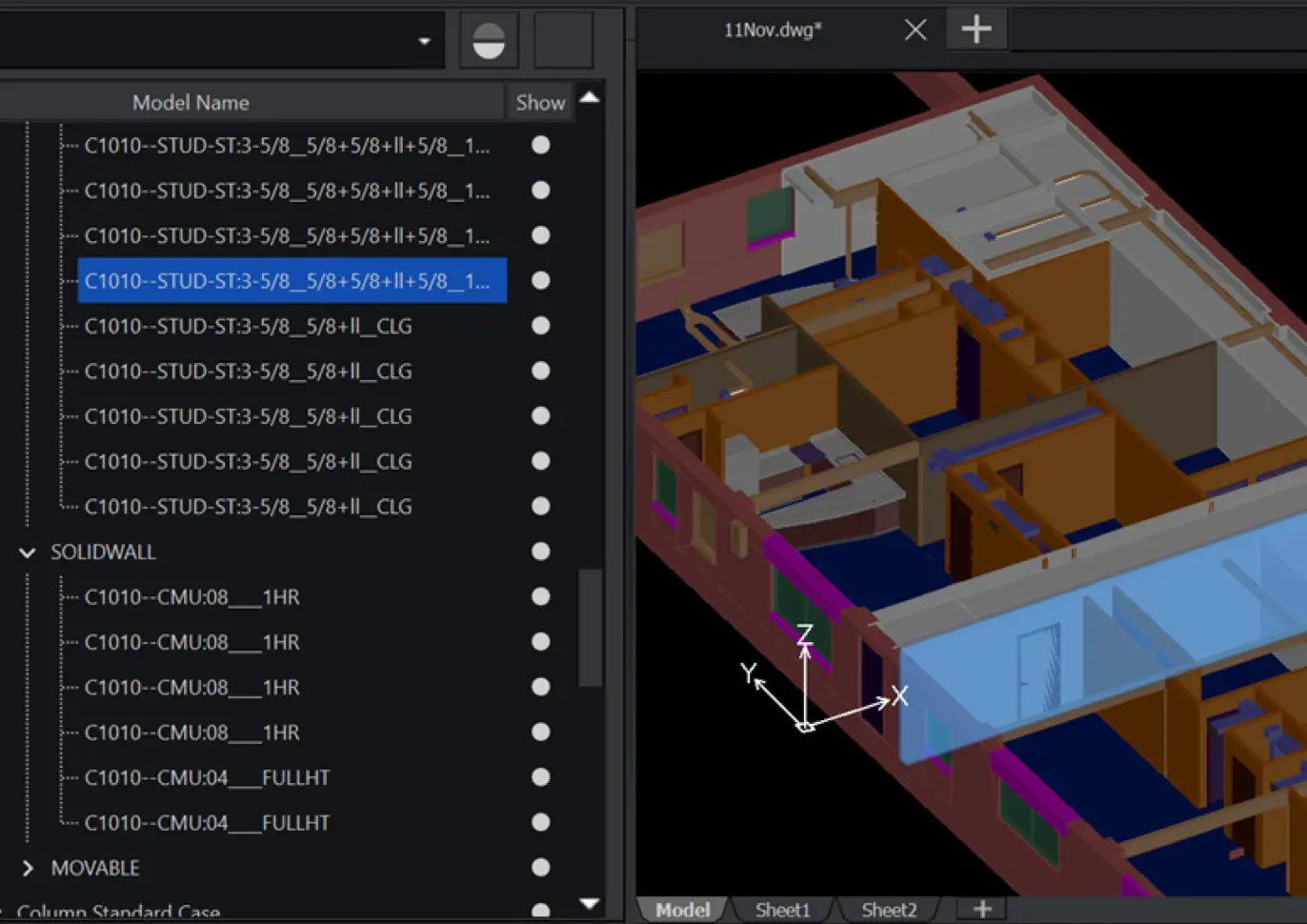
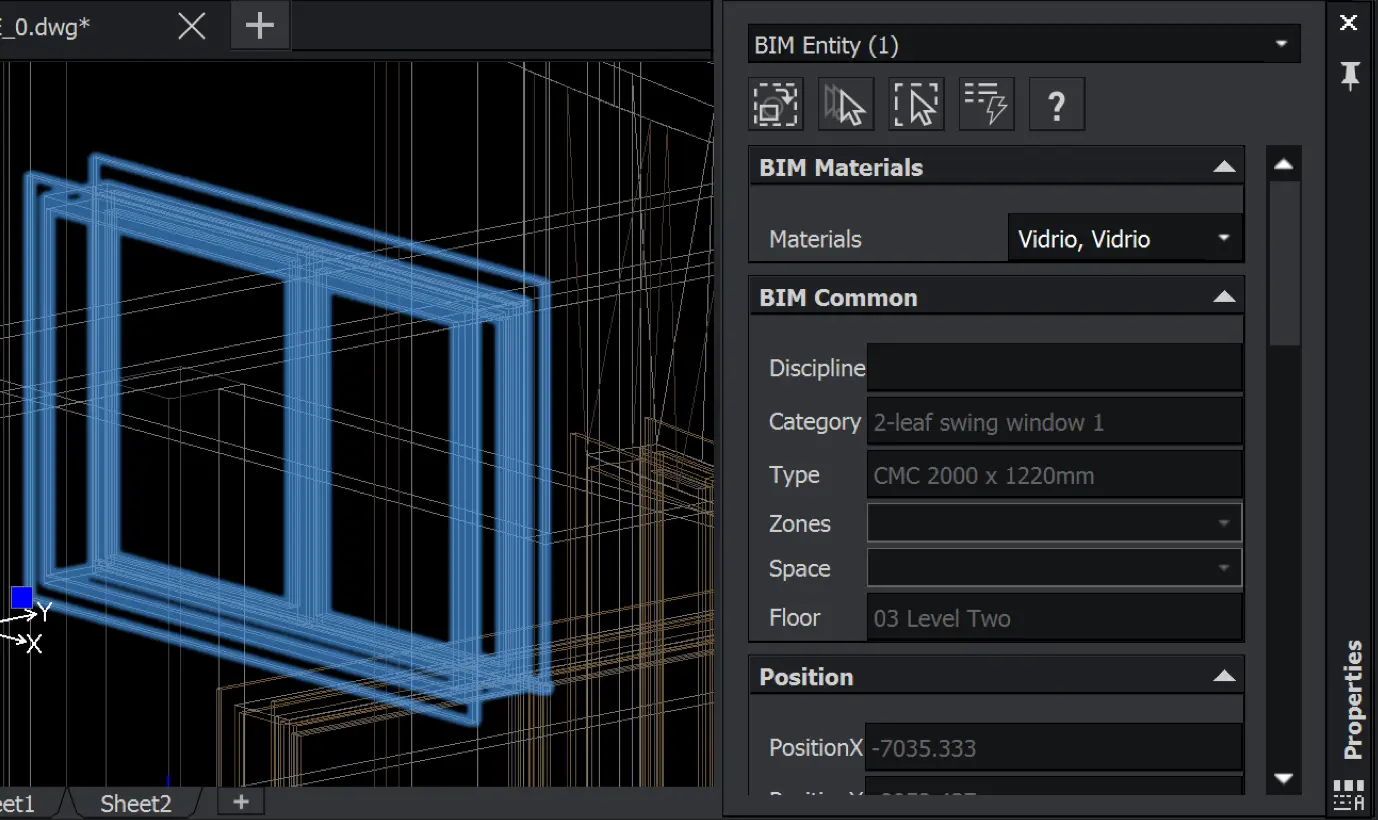
BIM Properties Palette
Select one or more BIM objects and read their detailed BIM information. You can select them from the BIM model or the BIM Navigator. Even inside the BIM drawings the 2D geometry retains an associativity with the BIM properties and you can read such information from the palette.
Accessing such information will significantly help the CAD user to understand the project and in turn improve the drawings.
BIM Filters
Create and save advanced filters to isolate only the BIM information that is relevant for your BIM drawings. Combine criterias such as discipline, feature, class, type of objects…
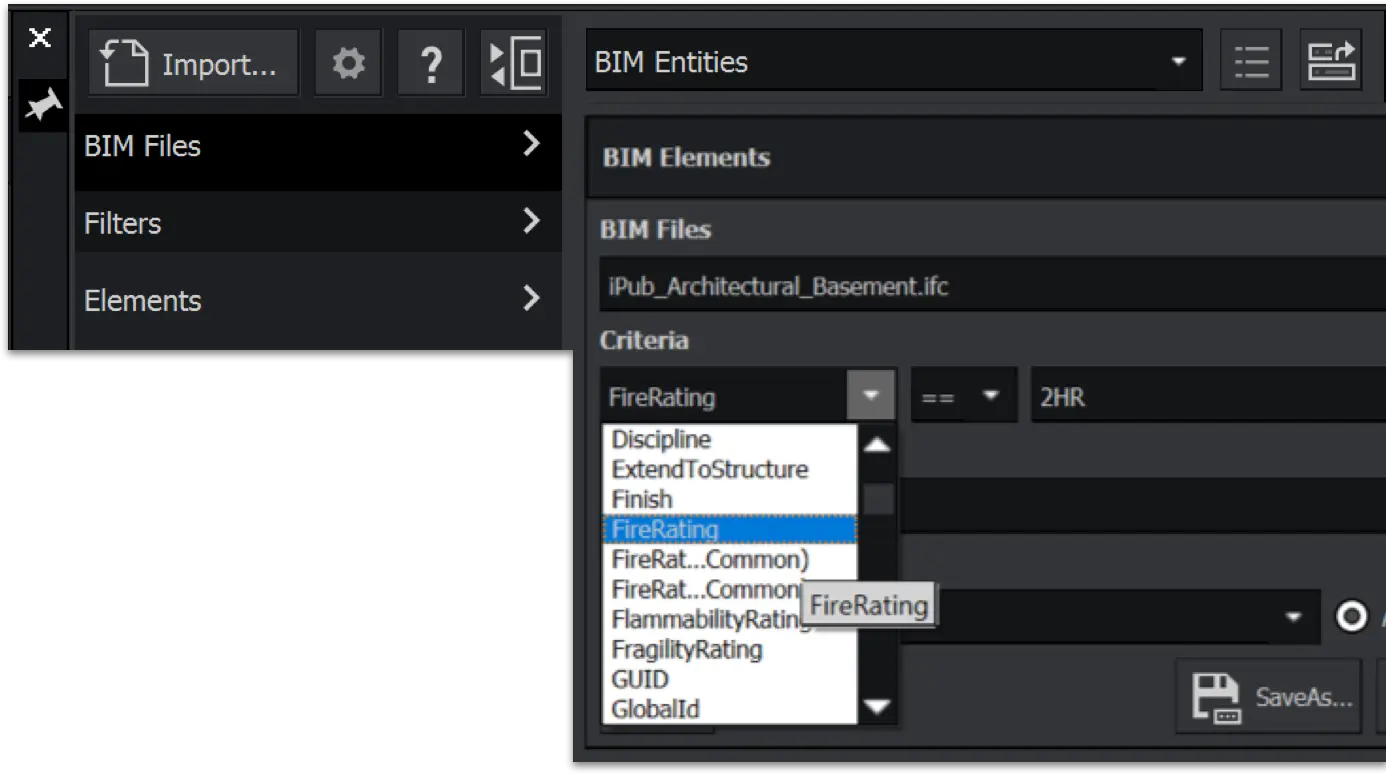
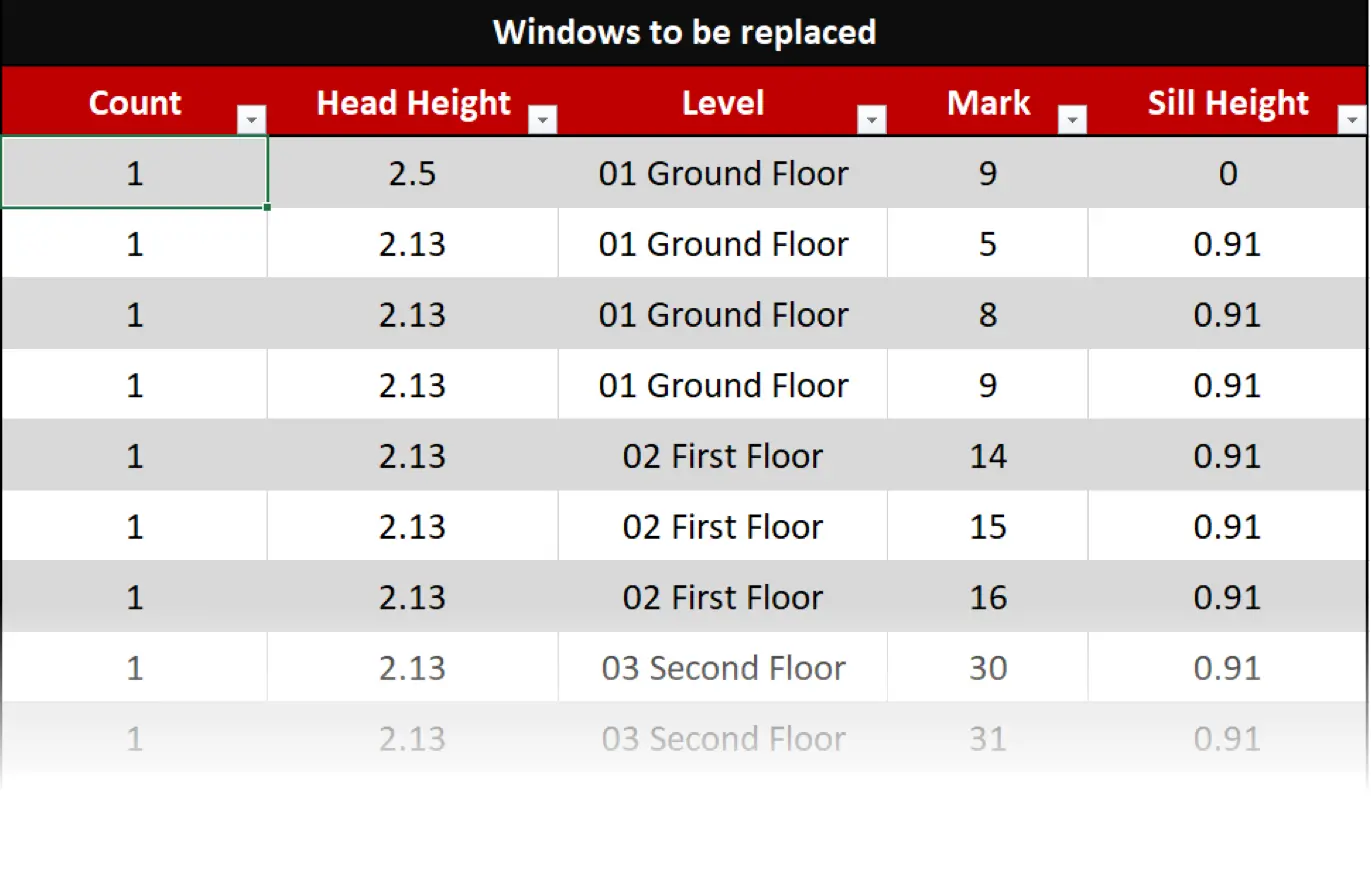
BIM Data Extraction
Extract the BIM data from a selection of objects. The data extracted can be inserted as a table inside the drawings or exported to a .csv file to further work in a spreadsheet.
Use cases include BOM (Bill of Materials), surveys, quantity take-offs, cost-estimation and more.
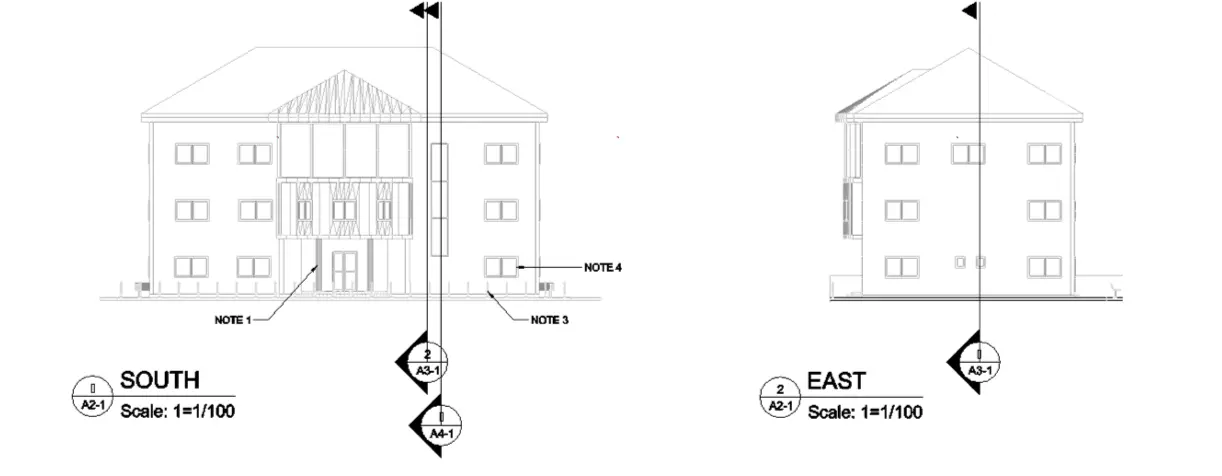
Easily Create Floor Plans, Sections & Elevations and Automate Drawings
Drawing automation can save precious time. In addition to the entities generated from the BIM model, ARES Commander is automating tedious tasks such as the insertion of callouts to reference other drawings, the insertions of symbolic graphics such as door or swing symbols and the configuration of sheets with multiple views.
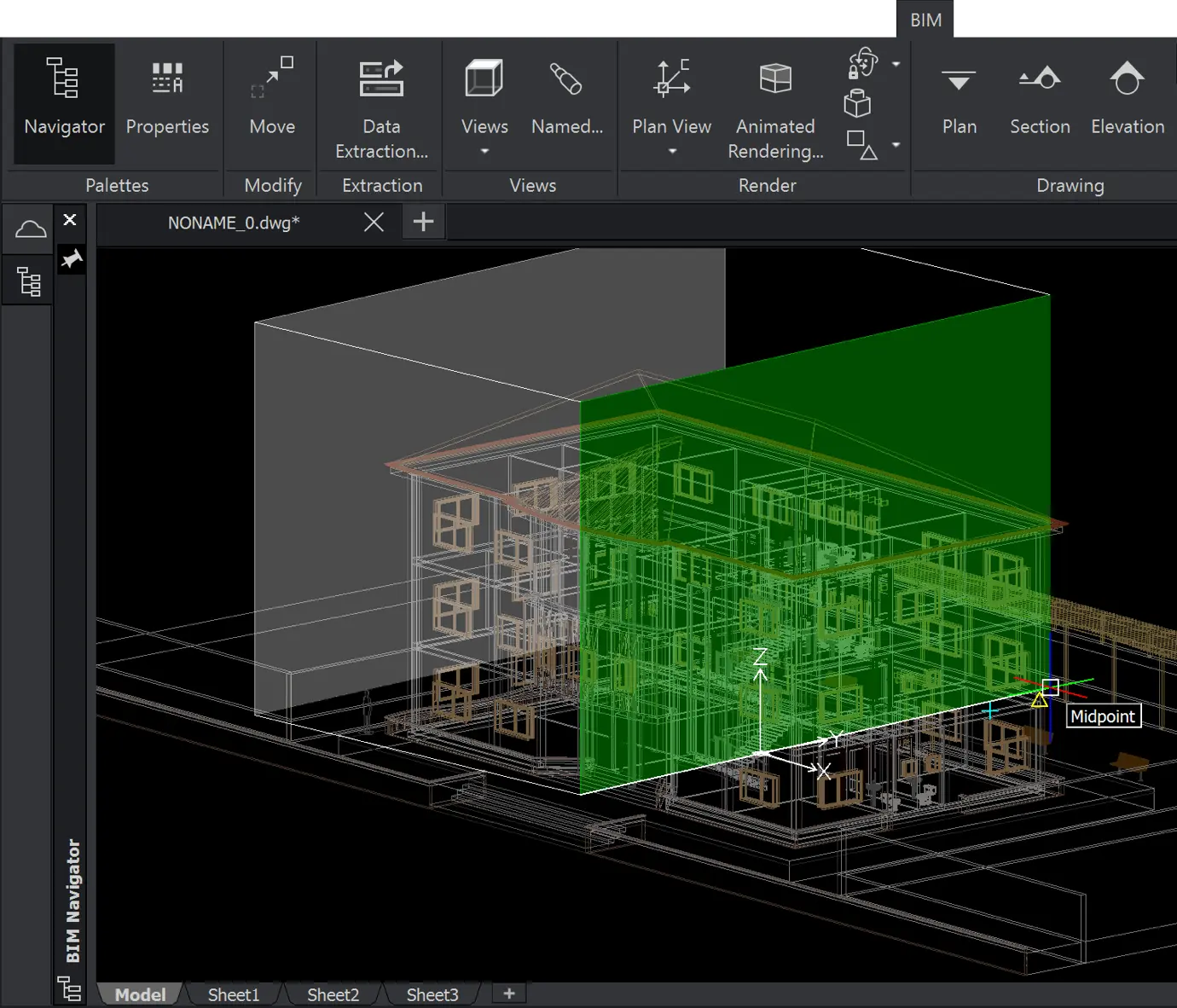
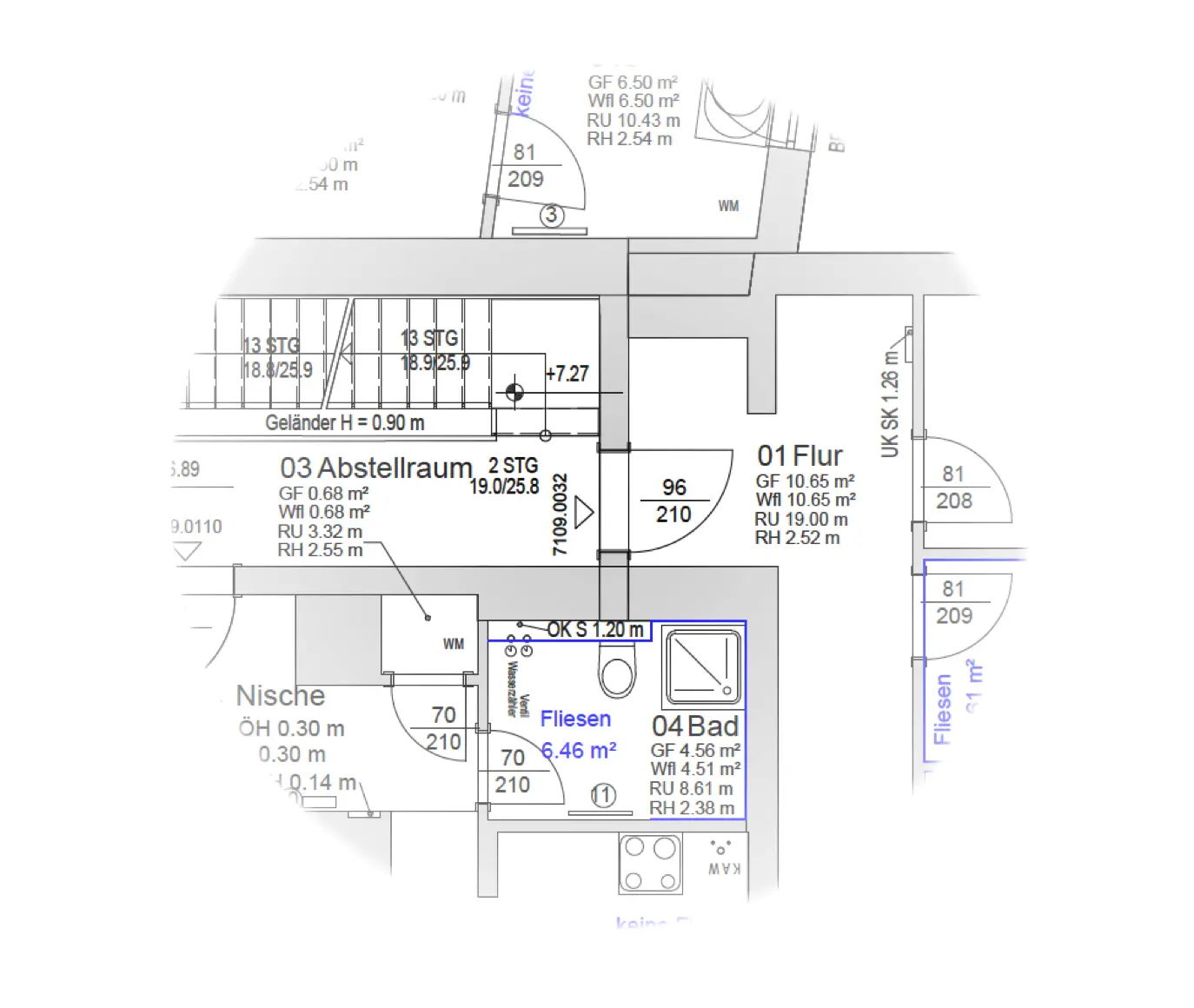
Add additional details and content
using your CAD skills
Use the full CAD functionalty of ARES Commander to draw-up and add further details and save projects in DWG format.
Organise Views via Layouts
Build Layouts with multiple Sheets easily: Each BIM drawing represents a detailed view of the BIM model that can be placed at the right scale on a layout sheet. Each sheet then can be configured with multiple viewports.
Layouts are ready to print and behave exactly like in any other DWG file. If you share your DWG file with someone using another CAD software he will be able to read your DWG file and see the exact same layouts.
Still, the advantage in ARES Commander is that your layouts keep an associativity with the BIM model and can therefore be updated when a new version of the BIM is imported.
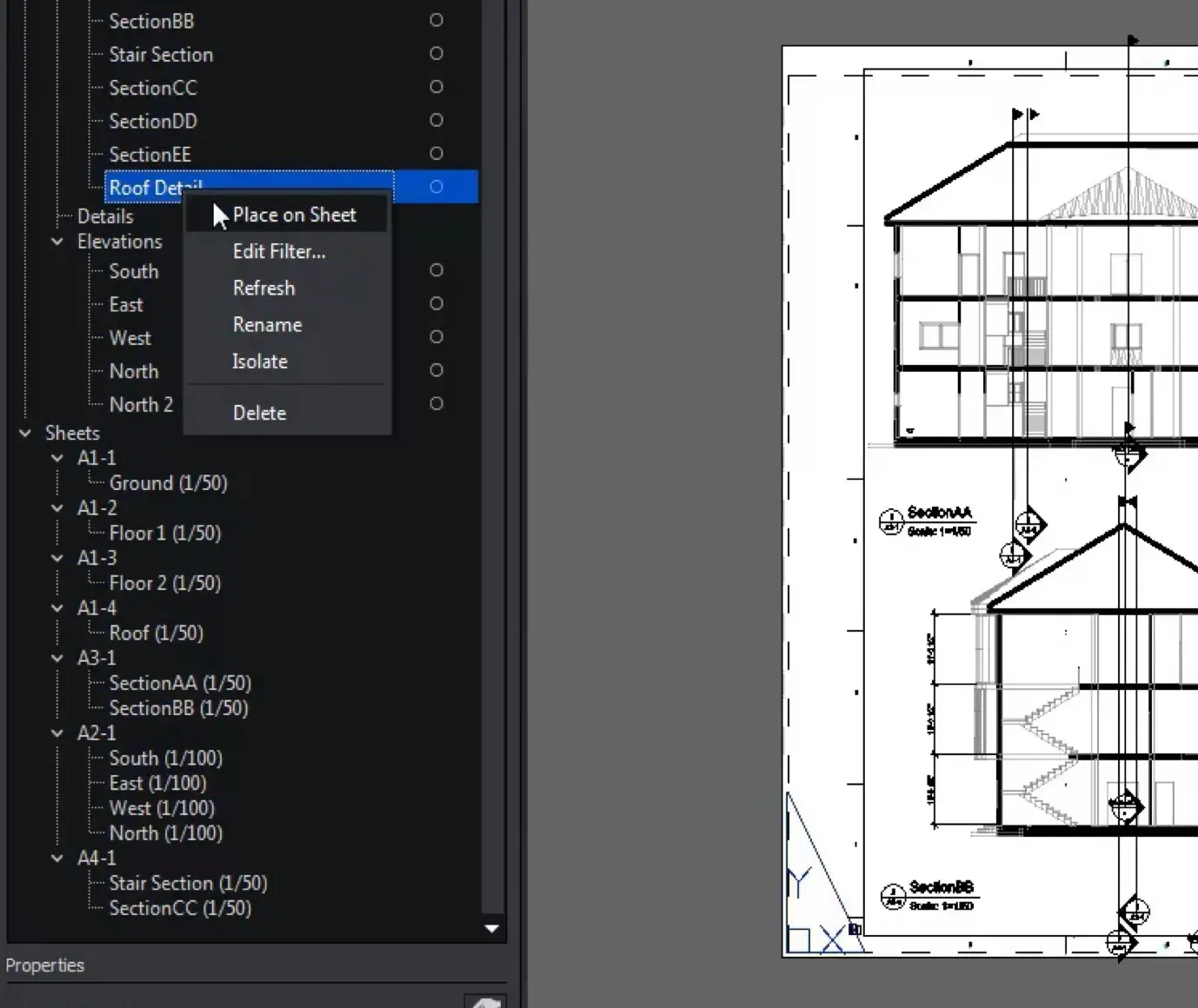
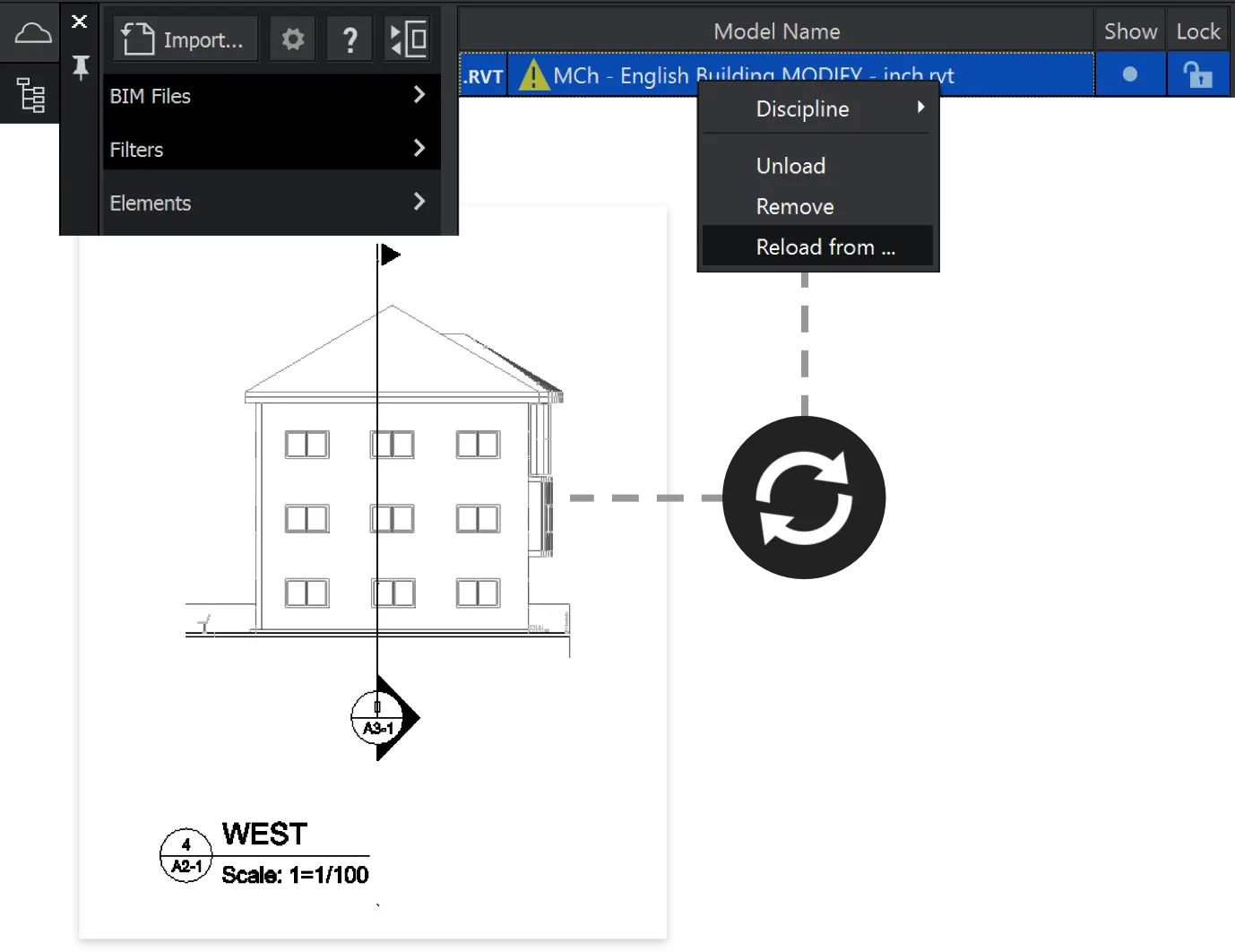
Minimize efforts to update drawings
when BIM is modified
BIM and CAD are frequently two processes running side by side. But you certainly don’t want to miss any small update nor redo all your drawings again and again…
With ARES Commander you can reload the BIM projects you imported previously and update your drawings. The 2D geometry inside your BIM drawings will be updated and so will be also all the layouts you created before. Besides, all the CAD entities you added on top to annotate and draw details will remain unchanged.
BIM Material Mapper
Automate the style of 2D entities with the new materials mapper by configuring rules customizing and harmonizing the style of the entities in BIM drawings following your preferences. A “set-once / use for every drawing” name mapping interface will soon allow you to assign to materials a specific color, hatch or graphic style.
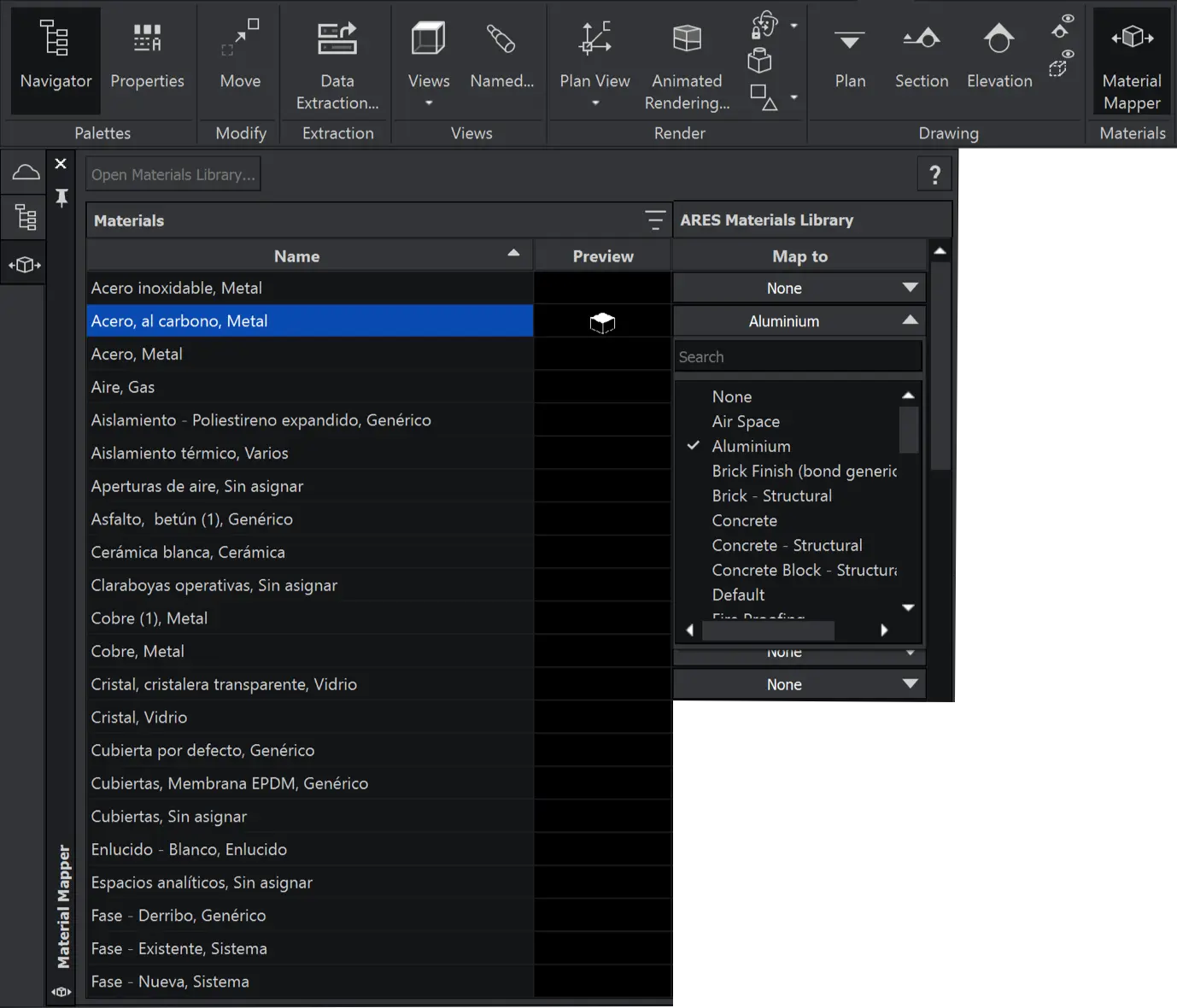
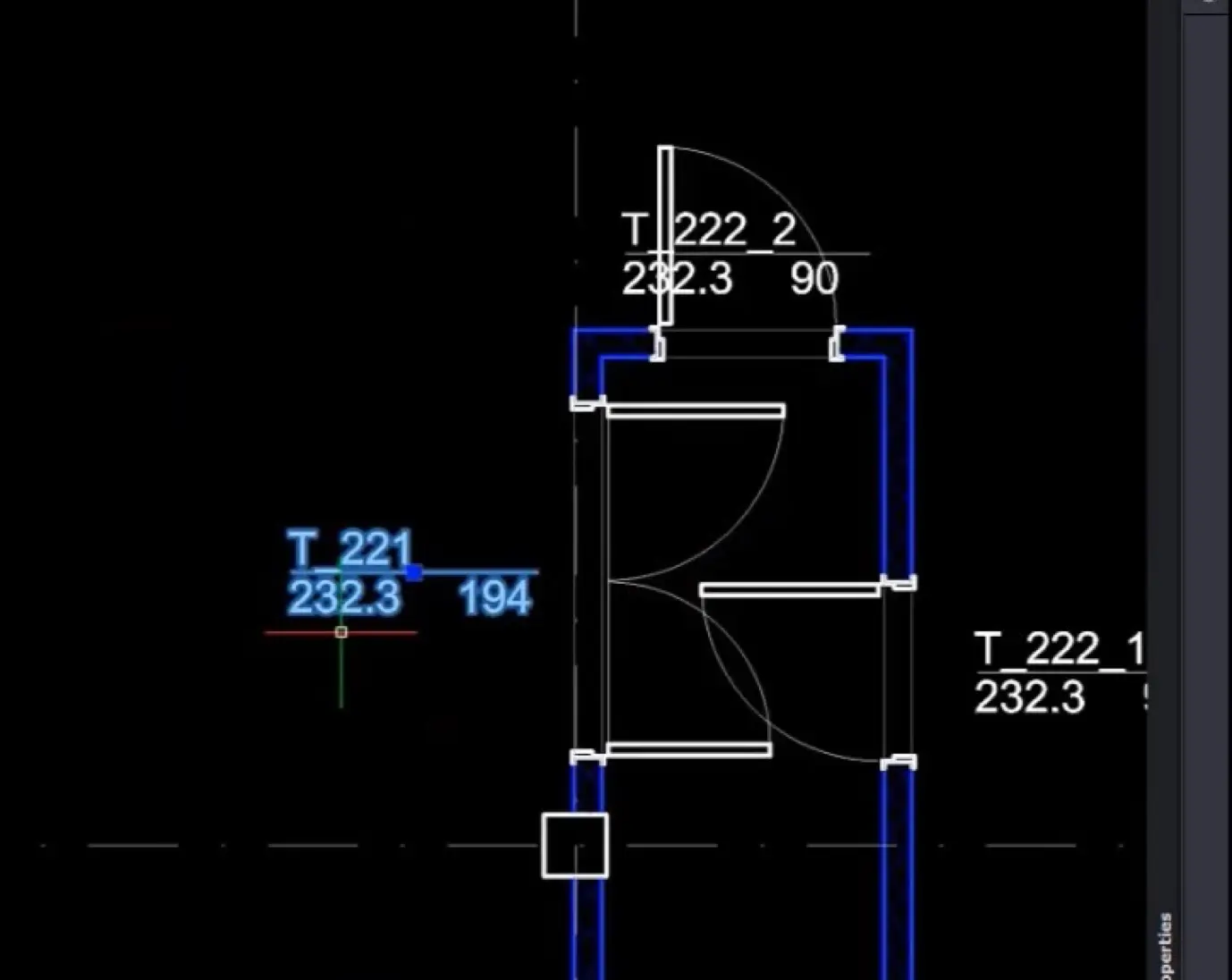
BIM Labels Automation
As the BIM drawings retain all the BIM information of the objects we can leverage this intelligence to automate more tedious tasks.
With BIM labels you can select one or more objects and automate the generation of labels containing specific information extracted from the BIM properties. Thus you may select all the windows and generate a label for each one showing dimensions, rise and type.
Most interestingly the BIM labels will automatically update when the BIM model is refreshed.
BIM Labels: Rooms and Spaces
Display existing rooms and spaces properties in drawings and labels: Rooms and spaces are an important part of detailed plans. Now, drawings and labels display rooms and spaces properties that are already defined in the BIM model (for example, the name or the area).
Smart BIM Dimensions
Just like for BIM labels, the intelligence of the BIM objects can be leveraged to create a smarter type of dimensions.
With BIM dimensions you can select multiple entities and generate very quickly aligned dimensions. For instance it could be all the entities of a specific wall. If the BIM model is updated, not only the geometry of your BIM drawing will be updated but also these BIM dimensions.
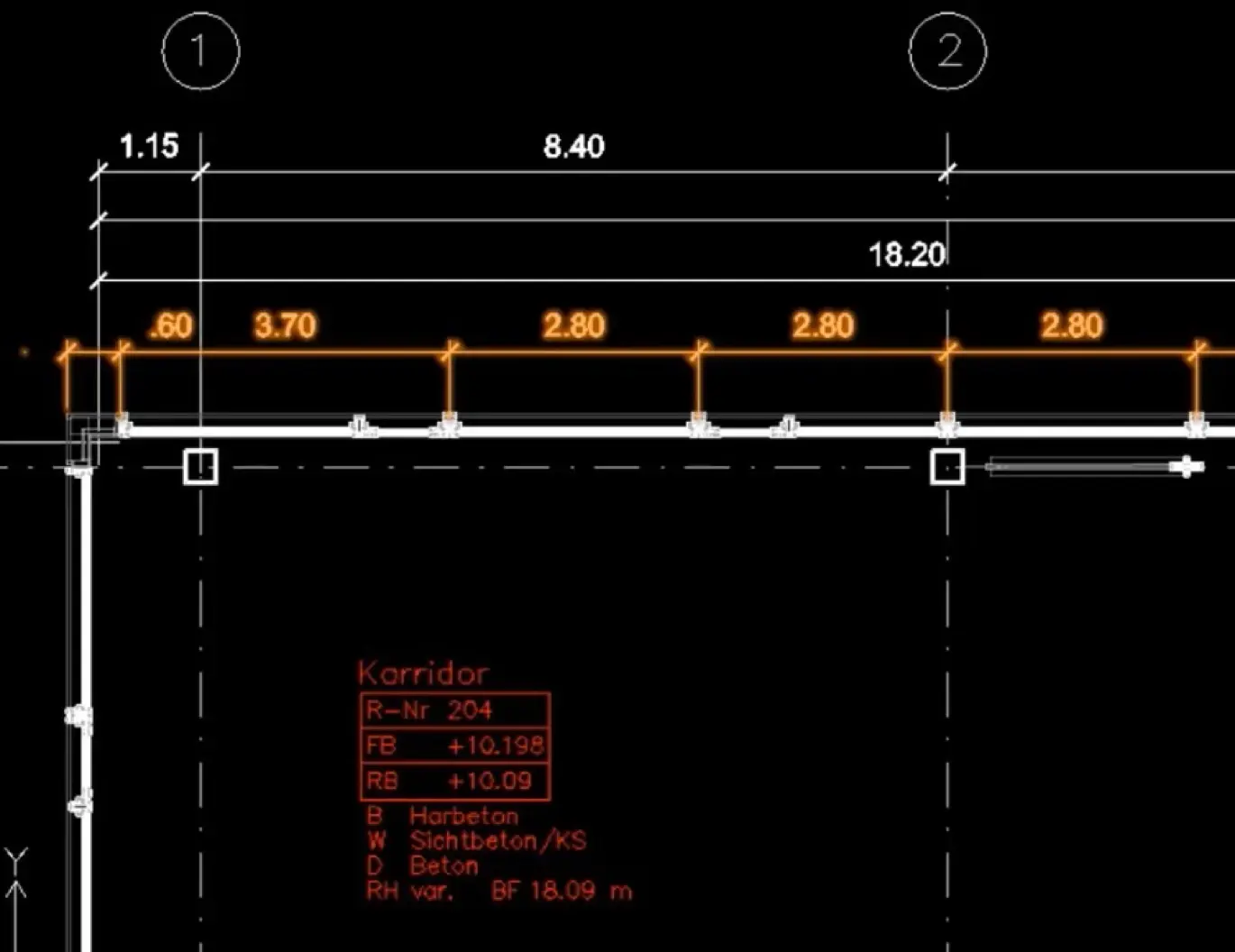

Graebert is a member of buildingSMART International
buildingSMART is the open, neutral and international not-for-profit organization driving the creation and adoption of open, international standards and solutions for BIM.
It is in particular the organization where the standards for Industry Foundation Classes (IFC) and BIM Collaboration Format (BCF) are specified.